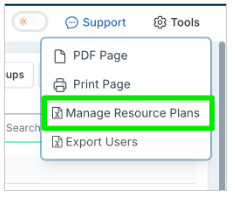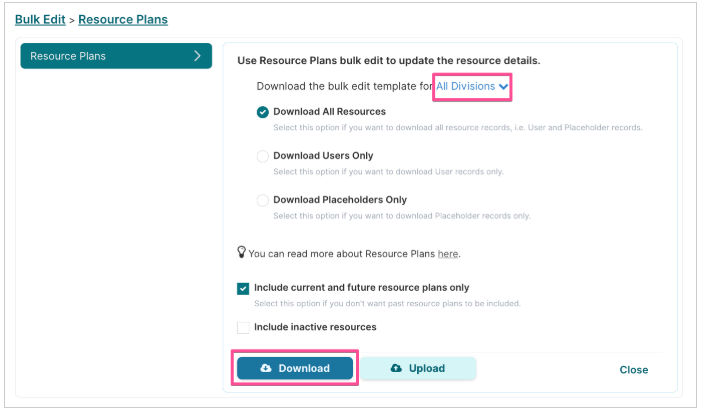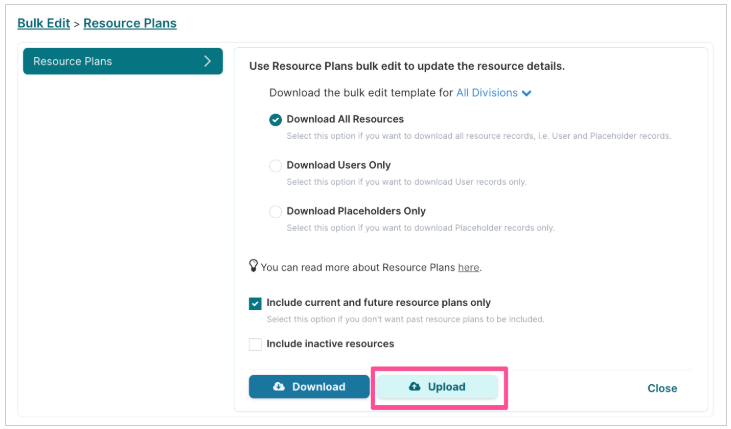Resource Plan Bulk Upload
User roles: ✔ Financial Administrator ✔ User Administrator ✔ Data Administrator ✔ Application Administrator
The Resource Plan Upload allows you to bulk create or edit user accounts in the form of a bulk upload.
In this article, you will learn:
✔ how to access the resource plan bulk edit functionality
✔ the steps to update resource records
✔ the rules that are applied when updating resource records
✔ the file format to use to upload resource records
How to access the Resource Plan Bulk Edit Functionality
User administrators can access the Resource Plan Bulk Edit functionality from the User Management page. Financial administrators with a User Administration role can find this functionality on the Financial Administration page too.
On the User management page, select the Manage Resource Plans option under the Tools menu.
Navigate to the financial administration page and scroll down to the Resource Upload and Reporting section to find the Resource Plan Bulk Edit functionality.
Step 1. Download the data file
Click on the Download button. This will open up a dialog.
Select from the dropdown list the portfolio you want to download resources for.
Select the type of resources you want to download.
Download All Resources will return all resources regardless of whether they are users or placeholders.
Download Named Resources Only will only return resources that have been set up as users.
Download Placeholder Resources Only will only return placeholder resources.
Click on the Download button to download the resource plan extract file.
Step 2. Edit the data file
Make the changes required to the downloaded file. You can find a detailed description of each column in the last section of this article.
Step 3. Upload the data file
When you are happy with your changes click on the Upload button to upload the amended file.
The progress bar will indicate when the upload process is completed and if any errors occurred during the upload process, they will be listed below the progress bar.
NOTE: User account records that are not in the file being uploaded will not be updated or deleted. Only records listed in the file will be updated.
Data File Column Description
Column & Title | Description | Data Type | What happens if field is left blank? |
ResourceRef | The accounts user name. This is the identifier for the account and must be unique. | Alphanumeric (numbers & text) | This field is mandatory if you are creating or editing a user account. |
ResourceId | This is the unique ID for the user account. | Number | Leave blank for new accounts. Fluid will generate the unique ID. |
Firstname | Resources first name. | Text | The value is saved as blank. |
Lastname | Resources last name. | Text | The value is saved as blank. |
EmailAddress | Resources email address. | Alphanumeric (numbers & text) | The value is saved as blank. |
Status | The resource plan status. Doesn't deviate from Plan. | Text | Field is set to Plan |
StartDate | Typically the date the account was created. | Date | Fluid will set the start date as the date of the upload. |
EndDate | The date the user account is terminated - typically the date the resource leaves the organisation. | Date | The end date is saved as blank, i.e no end date. |
Manager | Manager name | Text | This value is not processed, only the ManagerRef value is. |
ManagerRef | The resources line managers account ID | Alphanumeric (numbers & text) | The value is saved as blank. |
CostCenter | The organisational department/area which incurs the cost of the resource. | Text | The value is saved as blank. |
Region | The region of the resource is located in. The options available for this field are fully customisable by the system administrator. | Text | The value is saved as blank. |
Country | The region of the resource is located in. The options available for this field are fully customisable by the system administrator. | Text | The value is saved as blank. |
EngagementType | The type of resource - i.e. FTE, contractor, consultant. The options available for this field are fully customisable by the system administrator. | Text | The value is saved as blank. |
ProfileRole | The primary title/role of the resource within the organisation. The options available for this field are fully customisable by the system administrator. | Text | The value is saved as blank. |
Division | The resource division. | Text | If no Team or TeamRef values are present, then the division value is saved as blank. |
Department | The resource department. | Text | If no Team or TeamRef values are present, then the department value is saved as blank. |
Team | The resource team. | Text | If the TeamRef value exists and is valid, the Team value is derived from the TeamRef value. |
TeamRef | The team reference ID. | Alphanumeric (numbers & text) | The value is saved as blank. |
Capacity | The maximum allocation the resource can be allocated to a project. | Percentage | The field is set to 1 - allowing an allocation of 100% for the resource. |
RateCard | The rate card that is to be applied to the resource for financial forecasting and actual cost. | Time | No value is set. No forecast or actual values will be generated for the resource on projects. |
Primary Function | The resource primary function. | Text | No value is set. |
Headcount Impact | The resource headcount impact | Text | No value is set. |
Position ID | The resource position ID | Text | The value will be left blank. |
IsPlaceholder | The account does not belong to a resource - it is a 'placeholder' account that can be assigned to projects for forecasting and capacity planning until an actual resource can be allocated. | Yes/No | No value is set. |
Notes | Notes associated to the resource plan. | Text | No value is set. |
Skills | List of the resource skills. | Text | No value is set. |
Account Exec 1 | The accountable executive the resource report into. | Text | This value can be left blank as it is automatically calculated when calculating the resource manager hierarchy. |
Account Exec 1 Ref | The accountable executive external reference. | Alphanumeric (numbers & text) | This value can be left blank as it is automatically calculated when calculating the resource manager hierarchy. |
Account Exec 2 | The direct report of accountable executive the resource report into. | Text | This value can be left blank as it is automatically calculated when calculating the resource manager hierarchy. |
Account Exec 2 Ref | The accountable executive 2 external reference. | Alphanumeric (numbers & text) | This value can be left blank as it is automatically calculated when calculating the resource manager hierarchy. |
EmailNotification | Should the resource receive Fluid email notifications? | Yes/No | Field is set to Yes. |
EmailNotificationFrequency | The frequency at which the resource should be sent email reminders of their assigned actions. The options are Never, Weekly and Monthly. | Text | Field/option is set to Weekly. |
LicenseType | The type of license the user has. The options are Collaborator, Licensed and Unlicensed. | Text | The value will be set to Licensed if field is left blank. |
User | The minimum role required for the resource to access Fluid. Click here for more on account roles and what they permission. | Yes/No | The field is set according to the default role configuration settings for the instance. If a default role field is set to Yes, if not a default role field is set to No. |
AccountableExecutive | Identifies the resource as an Accountable Executive. Click here for more on account roles and what they permission. | Yes/No | The field is set according to the default role configuration settings for the instance. If a default role field is set to Yes, if not a default role field is set to No. |
BenefitAccess | Allows the resource access to the Benefits and Ongoing Costs sections of project workspaces, as well as any Benefits and Ongoing Costs reporting. Click here for more on account roles and what they permission. | Yes/No | The field is set according to the default role configuration settings for the instance. If a default role field is set to Yes, if not a default role field is set to No. |
DataAdministrator | Allows the resource access to the data administration page to do bulk download, edit and upload of project information and financials. Click here for more on account roles and what they permission. | Yes/No | The field is set according to the default role configuration settings for the instance. If a default role field is set to Yes, if not a default role field is set to No. |
FinancialAccess | Allows the resource access to the Financials sections of project workspaces, as well as any Financial reporting. Click here for more on account roles and what they permission. | Yes/No | The field is set according to the default role configuration settings for the instance. If a default role field is set to Yes, if not a default role field is set to No. |
FinancialAdministrator | Allows the resource access to the financial administration page to do bulk editing and the management of portfolio financial data - as well as make changes to finance related elements of the system configuration. Click here for more on account roles and what they permission. | Yes/No | The field is set according to the default role configuration settings for the instance. If a default role field is set to Yes, if not a default role field is set to No. |
ProjectAccess | Allows the resource access to the Fluid Projects module. Click here for more on account roles and what they permission. | Yes/No | The field is set according to the default role configuration settings for the instance. If a default role field is set to Yes, if not a default role field is set to No. |
ProjectAdmin | Allows the resource full edit rights to all registered projects in Fluid. Click here for more on account roles and what they permission. | Yes/No | The field is set according to the default role configuration settings for the instance. If a default role field is set to Yes, if not a default role field is set to No. |
ProjectSubmission | Allows the resource rights to create new projects and/or programs from the universal CREATE button on the top navigation. Useful to restrict who can create and add new projects to the portfolio. Click here for more on account roles and what they permission. | Yes/No | The field is set according to the default role configuration settings for the instance. If a default role field is set to Yes, if not a default role field is set to No. |
ProjectViewer | Allows the resource READ access to ALL projects registered in Fluid. This role is typically reserved for senior stakeholders who need complete transparency across the portfolio. Without Project Viewer access a person would need to be assigned a role on the project to be able to access it. Click here for more on account roles and what they permission. | Yes/No | The field is set according to the default role configuration settings for the instance. If a default role field is set to Yes, if not a default role field is set to No. |
ResourcingAccess | Allows the resource access to the Community (resourcing) section of project workspaces, as well as any Resource reporting. Click here for more on account roles and what they permission. | Yes/No | The field is set according to the default role configuration settings for the instance. If a default role field is set to Yes, if not a default role field is set to No. |
TimeAdmin | Allows resource access to edit timesheet settings, and manage the exempt user group and timesheet admin user group. Click here for more on account roles and what they permission. | Yes/No | The field is set according to the default role configuration settings for the instance. If a default role field is set to Yes, if not a default role field is set to No. |
TimesheetExempt | The resource is not required to submit timesheets. Click here for more on account roles and what they permission. | Yes/No | The field is set according to the default role configuration settings for the instance. If a default role field is set to Yes, if not a default role field is set to No. |
UserAdmin | Grants the resource administrative rights to create and manage user accounts in Fluid. Click here for more on account roles and what they permission. | Yes/No | The field is set according to the default role configuration settings for the instance. If a default role field is set to Yes, if not a default role field is set to No. |
DefaultWatchlist | The resources default filtered view on the project reporting dashboard page. | Text (URL) | No value is set. |
AY onwards | Person custom properties | Various | No values are set. |