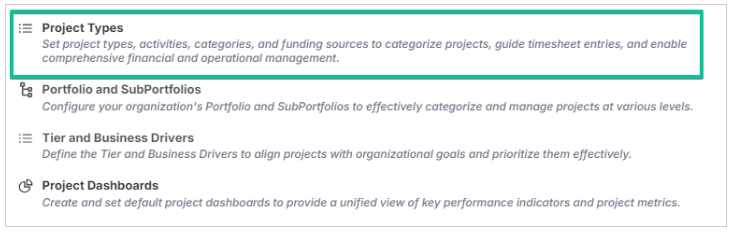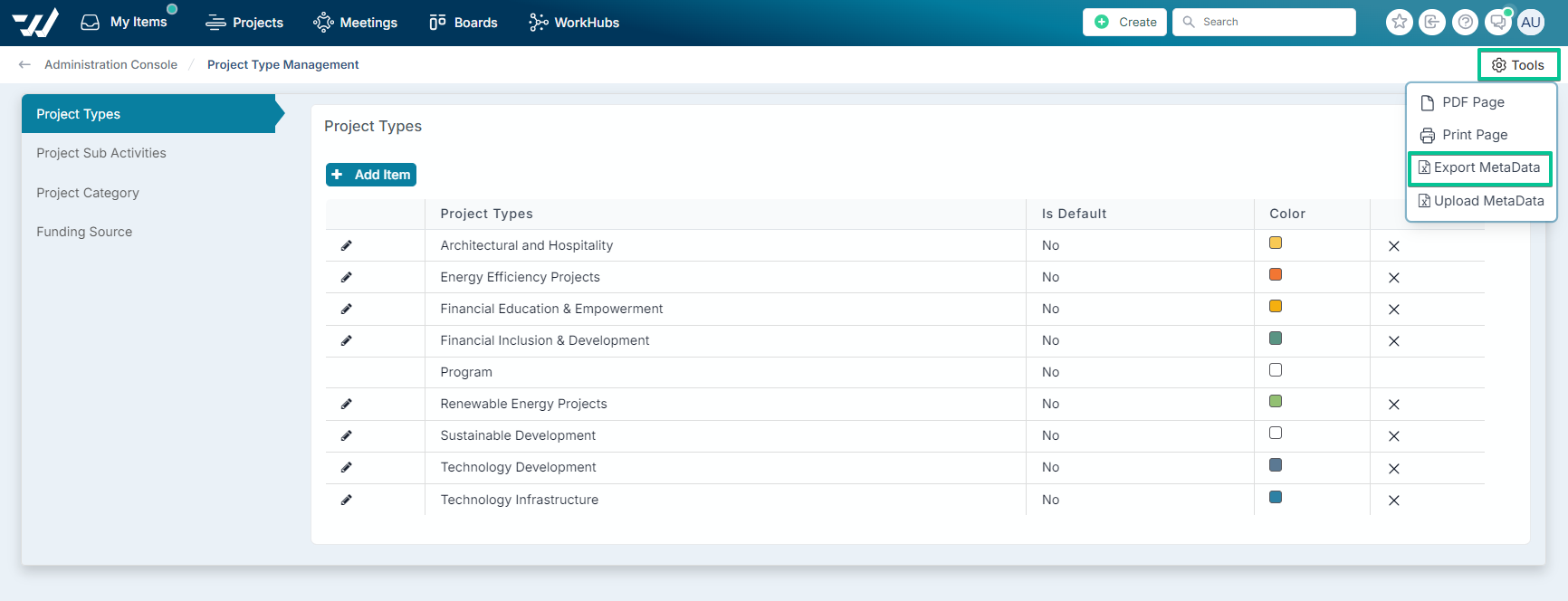Configuring Project Types, Activities, Categories, and Funding Sources
User roles: ✔ Application Administrator ✔ Project Administrator
In project management, effectively organising and categorising projects is essential for streamlined operations and insightful reporting. The Project Types configuration page allows administrators to configure various data types to tailor the system to their organisation's specific needs. The primary data types available for configuration include:
Project Types: These define the nature of projects tracked within Fluid.Work, such as 'Standard Project', 'Business As Usual', or 'Small Enhancement'. By setting up distinct project types, organisations can better classify and manage their diverse project portfolios.
Activity Types: Once project types are established, corresponding activity types can be defined. These represent the specific tasks or activities that team members can log time against, tailored to each project type. This setup ensures accurate time tracking and resource allocation.
Project Categories: This classification allows projects to be grouped under categories like 'Infrastructure', 'Technology', or 'Training'. Implementing project categories provides an additional layer of organisation, facilitating more detailed reporting and analysis.
Funding Sources: Organisations can specify various funding sources from which projects are financed. By defining these sources, financial reporting can be filtered to monitor how project expenditures align with different funding allocations, offering clarity on budget utilisation.
By configuring these data types, organisations can customise the application to reflect their unique project structures and financial frameworks, enhancing both project management efficiency and reporting accuracy.
We will explain in this article how to set up project types, project activities, project categories and project funding source.
Accessing and Configuring Project Types
Navigate to Administration Console from the dropdown menu under your Avatar.
Once directed to the page. Navigate to the Project Settings section of the administration console page and select Project Types.
The Project Types page allows you to configure the following data.
Data Type | Description |
The types of projects that will be tracked in Fluid (e.g. Standard Project, Business As Usual, Small Enhancement, etc.). | |
Once you have configured the project types you can then define the project activities that resources can book their time against based on the project type. | |
The different categories that projects can be classified under (e.g. Infrastructure, Technology, Training, etc.) | |
Name the various sources of funding that projects can be financed out of. |
To add a new item, select the tab you need to add an item for and click on the Add Item button. Click on the pencil icon to update an entry or click on the cross icon to delete an entry.
Bulk Edit functionality
You can use of the bulk edit functionality to create, update or delete the project. Click on Export MetaData under the Tools menu to download the project data file. Select the Upload Metadata menu option to upload the updated file.
You can find the description of the file columns in the next section. Note that the data listed in the uploaded file will replace the existing list of project types, activities, categories and funding source. Therefore, if you need to delete an entry, simply delete the corresponding row in the bulk edit file.
Column description
The metadata file has four tabs.
Project Types Tab
Column & Title | Description |
A. ProjectType | The name of the project type |
B. Default | Indicates whether this project type is the default project type to be used when creating a new project. It is set as a Yes/No flag. |
C. Color | The colour to be used to represent this project type. |
Project Sub-Activities Tab
Column & Title | Description |
A. ProjectSubActivity | The name of project activity. |
B. ProjectType | The name of the project type the activity applies to. |
Project Category Tab
Column & Title | Description |
A. Id | The Fluid unique ID for the category. Leave this value empty when creating a new category. |
B. ProjectCategory | The name of the project category. |
C. Color | The colour to be used to represent this project category. |
Funding source Tab
Column & Title | Description |
A. Id | The Fluid unique ID for the funding source. Leave this value empty when creating a new funding source. |
B. FundingSource | The name of the funding source. |