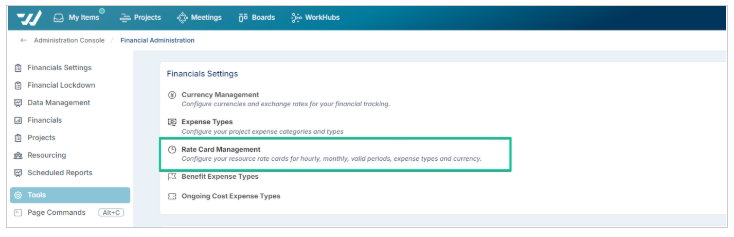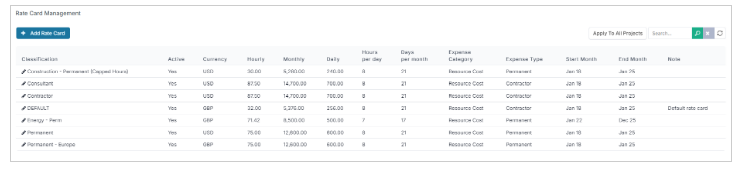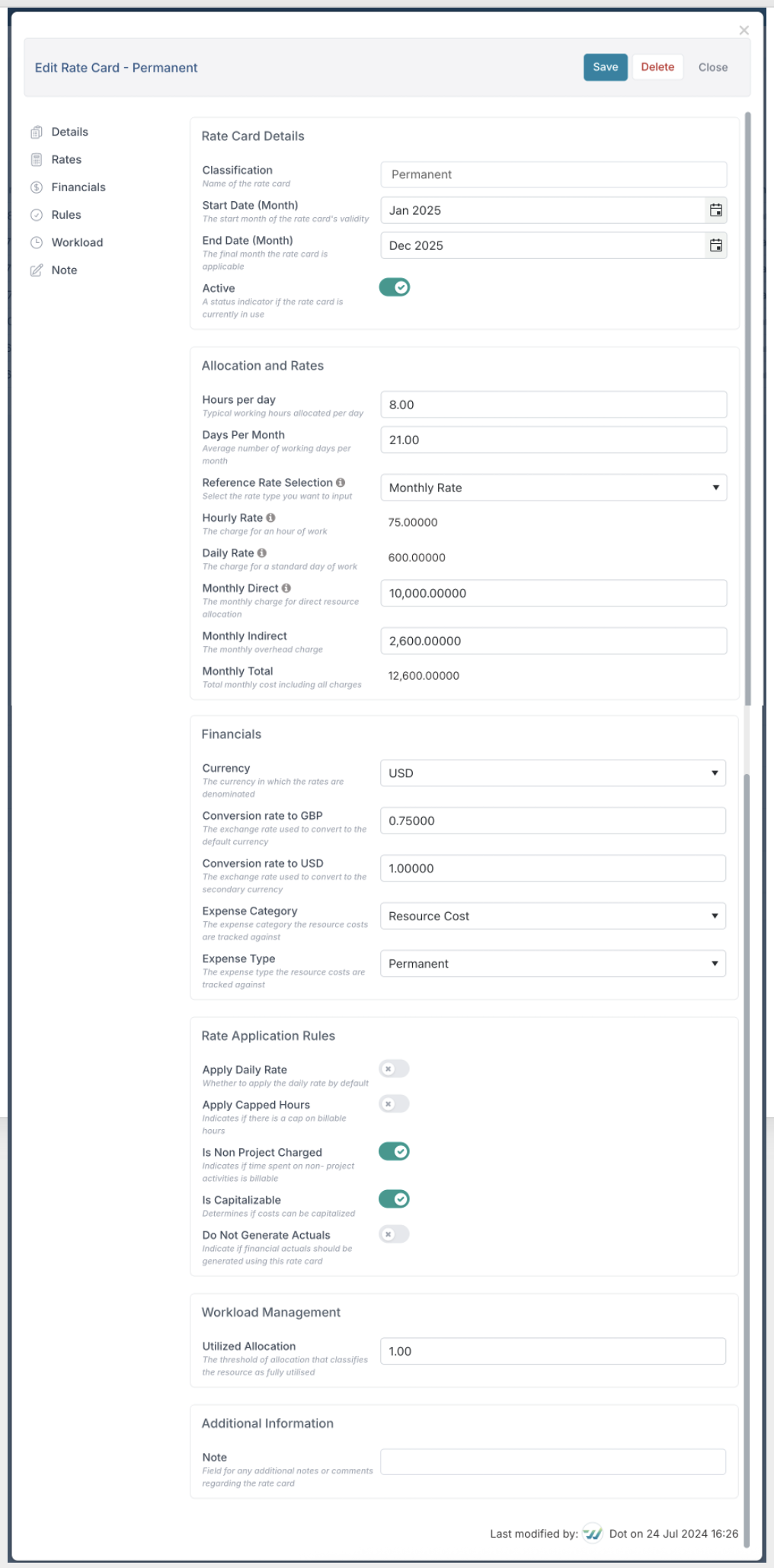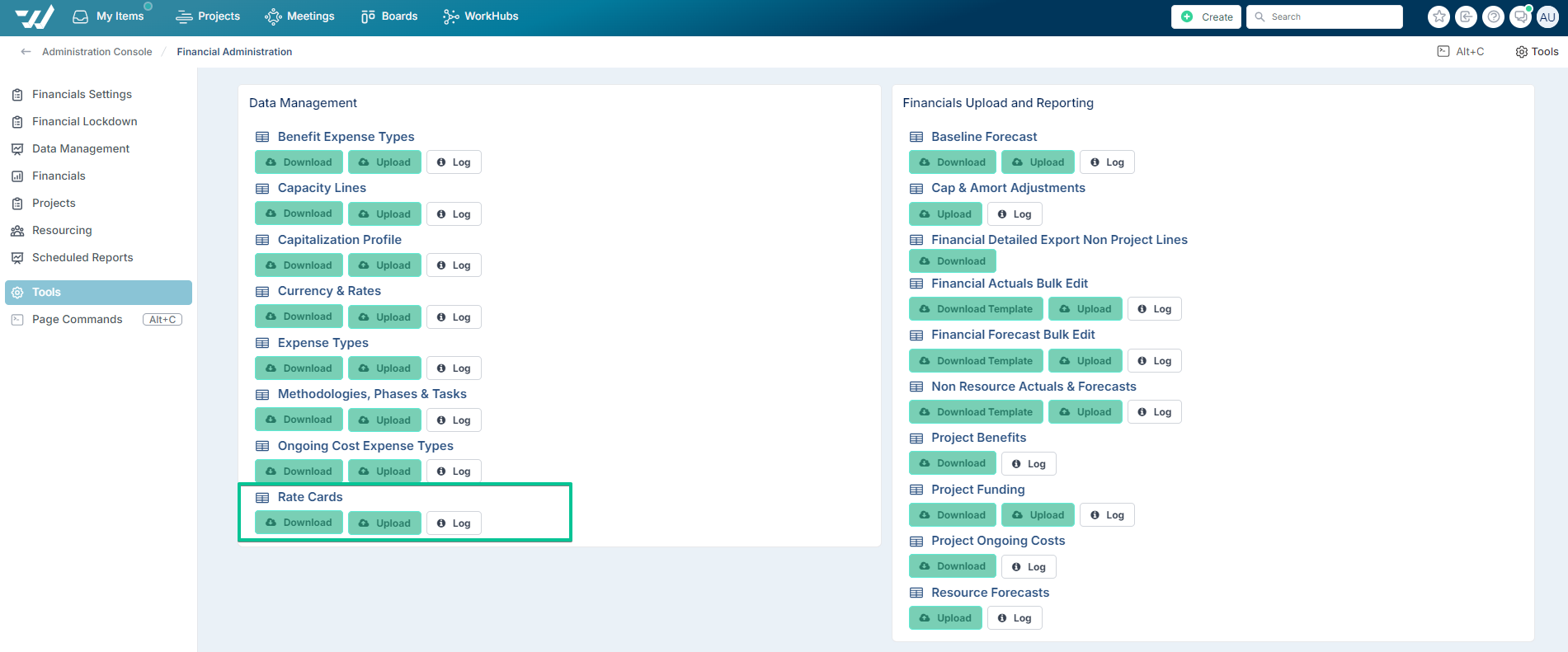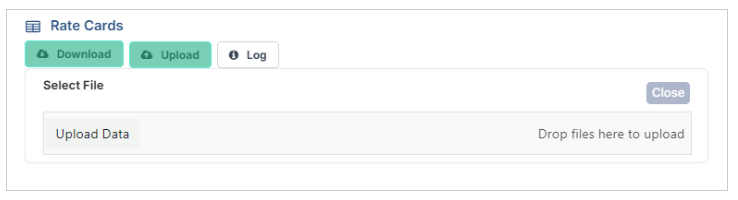Rate Card Management
User roles: ✔ Financial Administrator
Rate cards are essential tools in project management, serving to standardise and manage resource costs across various projects. They define the financial rates—such as hourly, daily, or monthly rates—associated with different roles, skills, or services within a project. By applying rate cards to project resources, organisations can accurately calculate both forecasted and actual costs based on resource allocations and time entries. This standardisation facilitates effective budgeting, financial forecasting, and cost control, ensuring that project expenditures align with financial plans and expectations.
In Fluid, rate cards can be managed and updated through the Financial Administration console, either via the user interface or by bulk editing through spreadsheet download and upload. This flexibility allows organisations to maintain up-to-date and accurate rate information, supporting precise financial management across all projects.
Configuring rate cards using the user interface
From the Financial Administration Console select Rate Card Management under the Financial Settings section to navigate to the rate cards page.
From here you can either EDIT rate cards by clicking on the edit pencil icon in front of the rate card entry or create a NEW rate card by clicking on ADD ITEM.
The following screenshot displays the rate card dialog.
Below is some guidance to complete the rate card fields:
Classification: The classification or title of the rate card. You can have multiple rate cards with the same classification - but their date ranges cannot overlap.
Start Date (Month): The date the rate card is in effect from.
End Date (Month): The date the rate card expires.
Active: Whether the rate card is active in the system and can be used.
Hours Per Day: The typical number of working hours per day.
Days Per Month: The average number of working days per month.
Reference Rate Selection: Choose whether to define the rate as hourly, daily, or monthly. Once you set the base rate, the system automatically calculates the equivalent values for the other two based on the Hours per Day and Days per Month settings in the rate card.
Hourly Rate: The charge for an hour of work.
Daily Rate: The charge for a standard day of work.
Monthly Direct: The monthly charge for direct resource allocation.
Monthly Indirect: Any monthly overhead resource costs.
Monthly Total: The total monthly resource cost including all charges.
Currency: The currency in which the rates are denominated.
Conversion rate to default currency: The exchange rate used to convert to the default currency. Click here for more details on currencies and rates.
Conversion rate to restated: The exchange rate used for restating in financial reports. Click here for more on currencies and rates.
Expense Category: The expense category the resource costs are tracked against. The entry must match a configured expense category.
Expense Type: The expense type the resource costs are tracked against. The expense type must have an expense class set to Resource.
Apply Daily Rate: Regardless of the actual time booked in a day by a resource, the full day rate will be charged.
Apply Capped Hours: Indicates if there is a cap on billable hours.
Weekly Capped Hours: The maximum number of hours billable in a week. If a resource books over the capped hours allowed, excess hours are costed at 0.
Is Non Project Charged: Indicates if time spent on non- project activities is billable
Is Capitalizable: Determines if costs can be capitalized.
Utilized Allocation: The threshold of allocation that classifies the resource as fully utilised
Note: Free text field for notes associated with the rate card.
Once you've made all the necessary updates to the rate cards, remember to click on APPLY TO ALL PROJECTS to apply the changes to all project financials forecast in open months.
Ensure that rate cards are associated with user records. If a resource record does not have an assigned rate card, the Default rate card will automatically be applied.
If you are not tracking resource costs, review the Default rate card settings to confirm that the start month, end month, hours per day, and days per month fields are accurately configured. The Default rate card serves as a fallback and is applied whenever no specific rate card is associated with a resource record.
Rate Card Rules
General rules
You can enter either the hourly, daily, or monthly rate using the Reference Rate Selection field, and the other two rates will be automatically calculated based on the following rules:
If the hourly rate is entered:
Daily Rate: Calculated by multiplying the hourly rate by the number of working hours per day.
Monthly Rate: Calculated by multiplying the hourly rate by the number of working hours per day and then by the average number of working days per month.
If the daily rate is entered:
Hourly Rate: Calculated by dividing the daily rate by the number of working hours per day.
Monthly Rate: Calculated by multiplying the daily rate by the average number of working days per month.
If the monthly rate is entered:
Hourly Rate: Calculated by dividing the monthly rate by the product of the number of working hours per day and the average number of working days per month.
Daily Rate: Calculated by dividing the monthly rate by the average number of working days per month.
Rate cards with the same Classification cannot have overlapping date ranges. When assigning rate cards to resources, rate cards with the same Classification are only listed once for selection. The rate card applied depends on which date range the allocation or time booked falls into.
Apply Capped Hours and Apply Daily Rate cannot be set to Yes at the same time. Only one or the other can apply.
Rate Cards Download/Upload
If you have many rate cards to create / update, you may want to use the rate card bulk edit functionality. You can find the bulk edit functionality under the Tools menu on the rate cards page or under the Data Management section of the Financial administration page.
Select the Download button to Download the rate cards file. Make the changes to the Excel spreadsheet that you downloaded. See the table at the bottom of the page for a full description of each column.
When you are happy with your changes, select Upload to upload the updated file.
Field and Column description
Column & Title in upload file | Matching field title in the rate card dialog | Description | Data Type | What happens if field is left blank in upload file? |
Id | N/A | Fluid unique ID of the rate card. When uploading the file, the ID is used to identify which rate card should be updated. | Numeric | If a GUID value (column AC) is set, then the value will be used to identify the rate card which should be updated. |
Classification | Classification | The classification or title of the rate card. You can have multiple rate cards with the same classification - but their date ranges cannot overlap. | Text | Mandatory field |
Active | Active | Whether the rate card is active in the system and can be used. | Yes/No | Field is set to No. |
StartMonth | Start Date (Month) | The date the rate card is in effect from. | Date | Mandatory field. |
EndMonth | End Date (Month) | The date the rate card expires. | Date | Mandatory field. |
DayHours | Hours per day | The number of hours per day associated with the rate card. | Numeric | Field is set to 0. |
MonthDays | Days Per Month | The number of days per month associated with the rate card. | Numeric | Field is set to 0. |
MonthlyHours | N/A | The number of hours in a month | Numeric | Field is calculated as Hours per day multiplied by Days per month. |
ReferenceRateType | Reference Rate Selection | The rate type. | Selection | Field is set based on the type of rate that is applied, calculated by the type of rate either Hourly, Daily or Monthly. |
HourlyRate | Hourly Rate | The hourly rate of the rate card. | Numeric | Field is set to 0. |
DailyRate | Daily Rate | The daily rate of the rate card. | Numeric | Field is set to 0. |
MonthlyDirect | Monthly Direct | Monthly direct costs associated with resources on the rate card. | Numeric | Field is set to 0. |
MonthlyIndirect | Monthly Indirect | Any monthly indirect costs associated with the rate card. | Numeric | Field is set to 0. |
MonthlyAmount | Monthly | The monthly value of the rate card. | Numeric | Field is set to 0. |
ApplyDailyRate | Apply Daily Rate | Regardless of the actual time booked in a day by a resource, the full day rate will be charged. | Yes/No | Field is set to No. |
IsCapped | Apply Capped Hours | Is the rate card capped on how many hours per week can be charged to projects? | Yes/No | Field is set to 0. |
CappedHours | Weekly Capped Hours | The number of hours allowed per week if Y. IsCapped is set to Yes. If a resource books over the capped hours allowed, excess hours are costed at 0. | Numeric | Field is set to 0. |
IsNonProjectCharged | Is Non Project Charged | If set to Yes then time booked to non project related activity will carry a cost AND the hours will be included in the weekly Z. CappedHours allowed for the rate card. | Yes/No | Field is set to No. |
IsCapitalizable | Is Capitalizable | The rate card is capitalisable. | Yes/No | Field is set to No. |
UtilizedAllocation | Utilized Allocation | The allocation value used to calculate whether a resource is fully utilised. | Numeric | Field is set to 0. |
CurrencyCode | Currency | The currency the rate card is in. In the upload, the field must match a configured currency. | Selection | Field is left blank. |
ConversionRate ToDefault | Conversion rate to default currency | The conversion rate that should be applied to the rate card to convert it to the default currency. Click here for more on currencies and rates. | Numeric | Field is set to 0. |
ConversionRate ToRestated | Conversion rate to restated | The conversion rate that should be applied to the rate card to restate it to the default currency. Click here for more on currencies and rates. | Numeric | Field is set to 0. |
LocalCurrencyValue | N/A | Value equals E. MonthlyAmount. | Numeric | This is a derived value and is not needed for upload. |
DefaultCurrencyValue | N/A | Value equals E. MonthlyAmount x R. ConversionRate ToDefault. | Numeric | This is a derived value and is not needed for upload. |
ExpenseCategory |
| The expense category the rate card should be allocated against. The entry must match a configured expense category. | Text | Field is left blank. |
| Expense Type | The expense type the rate card should be allocated against. The expense type must have an expense class set to resource. | Text | Field is left blank. |
Note | Note | Free text field for notes associated with the rate card. | Text | Field is left blank. |
| N/A | Unique string identifier for the rate card in Fluid. | Alphanumeric | A new rate card will be created. |