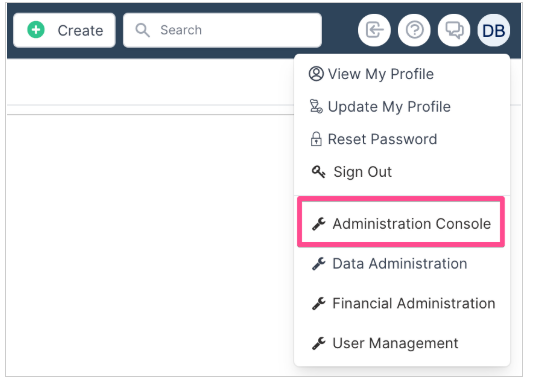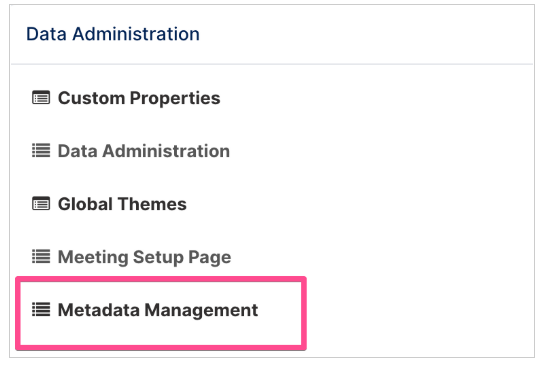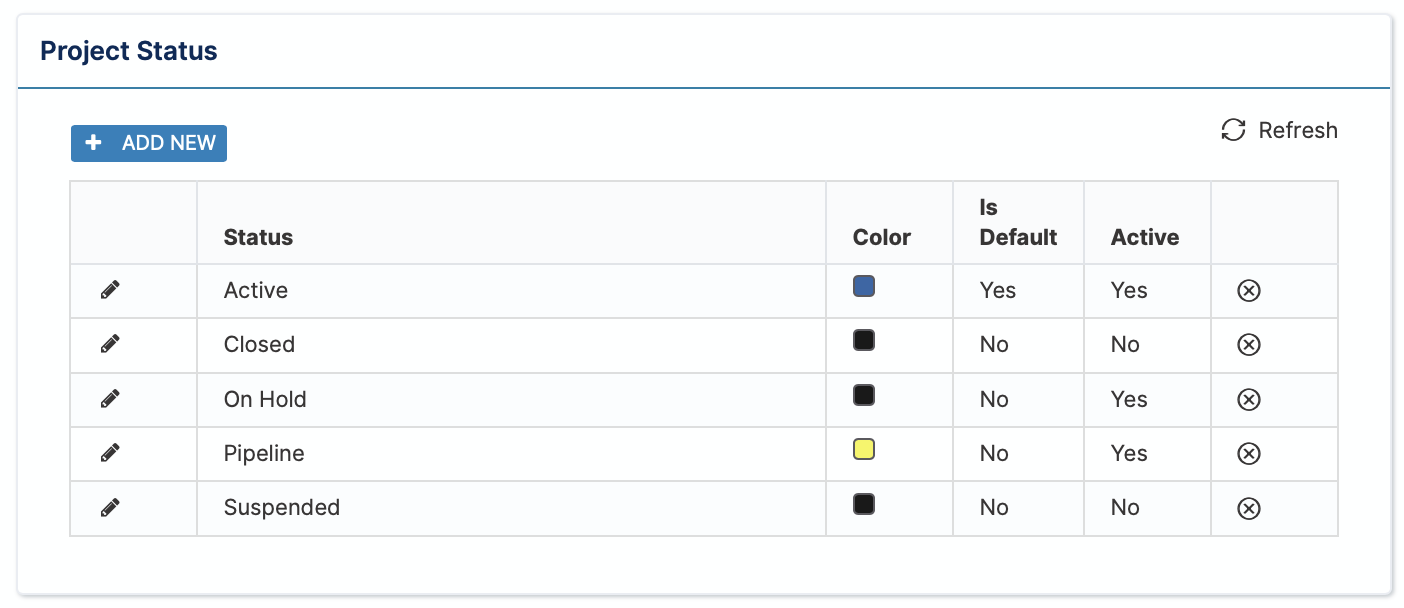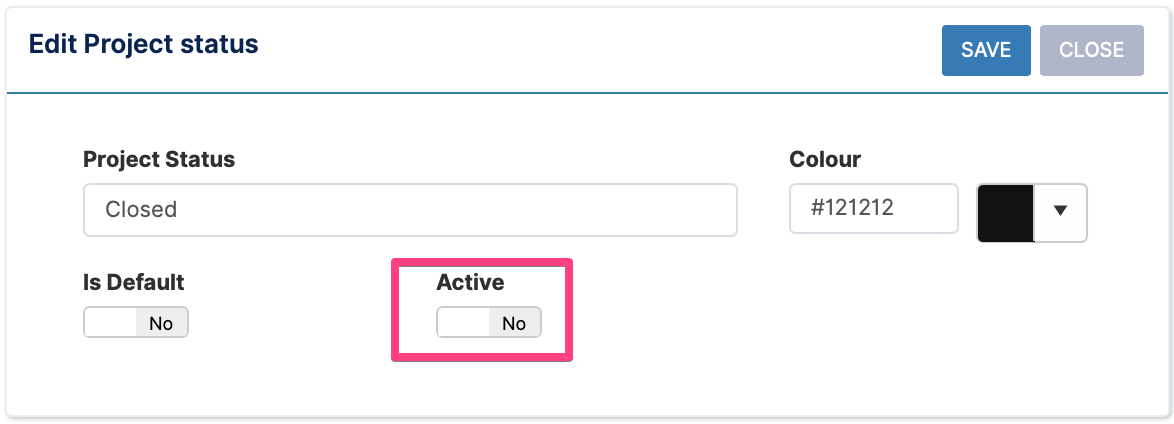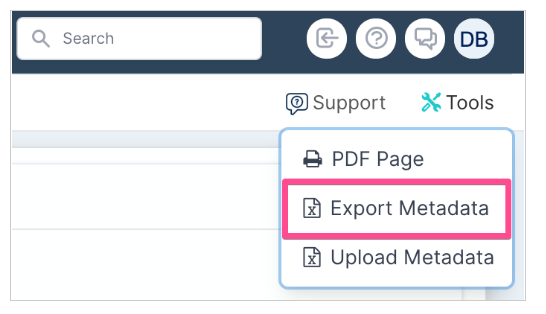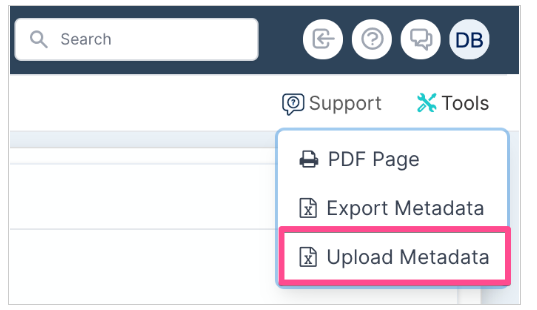Metadata Management
User roles: ✔ Application Administrator ✔ Data Administrator
In this article, we will explain how to edit meta-data on your Fluid instance so that it is customised to your business environment.
To access Metadata Management navigate to the Administration Console from the drop-down menu under your Avatar.
Select Metadata Management under Data Administration Settings.
Metadata Types
Below are listed the types of metadata available with a description of what they are.
Fluid Role | Required for | Description |
Timesheeting | When configuring the TYPES of projects that will be executing, you are able to configure the activities that time can be booked against for each project TYPE. | |
Project Financials | Define the types of Benefits you will be capturing against projects (e.g. Cost reduction, Revenue Gain, etc). | |
General | Here you can define a taxonomy for the documents that you will be uploading to Fluid. | |
Project Resourcing | Define the specific type of employee a resource is to the organisation when a user account registered in Fluid (e.g. Full Time Employee, Contractor, Consultant, etc) | |
Projects | Define subtypes for the risks and issues you will be capturing against projects. Very useful for root cause analysis on the risks and issues impacting on your portfolio or projects. | |
Project Financials | Define the different Lines of Business (LOB) in the organisation against which project costs can be allocated. | |
Projects | The change methodologies projects will execute against in the organisation (e.g. waterfall, agile, etc) | |
Project Financials | Define the types of Ongoing Costs you will be capturing against projects. | |
Project Resourcing | Define the primary roles that people fulfil in the organisation (e.g. Project Manager, Business Analyst, etc). These are set when registering a user account in Fluid. | |
Project Resourcing | These are the types of roles that can be assigned to resources when they are allocated to projects. | |
Projects | The types of statuses that a project will move through in it's lifecycle. (e.g. Pipeline, Active, Complete or On-hold). The Project Status is set under a project's settings. | |
Project Resourcing | The regions that can be set for resources when registering a user account in Fluid. | |
Projects | The types that can be specified when defining 'relationship' impacts on projects. | |
Projects | It is not mandatory to use component RAG reporting, but they can be a powerful tool for more granular root cause analysis on the portfolio health (e.g. costs, benefits, schedule, resourcing, etc). | |
Projects | The RAG statuses to be reported on for projects in the portfolio. | |
Boards | The ‘types’ of tasks on Kanban/Sprint boards. | |
Project Financials | Allows you to set further categorisation to project Benefits and Ongoing Costs |
Bulk Editing Metadata using Excel
All metadata can also be updated/edited using excel.
From the Metadata Management page select Tools > Export Metadata
Download the Excel file and make your required changes. Then navigate to Tools > Upload Metadata to upload your changes.