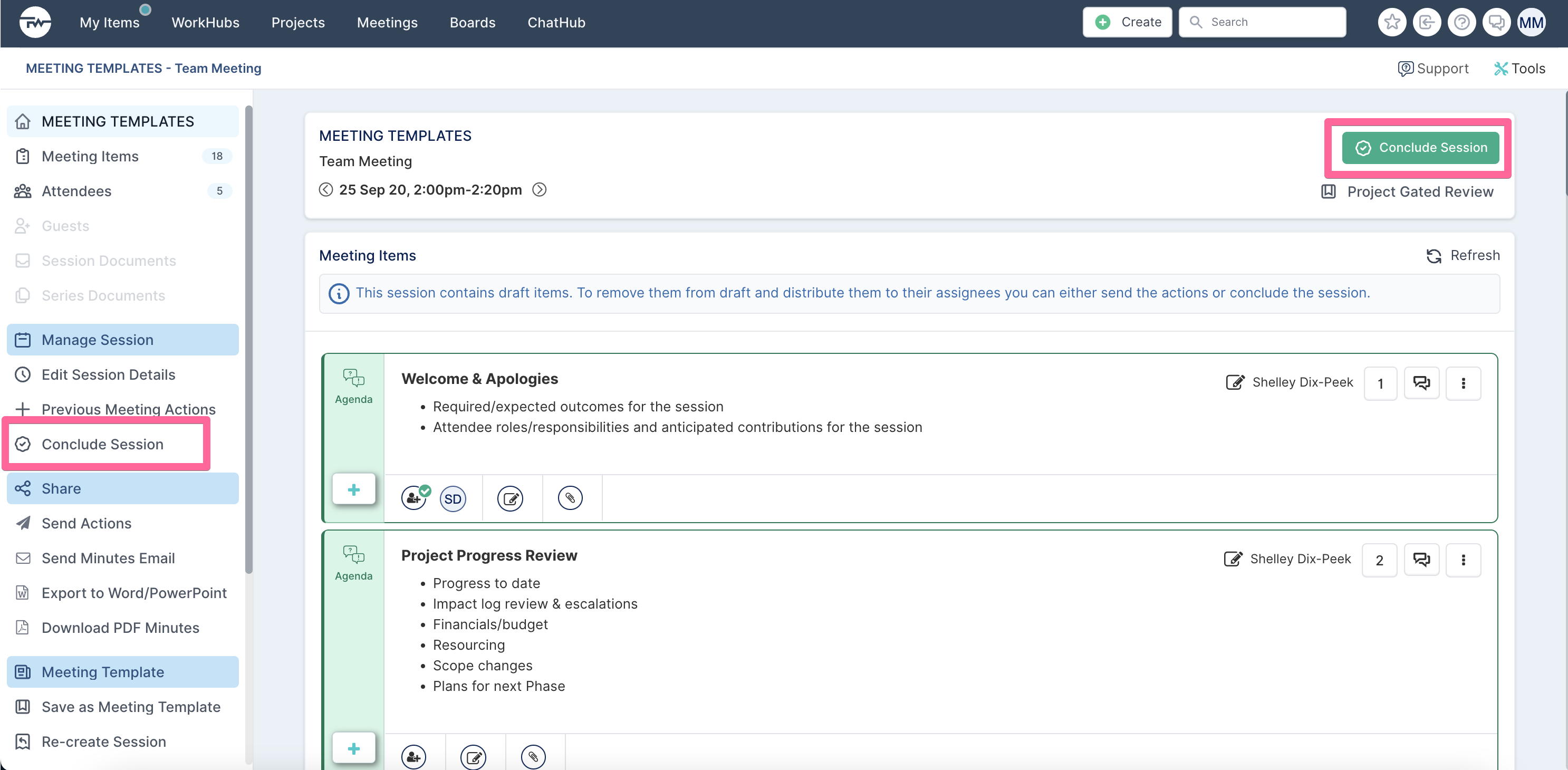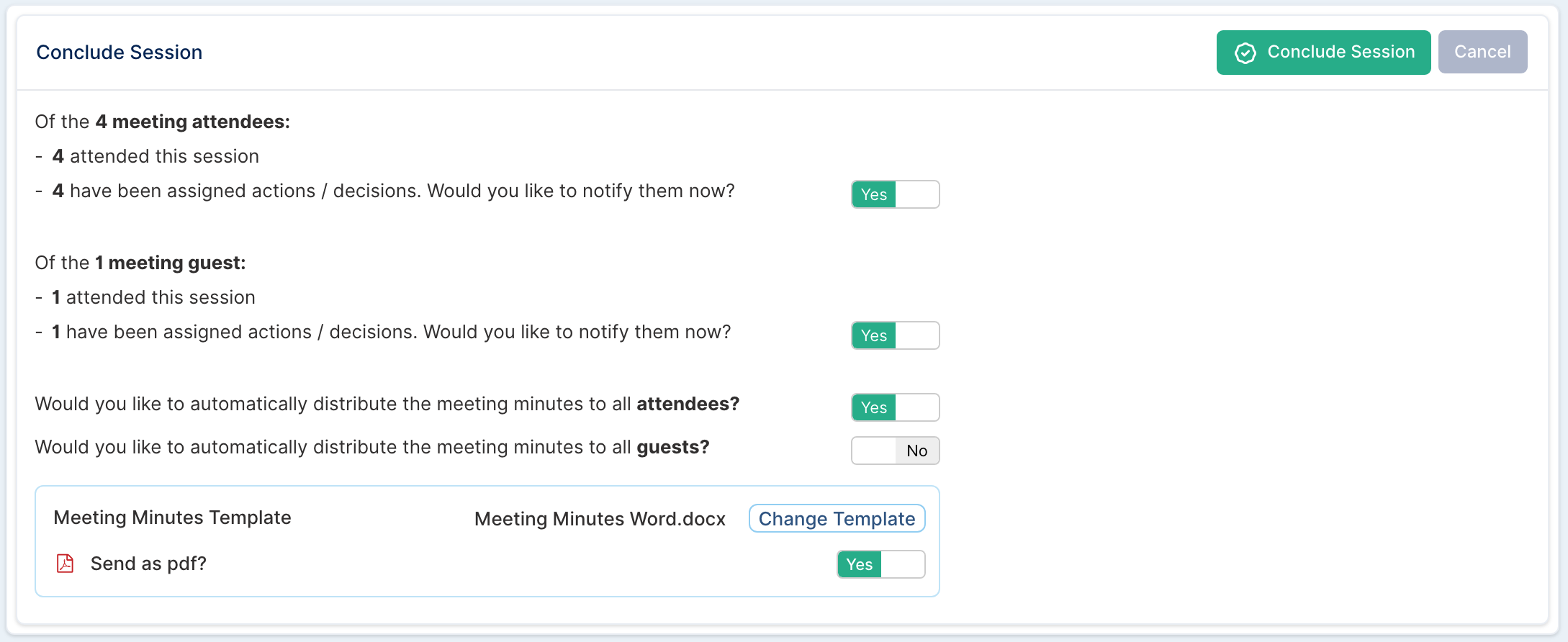Concluding your meeting session
In this article we will explain how to conclude a meeting session to properly assign any draft items and distribute the meeting minutes.
When you have finished recording your meeting minutes, click on Conclude Session to finalise the meeting.
Note: Only Meeting owners and/or facilitators can conclude a meeting session.
The following page will be displayed when you click on Conclude Session.
Confirm using the yes/no toggles if:
All attendees assigned actions should be emailed notifications of their assigned actions.
All guests assigned actions should be emailed notifications of their assigned actions.
The meeting minutes should be emailed to all attendees.
The meeting minutes should be emailed to all guests.
If you select to email the meeting minutes, you will be able to choose which template to use to generate the minutes. You can select one of the predefined templates or use a template that you have created for your meeting. Set the Send as PDF toggle to yes if you want the minutes to be sent as a PDF document.