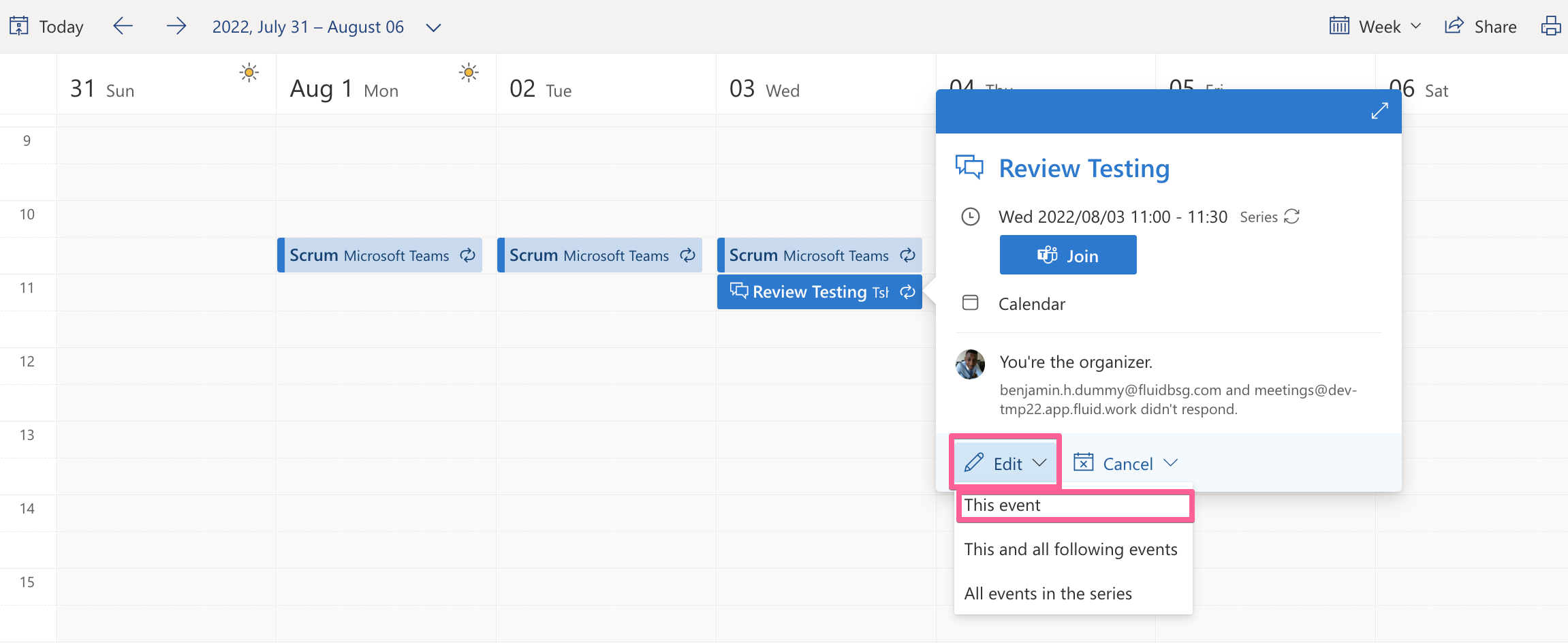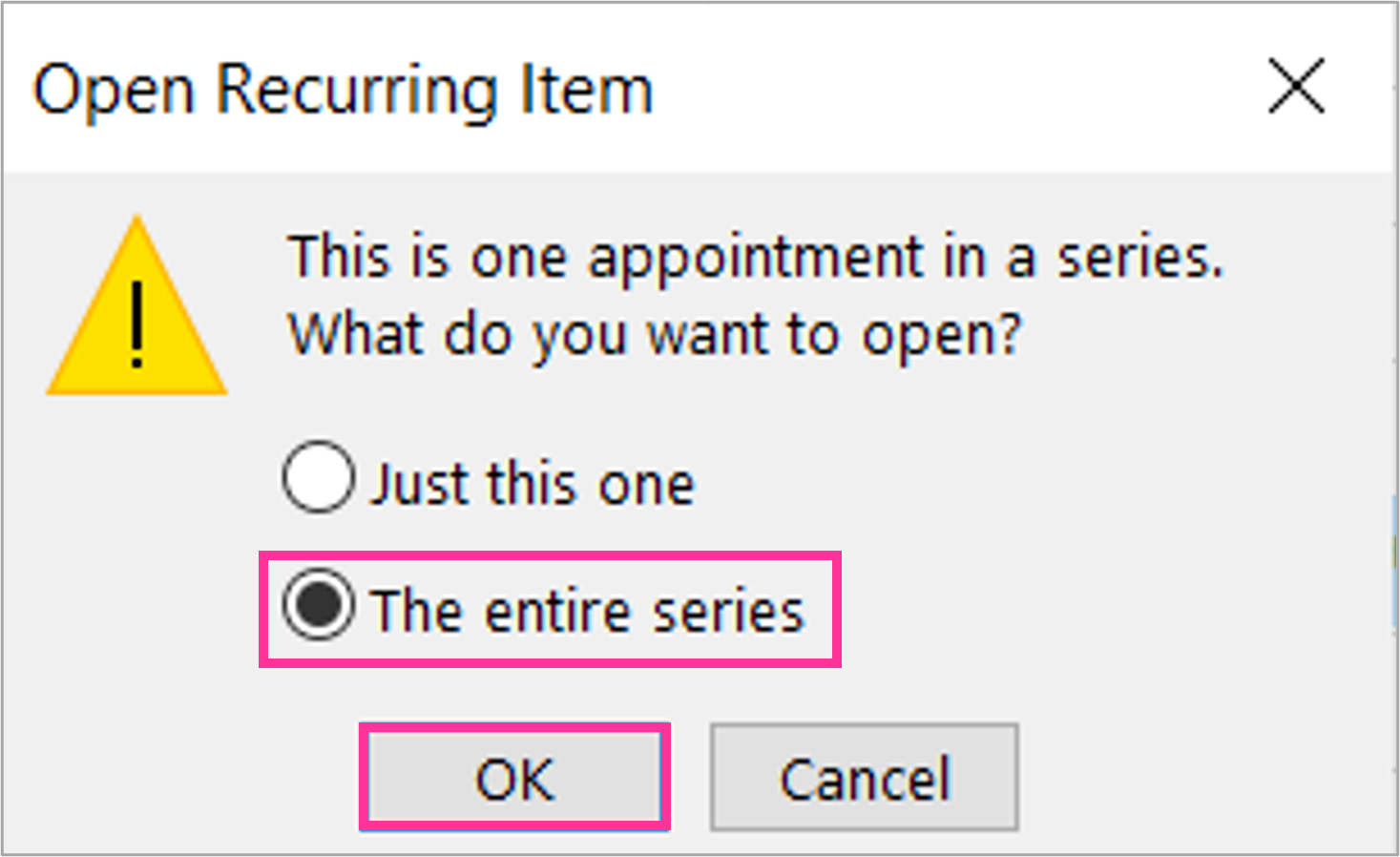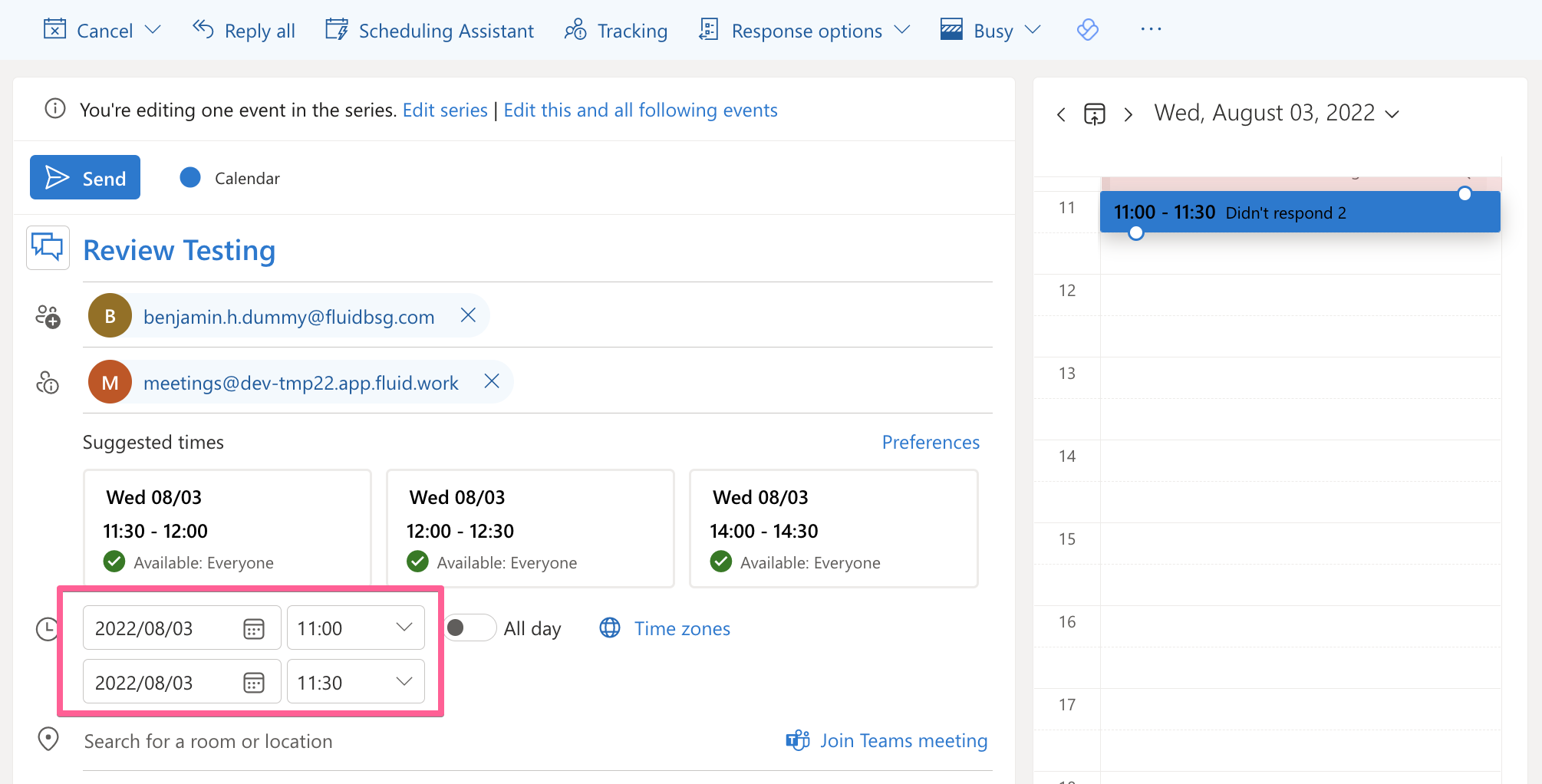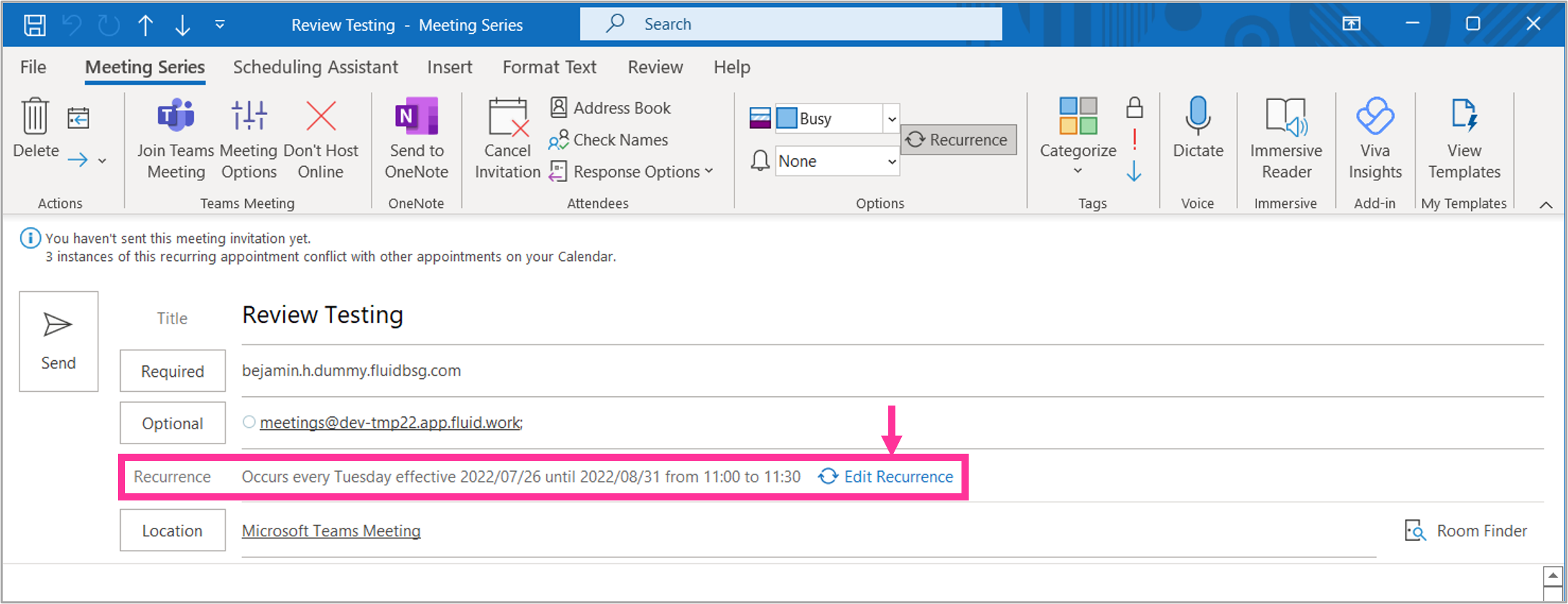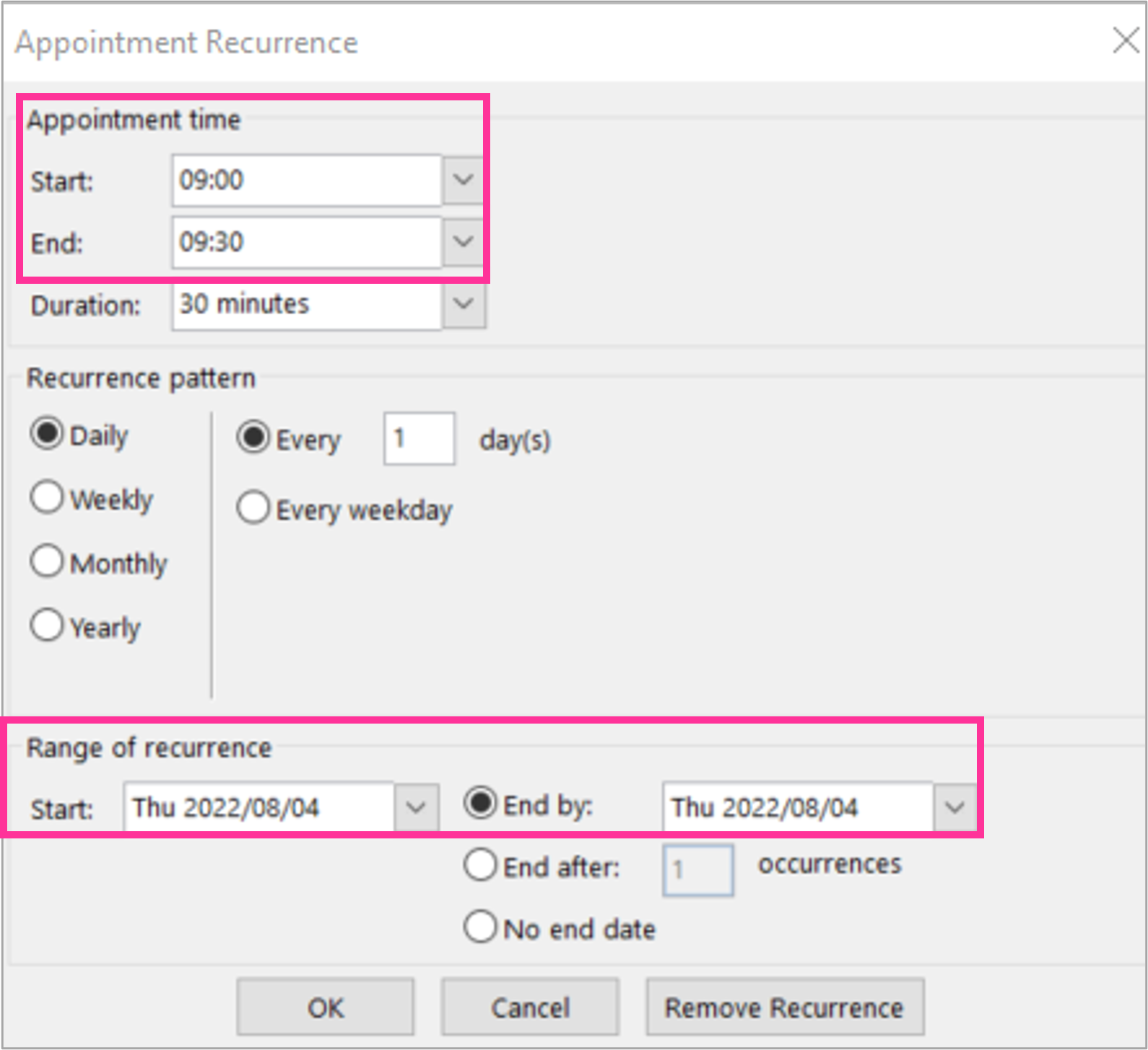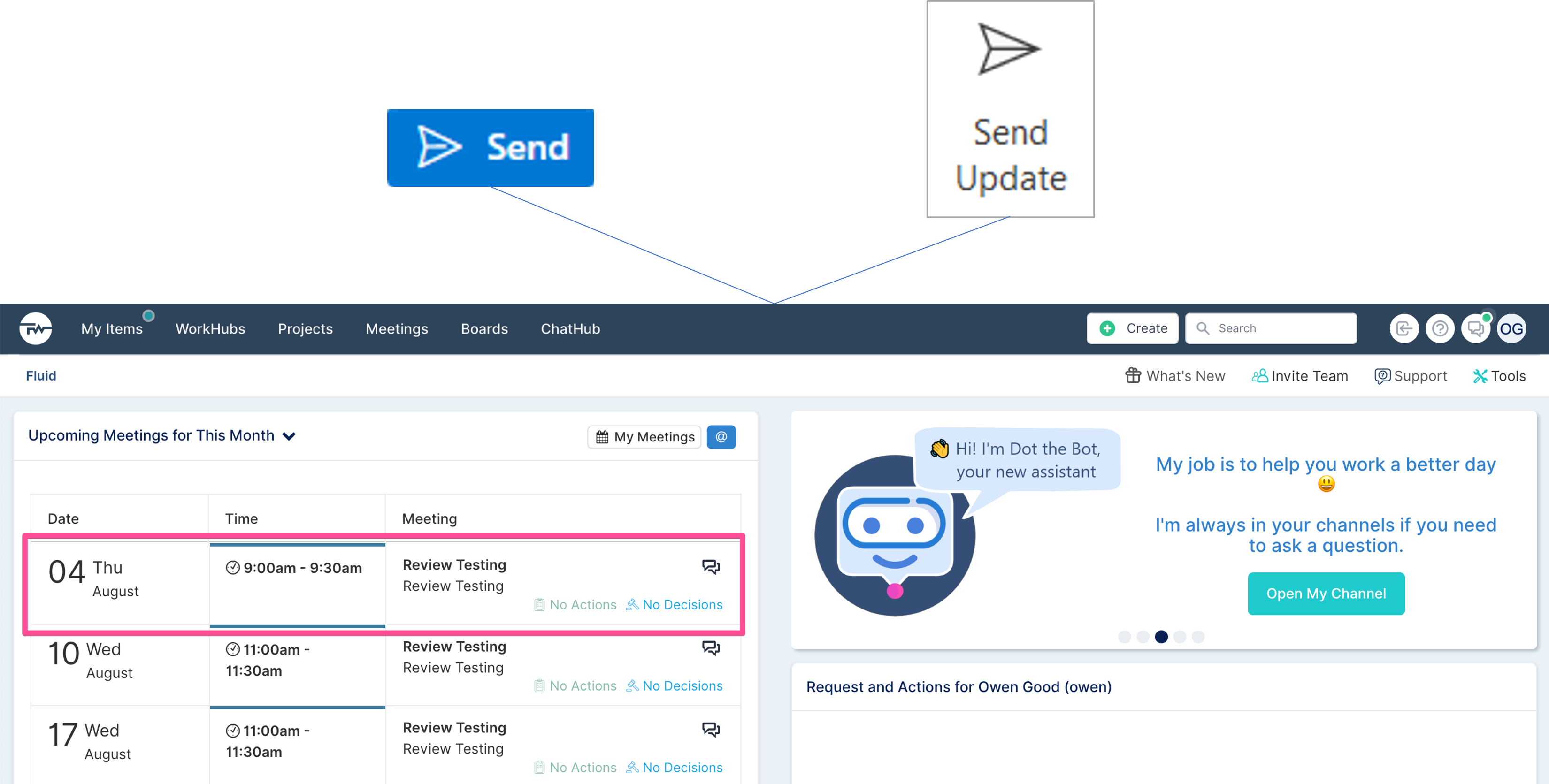How to update the Time & Date of a Fluid Meeting via Outlook
This article aims to explain how to update the time & date of a meeting created from Outlook to Fluid (using both the Desktop and Web Application versions).
Steps for updating the time & date of a meeting created from Outlook to Fluid
NOTE: To update the time & date of a meeting in Fluid, you have to be the owner of the meeting in Outlook.
Step 1. Navigate to the Calendar in Outlook and access the Meeting
In the Outlook calendar, navigate to the meeting invite that you require to update.
On the Web Application version, either open the original invite or click on the meeting, Edit and then This event to open the meeting details.
On the Desktop Application version, either open the original invite or double-click on the meeting in the calendar and select The entire series, and OK.
Step 2. Update the time/date in Outlook
Navigate to the time and date section on the dialog.
On the Web Application version, navigate to the time and date section and update the time and date accordingly.
On the Desktop Application version, select Edit Recurrence to access the time and date section.
Update the time and date accordingly.
Step 3. Send the update & review changes in Fluid
Send the meeting invite from Outlook to update the meeting details in Fluid.