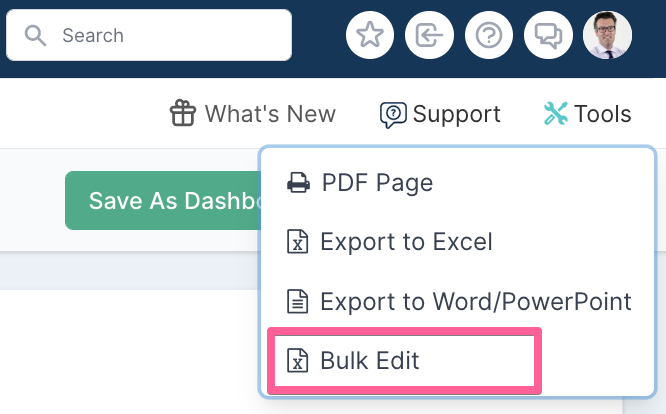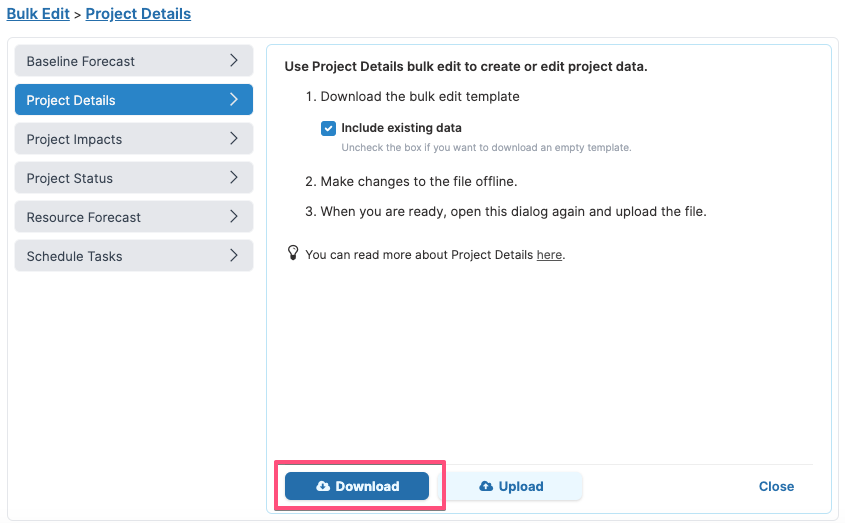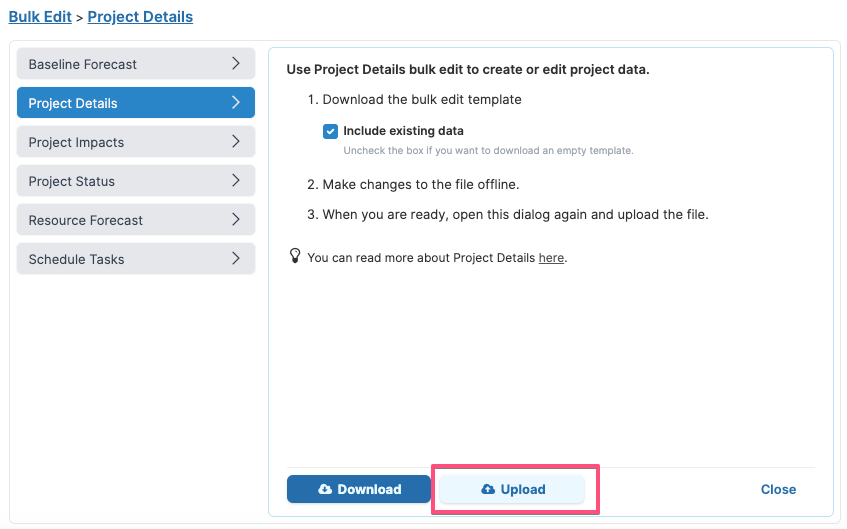Project Details: Bulk Edit
Projects can be bulk imported, or project data bulk edited in Excel through the use of Fluid Bulk Edit functionality.
In this article, you will learn:
✔ how to access the bulk edit functionality.
✔ the steps to update the project details.
✔ the rules that are applied when you upload updates to the project details.
How to access the Project Details Bulk Edit Functionality?
You can only access the Project Details Bulk Edit from a Project Watchlist page. Bulk Edit will export only the projects that are in your filtered view, so make sure the filters applied include all the projects you need to edit!
To access Bulk Edit, select Tools (top right of the page) and select Bulk Edit.
Steps to update project details
Step 1: Download the data file
Select Project Details on the left of the Bulk Edit dialog
If you want to download existing data from the project/s into the file set the flag to Yes. To extract a blank upload file, set it to No.
Click on Download.
Step 2: Edit the data file
Make your required changes to the file that you downloaded.
See the table at the bottom of this page for a full description of each column.
Step 3: Upload the data file
When you are happy with your changes, select UPLOAD in the Bulk Edit dialog and select the file you want to upload
The progress bar will indicate when the upload process is completed and if any errors occurred during the upload process, they will be listed below the progress bar.
Project Details upload rules
The Project Details Bulk Edit functionality can be used to create new projects / programs or update the properties and meta-data of existing projects.
You can find a detailed description of the Project Details file format at the bottom of this page but the following rules need to be applied in order to successfully create or update project data.
Creating a project
The upload functionality makes it very easy to create new projects in bulk.
The project name (column D) must be specified in order to create a new project.
The ProjectID (column A) and ProjectGuid (column B) fields must be left blank to indicate that the project does not exist yet.
If a project external reference is specified, this external reference must not be used by any other project.
Updating a project
The upload functionality can also be used to update the properties of existing project.
To update existing projects, it is recommended to download the Project Details file, make the necessary changes in the excel file and upload the amended file.
You can only update projects you have edit rights for, i.e. you must be either a project administrator or the PM or editor of the project.
The project name (column D) must be specified for a row to be processed. If no project title is found, the upload process will stop and will not process any more rows.
Either the ProjectID (A) or ProjectGuid (B) columns must have a value to uniquely identify the project to be updated:
If the ProjectId column has a value, then the process will search for a project with the specified project ID. If no project is found, then the row will be skipped.
If the row has no ProjectID value but a ProjectGuid value is specified, then the upload process will search for a project with the given GUID. If no project is found, then the row will be skipped.
If no ProjectId (column A) and ProjectGUID are specified but the ProjectRef column has a value, then the process will search for a project with the given external reference. If no project is found, then a new project will be created and the external reference of this new project will be set to the value specified in the excel file.
Note that if the row has no value set for ProjectID, ProjectGuid and ProjectRef, then it means that this is a new project.
It is important to note that the file being uploaded does not need to contain the entire project set. Only the projects listed in the upload file will be updated, all other projects will remain unchanged.
Data File Column Description
Each line in the upload file contains the details for a project.
IMPORTANT:
When editing projects via bulk edit, changes will only be applied if you have the right permissions to edit the projects. If you do not have permission to edit some projects listed in the data file, changes to these projects will be ignored. Therefore for the updates to be successful you must either:
be the named Project Manager or Editor on the projects in question.
have Project Administrator role on your account - for more on account roles, click here.
When entering values that have been predefined in Fluid as selection options (e.g. Project Type (column G)), please make sure your entries exactly match the available configured entries in Fluid.
Column & Title | Description | Data Type | What happens if the field is left blank when uploading the file? |
ProjectId | The project unique ID in Fluid. This value is set by the system when a new project is created and is used to uniquely identify the project. This field should therefore be left blank when creating a new project. | Number | If ProjectGUID value (column B) is blank too and there are no projects in the database matching the ProjectRef value (column C), then it means that this is a new project record. |
ProjectGuid | Fluid Global Unique Identifier for the project. This value is set by the system when a new project is created and is used to uniquely identify the project. This field should therefore be left blank when creating a new project. | Text | If Project ID value (column A) is blank too and there are no projects in the database matching the ProjectRef value, then it means that this is a new project record. |
ProjectRef | The project external reference. Unlike Project ID and Project GUID that are assigned by the application, you can set your own unique identifier for the project. | Text | If ProjectId and ProjectGuid values (column A and B) are blank, then a new project will be created and Fluid will default the project reference value to the project ID. |
Project Name | The project name or title. | Text | This field is mandatory. It must be specified for a row to be processed. If no project title is found, the upload process will stop and will not process any more rows in the upload. |
Shortcode | Allows you to stipulate your own preferred prefix for unique identifiers that are assigned to the projects content - i.e. risks, issues, schedule tasks, etc. | Text | Fluid will derive a unique Short Code from the project title. |
Methodology | The methodology the project is executing in. The methodologies available are configured by your system administrator. | Text | If the project type is set to Program, then the Methodology field is set to Program. Otherwise the property is not set. |
Project Type | The type of executing project - e.g. standard project, small enhancement, RTB or CTB... The options available for this field are configured by the system administrator. | Text | The property is not set. |
Cap Eligibility | Is the project eligible for capitalisation. | Yes/No | The Cap eligibility is defaulted to No. |
Cap Profile | The profile under which the project will be capitalised. The capitilisation profiles available are configurable by your system administrator. | Text | The property is not set. |
Start Date | The commencement date or start date of the project. | Date | The property is not set. |
End Date | Project completion or termination date. | Date | The property is not set. |
Created On | Date that the project was initially created. | Date | Field is set to the project's creation date. |
Project Implementation Date | The date the project 'Goes Live'. | Date | The property is not set. |
Discretionary vs Non-discretionary | Discretionary: Projects that are nice-to-have. Non-discretionary: Projects that have to happen - typically projects that are compliance/governance or key to the ongoing concern of the organisation. | Text | The property is not set. |
Amortisation Period | The period (in months) over which the project will be amortised. | Text | The property is not set. |
Category | Field for further categorising the project (e.g. Support Services, Infrastructure, Business, etc). The options available for this field are configured by the system administrator. | Text | The property is not set. |
FundingSource | The funding 'pot' that the project is being financed from. The options available for this field are configured by the system administrator. | Text | The property is not set. |
Status | The Status of the project within its lifecycle (e.g. Pipeline, Active, On-Hold, Cancelled, etc). The options available for this field are configured by the system administrator. | Text | Field is set to the default project status configured by the system administrator. This default value is usually set to Active. |
Immediate Parent | The immediate parent for the project in the Project Hierarchy. | Text | This column is for information only and is not processed on upload. |
Immediate Parent Id | The unique ID of the immediate parent project. | Text | If Immediate Parent Ref value is blank too, then the project does not have a parent project. |
Immediate Parent Ref | The external reference of the Immediate Parent. | Text | If Immediate Parent Id value is blank too, then the project does not have a parent project. |
Top Parent Project | The Top Parent project for the project in the Project Hierarchy. | Text | This column is for information only and is not processed on upload. |
Top Parent Project ID | The unique ID of the Top Parent project. | Text | Fluid use the Immediate Parent ID (S) or Immediate Parent Ref (T) values to determine if the project is part of a hierarchy and if it is, the ID of the top parent project in the hierarchy will be set. |
Top Parent Project Ref | The external reference for the Top Parent Project. | Alphanumeric (numbers & text) | Fluid use the Immediate Parent ID (S) or Immediate Parent Ref (T) values to determine if the project is part of a hierarchy and if it is, the external reference of the top parent project in the hierarchy will be set. |
Program | The name of the program the project belongs to. | Text | This column is for information only and is not processed on upload. |
Program ID | The unique ID of the program the project belongs to. | Number | Fluid use the Immediate Parent ID (S) or Immediate Parent Ref (T) values to determine if the project is part of a hierarchy and if it is, the ID of the program the project belongs to will be set. |
Program Ref | The external reference for the Program. | Text | Fluid use the Immediate Parent ID (S) or Immediate Parent Ref (T) values to determine if the project is part of a hierarchy and if it is, the external reference of the program the project belongs to will be set. |
ReportingProgram | The Reporting Program the project is linked to. | Text | This column is for information only and is not processed on upload. |
Reporting Program Id | The unique ID of the reporting program the project belongs to. | Number | If Reporting Program Ref (AC) value is blank too, then the project does not have a reporting program. |
Reporting Program Ref | The external reference of the Reporting Program the project belongs to. | Number | If Reporting Program Id value is blank too, then the project does not have a reporting program. |
Primary PM | The project manager responsible for the project. | Name | This column is for information only and is not processed on upload. |
Primary PM Id | Unique identifier for the Primary PM's account - the account username. | Text | The property is not set. |
Owner | The owner of the project. | Name | This column is for information only and is not processed on upload. |
Owner Id | The unique identifier for the Owner account - the account username. | Text | The property is not set. |
Executive | The executive responsible for the project and delivery of its benefits. | Name | This column is for information only and is not processed on upload. |
Executive Id | The unique identifier for the Executive account - the account username. | Text | The property is not set. |
Editors | Along with the Primary PM, Editors have full READ/WRITE access to the project. | Name | This column is for information only and is not processed on upload. |
Editors Id | The unique identifier for the Editors account - the account username. | Text | The property is not set. |
Business Owner | Person from business working with the delivery team to ensure business objectives are met. | Name | This column is for information only and is not processed on upload. |
Business Owner Id | The unique identifier for the Business Owner account - the account username. | Text | The property is not set. |
Portfolio | The Portfolio the project belongs to. Available portfolios are configured by your system administrator. | Text | The property is not set. |
SubPortfolio | The SubPortfolio the project belongs to. Available sub-portfolios are configured by your system administrator. | Text | The property is not set. |
Business Driver | Which of the organisations business drivers is the project aligned to. | Text | The property is not set. |
Tier | The tiering of the project. Typically Tier 1 are the most complex/important/expensive projects and Tier 5 the least complex/important/expensive. The business rules assigned to tiering is unique to each organisation. | Text | The property is not set. |
Cost Centre | The cost centre for recharge of project costs. | Text | The property is not set. |
Description | Description of what the project is about. | Text | The property is not set. |
Requirements | Project requirements. | Text | The property is not set. |
Proposed Solution | Proposed solution of what the project will deliver. | Text | The property is not set. |
Phase1End | The end date for the first phase of the project. The number of phase end dates to populate depends on the methodology selected for the project. | Date | The property is not set. |
Phase2End | The end date for the second phase of the project. The number of phase end dates to populate depends on the methodology selected for the project. | Date | The property is not set. |
Phase3End | The end date for the third phase of the project. The number of phase end dates to populate depends on the methodology selected for the project. | Date | The property is not set. |
Phase4End | The end date for the fourth phase of the project. The number of phase end dates to populate depends on the methodology selected for the project. | Date | The property is not set. |
Phase5End | The end date for the fifth phase of the project. The number of phase end dates to populate depends on the methodology selected for the project. | Date | The property is not set. |
Phase6End | The end date for the sixth phase of the project. The number of phase end dates to populate depends on the methodology selected for the project. | Date | The property is not set. |
BC onwards | Project custom properties | Various | No values are set. |