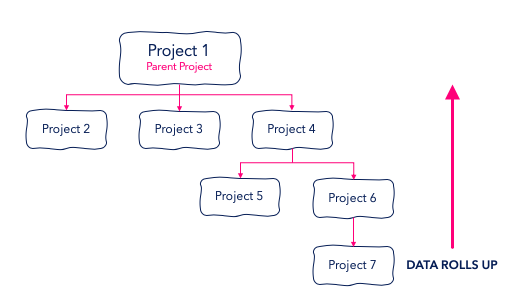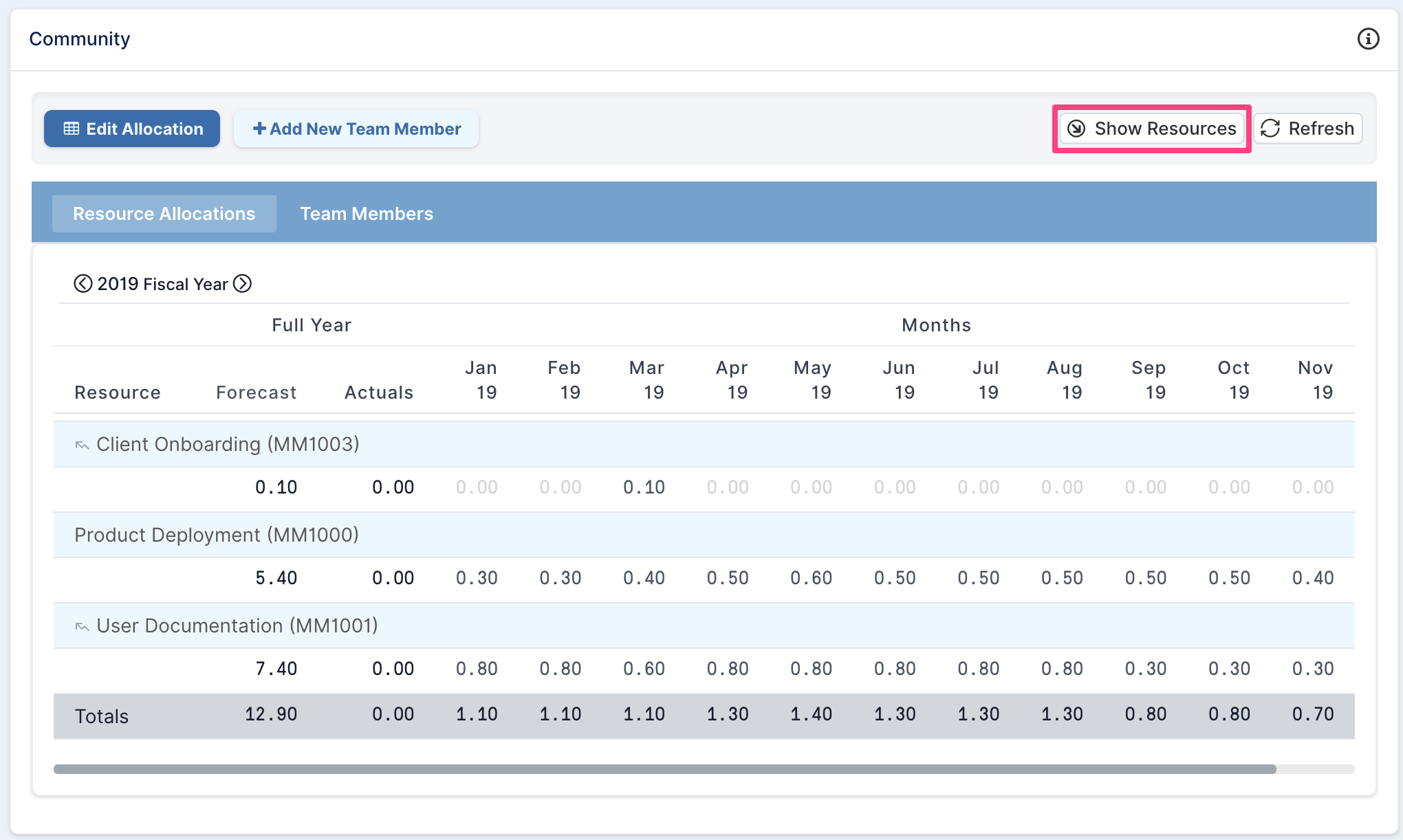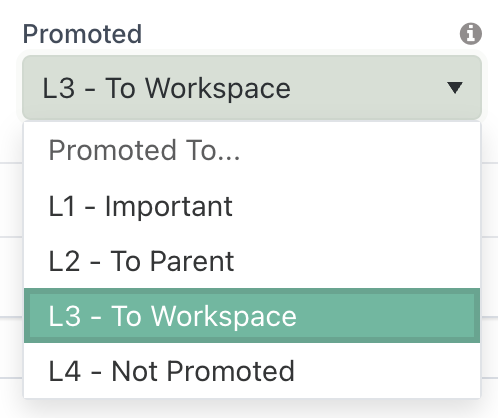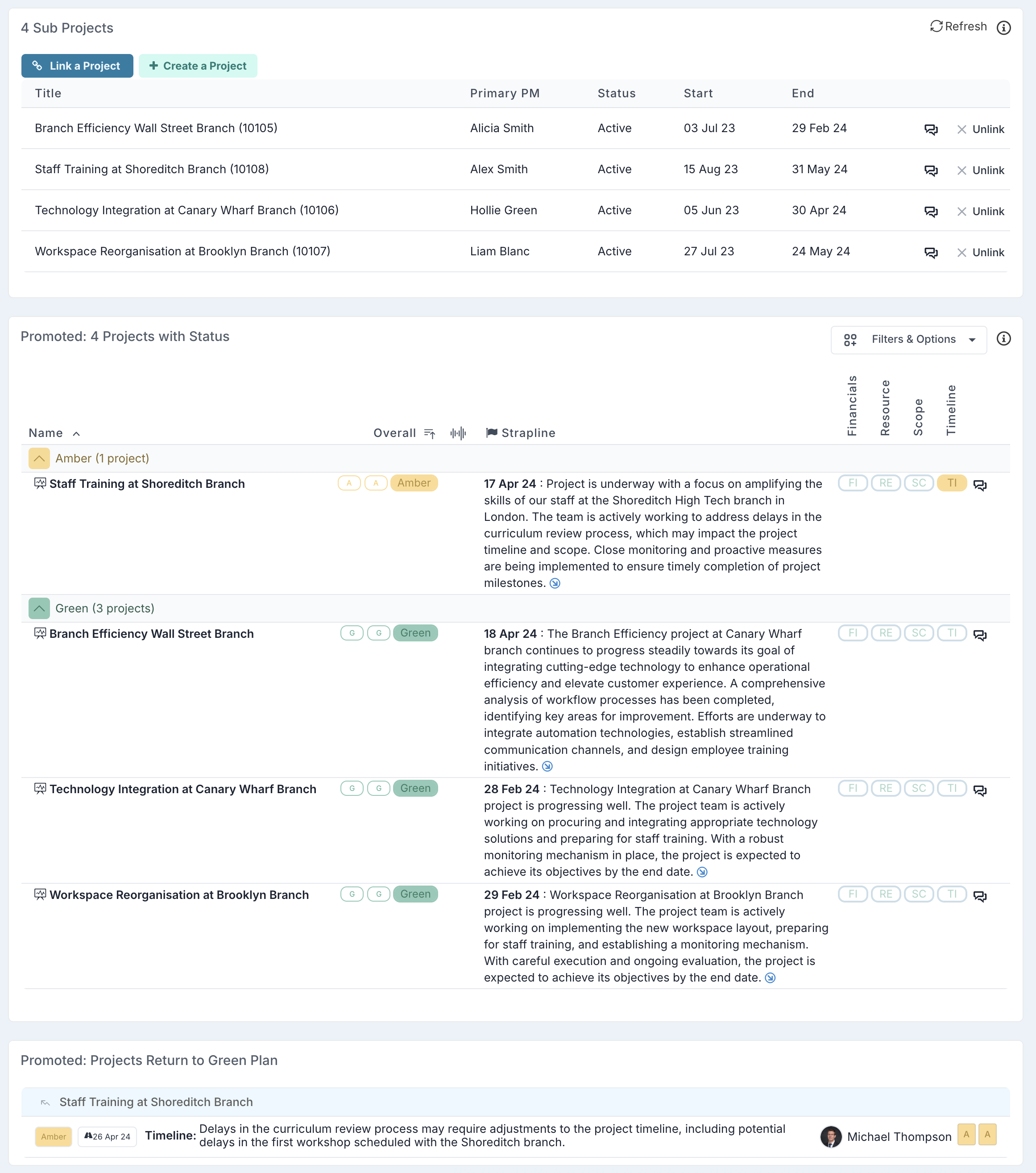Rolling up Project Data to Parent Projects or Programs
Rolled up data is a systematic way of retrieving rollup information from one level to another. When it comes to project and subproject data, rolling up in a hierarchical form helps to organise and manage the data efficiently.
In this article, we'll break down the ways in which you can roll up data, while considering the adding of sub-projects to a project or a program.
NOTE:
Financials and resource allocation AUTOMATICALLY rolls up to the parent project or program.
Status reports, schedule tasks and project impacts, each require being manually set to reportable in order to report up through the project hierarchy.
Financials and resource allocation roll up
Financials and resource allocation will always roll up to the parent project or program that the project belongs to.
The Financials and Resource Allocation rolls up to each level of the hierarchy, thus aggregating the forecast, actuals and approved values of the project, with the financials of its sub-projects.
In the above example:
Project 6 Financials = Financials for Projects 6 & 7
Project 4 Financials = Financials for Projects 4, 5, 6 & 7
Project 1 Financials = Financials for Projects 1, 2, 3, 4, 5, 6 & 7 - Project 1 Financials represents the total cost of all projects within the hierarchy.
The same applies to resource allocation. Note that the Community component on the project workspace of a parent project or program always displays the resource allocation grouped by sub project. You can click on the Show Resources button to see the allocation breakdown per resource.
Project impacts and schedule tasks roll up
Unlike project financials and resource allocation, project managers can select which project impacts or schedule tasks should be promoted to the program or parent project the project reports to.
There are two settings that need consideration for promoting items from a sub-project up a project hierarchy:
1. Project Settings
2. Promoted Flag
Project settings
First, you need to set whether the project can report information to the parent project or program reporting dashboard.
To do so, navigate to the project settings page of the sub-project and set the Show Promoted Items on Parent Dashboards field accordingly.
Possible values for this field are:
YES: Sub-project status reports and 'promoted' schedule tasks and impacts (see below) should be shown on parent project workspace AND parent reporting dashboards.
NO: Sub-project status reports and 'promoted' schedule tasks and impacts (see below) should be shown on parent project workspace - but NOT parent reporting dashboards.
Promoted flag
Each Project Impacts and Schedule items need to be set to reportable if it should to be promoted to the parent project or program. This gives project managers the freedom to decide which impacts or schedule items on a sub project should be reported up the hierarchy.
To set the promotion flag, open the impact or schedule task dialog and select the option that applies.
The Promoted field can take one of these four values:
L1 - Important : The item should be reported to each level of the project hierarchy up to the Program it belongs to and project dashboards.
L2 - To Parent: The item should be reported to each level of the hierarchy up to the 'top' parent project but not the program.
L3 - To Workspace: The item should only be displayed on the project workspace and project report of the project it belongs to.
L4 - Not Promoted: The item should not be reported and in the case of a schedule task, the item should not be displayed on the project workspace.
You can read more about schedule task and impact promotion levels here.
Linked Sub-Projects on the Program or Parent Project Workspace
When sub-projects are linked to a parent project or program, their key information is surfaced in the parent or program workspace to support portfolio-level oversight and reporting. This includes both formal status reports submitted by sub-projects and schedule tasks and impacts that are promoted based on their promotion level.
Summary Panels from Sub-Project Status Reports
The following sections are displayed on the workspace when sub-projects have submitted status updates:
Promoted: Projects with Status
Displays the most recent status report from each sub-project, including overall RAG status and key highlights.Promoted: Projects Return to Green Plan
Highlights red and amber primary component RAGs (e.g. Schedule, Cost, Scope) reported by sub-projects.
Only component RAGs that are marked as Primary will be displayed in this panel. If no red or amber Primary RAGs exist, the panel will not be shown. Learn more about Primary Component RAGs.
Schedule and Impact Sections
In addition to the above panels, the Schedule and Impacts sections of the workspace will include:
Tasks or impacts declared on the parent or program itself
Tasks or impacts from sub-projects that have been promoted to the appropriate level (e.g. L1 or L2)
These items are integrated directly into the main Schedule and Impacts sections - there are no separate “promoted” panels.
Additional Notes
A sub-project’s status report and any promoted schedule tasks or impacts will appear on the parent or program workspace even if the setting ‘Show Promoted Items on Parent Dashboards’ is disabled. This setting applies only to dashboard visibility, not to workspace views.
You can use the Promotion Level filter to control which promoted tasks or impacts are visible on the workspace.