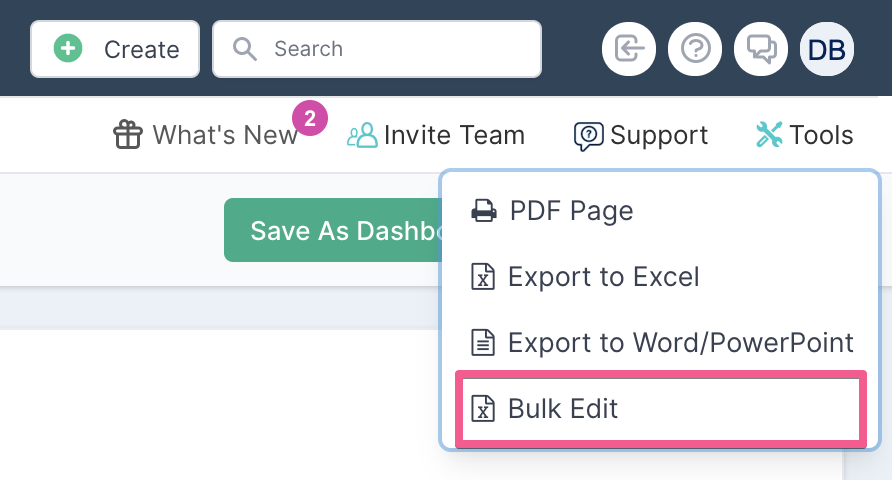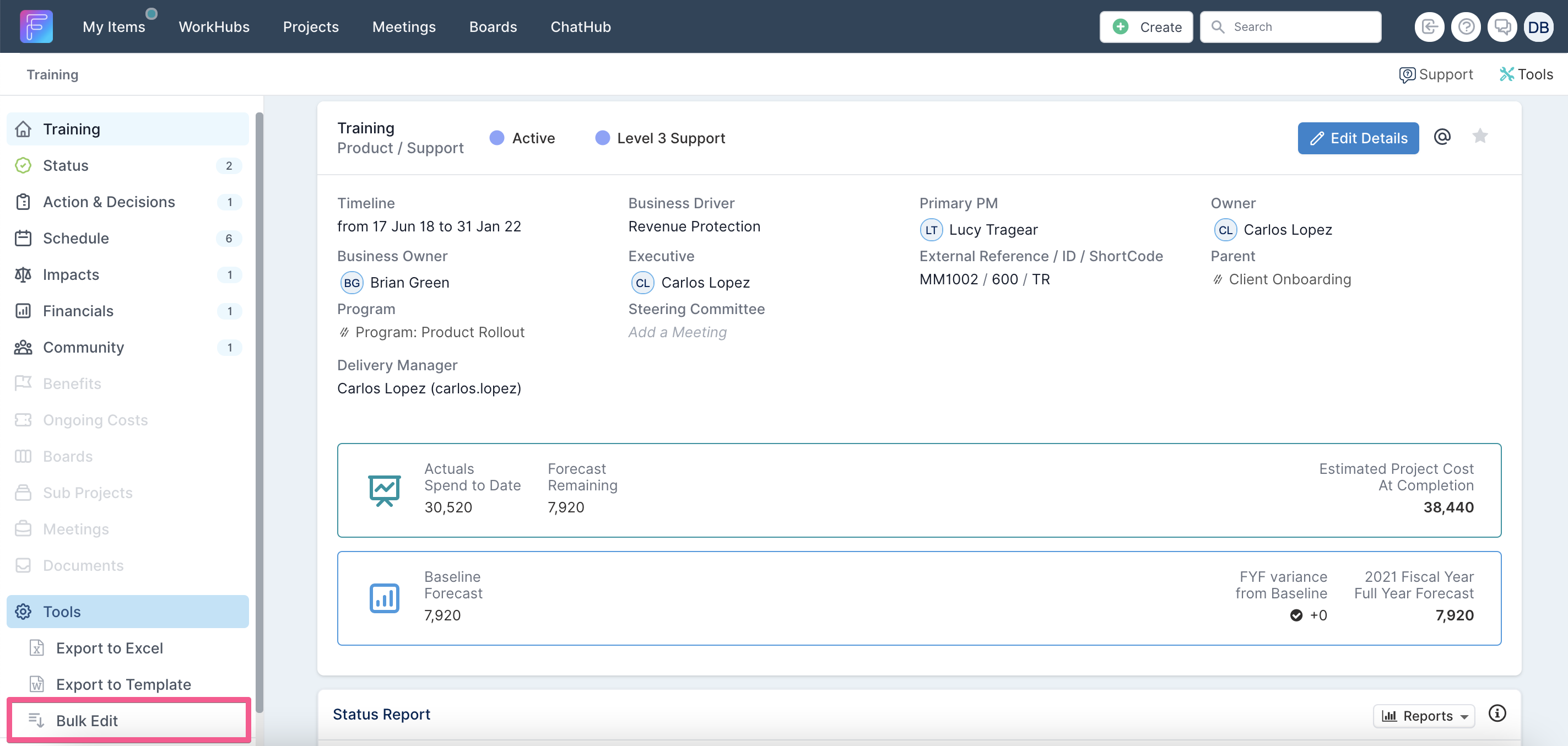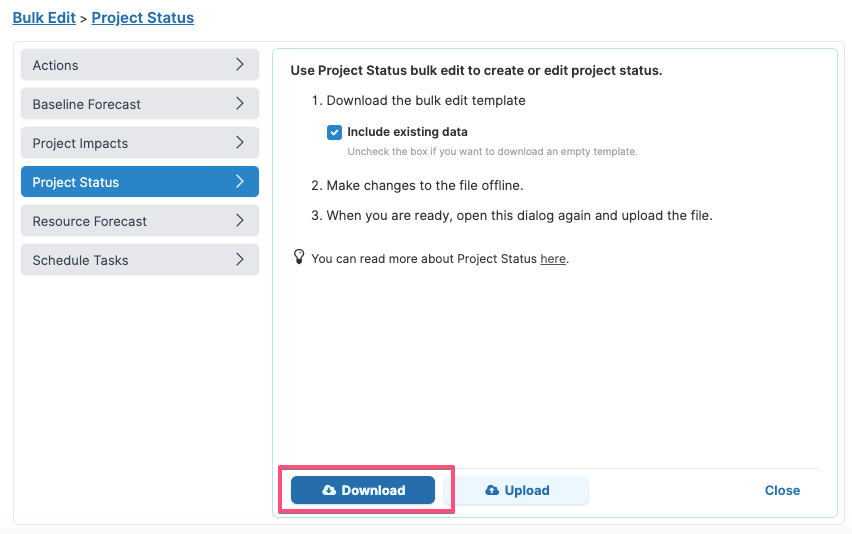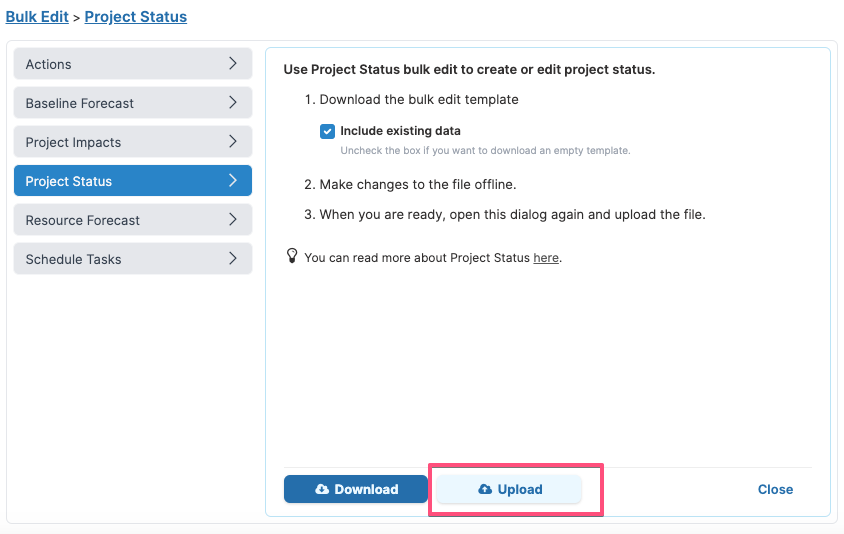Project Status: Bulk Edit
Project status can be bulk edited in excel through the use of Fluid Bulk Edit functionality.
In this article, you will learn:
✔ how to access the bulk edit functionality.
✔ the steps to update the project status.
How to access the Project Status Bulk Edit Functionality?
The Projects Status Bulk Edit functionality is available from:
Project Dashboard/Watchlist pages. Bulk Edit will export only those projects that are in your filtered view, so make sure the filters applied include all the projects you need to edit!
The Project Workspace.
Accessing Bulk Edit from Project Dashboard/Watchlist
To access Bulk Edit, select Tools (top right of the page) and select Bulk Edit.
Accessing Bulk Edit from Project Workspace
The Bulk Edit function can also be accessed from the project workspace page by selecting the Bulk Edit option (under the Tools section) on the left navigation menu.
Steps to update project status
Step 1: Download the data file
Select Project Status on the left of the Bulk Edit dialog
If you want to download existing data from the project/s into the file make sure the flag is set to Yes. To extract a blank upload file, set it to No.
Click on DOWNLOAD.
Step 2: Edit the data file
Make your required changes to the file that you downloaded.
The format of the excel file will vary depending on whether the file was downloaded from a watchlist page or a project workspace.
See the table at the bottom of this page for a full description of each column.
Step 3: Upload the data file
When you are happy with your changes, select UPLOAD in the Bulk Edit dialog and select the file you want to upload.
The progress bar will indicate when the upload process is completed and if any errors occurred during the upload process, they will be listed below the progress bar.
Data File Column Description
Remember when populating the excel:
Changes will only be applied if you have the right permissions to the projects to make the data changes. If you do not have permission to edit the projects in your data file the upload will not process the changes.
When entering values that have been predefined in Fluid as selection options (e.g. RAG status) please make sure your entries exactly match the available configured entries in Fluid.
Column Title | Description | What happens if the field is left blank when uploading the file? |
The below three columns are only present if the bulk edit functionality is accessed from a project watchlist. | ||
Project | The project name or title. | This field is for information only and is not used by the upload process. |
ProjectId | The project unique ID in Fluid. | If ProjectRef is blank too or if there are no projects in the database matching the ProjectRef value, then the row will be skipped. |
ProjectRef | The project external reference. | If ProjectId is blank too or if there are no projects in the database matching the ProjectId value, then the row will be skipped. |
The below columns are always present regardless from where the bulk edit functionality is accessed. | ||
StatusDate | The date of the project status report. | Fluid will default to the date of upload. |
OverallHealthRAG | The project RAG status - specify between Red, Amber or Green. If any other value is specified, then the RAG status will be set to Green. | The RAG status will be set to Green. |
Strapline | High level elevator pitch that speaks to the RAG status of the project. | This is a mandatory field. If left blank, the row will be skipped. |
Achievements | Description of what has been achieved. | The status report won't have any achievements recorded. |
NextSteps | Description of the planned next steps. | The status report won't have any next steps recorded. |
Executive Summary | Executive summary description. This property can be used to provide an additional status commentary that you can use as an alternative update. | The status report won't have an executive summary recorded. |
The following columns are repeated for each status RAG component that has been configured by the administrator. You can find more on status report RAG components here. | ||
<RAG Component Title> RAG | The RAG status of the RAG component. | The RAG component will be set to Green. |
<RAG Component Title> Owner | The name of the person who is responsible for the resolution of that RAG component. | It is not necessary to populate this column on upload. |
<RAG Component Title> OwnerId | The username of the person who is responsible for the resolution of that RAG component. This is the unique identifier Fluid will use to set the owner of the component RAG | If the component RAG is Green, then no owners will be set. Otherwise the row will not be processed as this is a mandatory field for Amber and Red RAG components. |
<RAG Component Title> PathToGreen | The date which the RAG component will be expected to be on the path to green status. | If the component RAG is Green, then no path to green value will be set. Otherwise the row will not be processed as this is a mandatory field for Amber and Red RAG components. |
<RAG Component Title> Issue/Risk Id | The Fluid unique ID of the issue/risk linked to this RAG component. | No risks or issues will be associated to the RAG component. |
<RAG Component Title> Issue/Risk Name | The title of the issue/risk linked to this RAG component. | It is not necessary to populate this column on upload. |
<RAG Component Title> Commentary | The path-to-green mitigating commentary. | If the component RAG is Green, then no commentary will be set. Otherwise the row will not be processed as this is a mandatory field for Amber and Red RAG components. |
Status report custom properties | If status report custom properties have been set by your system administrator, there will be a column for each custom property that has been set to Reportable. | The properties will be left blank. |
DeleteRecord | Enter Yes if you want the delete the impact record. The date of the status report to be deleted must not be empty. | Fluid will not delete any entry. |