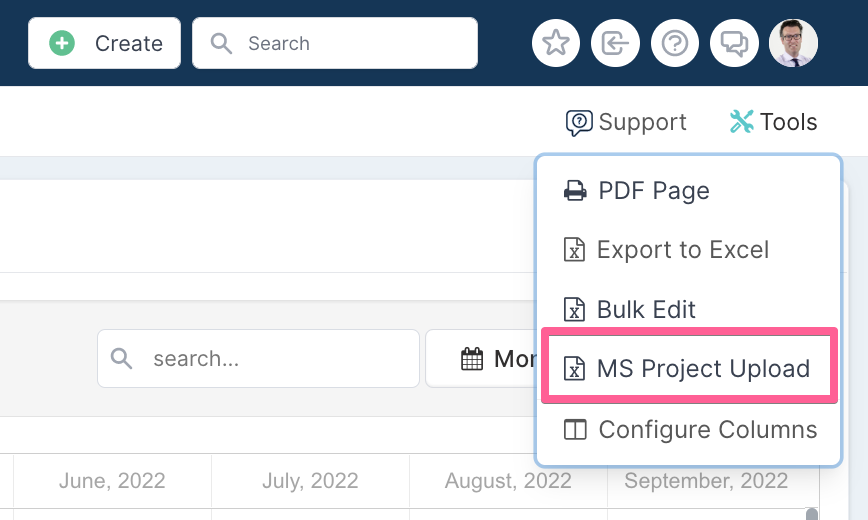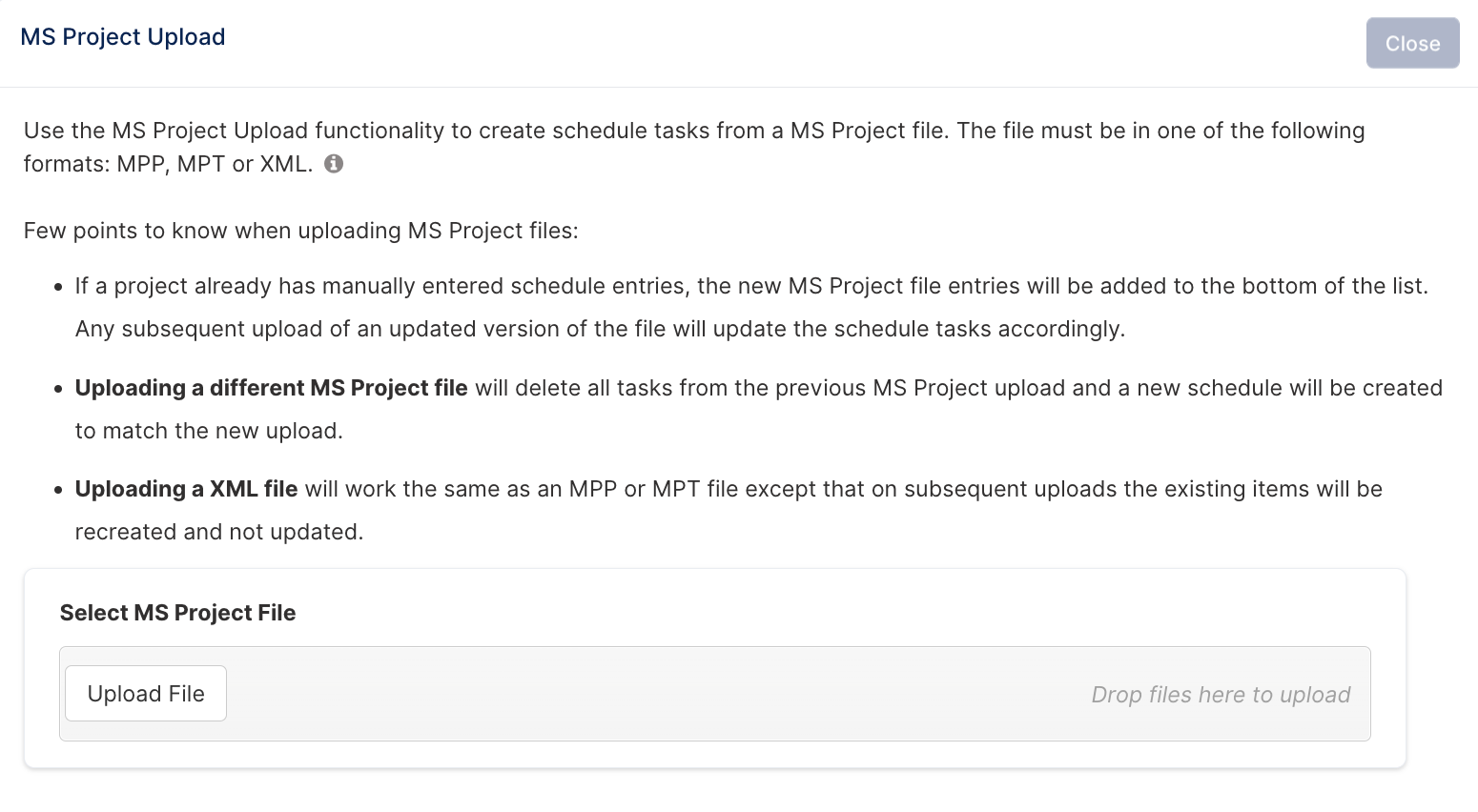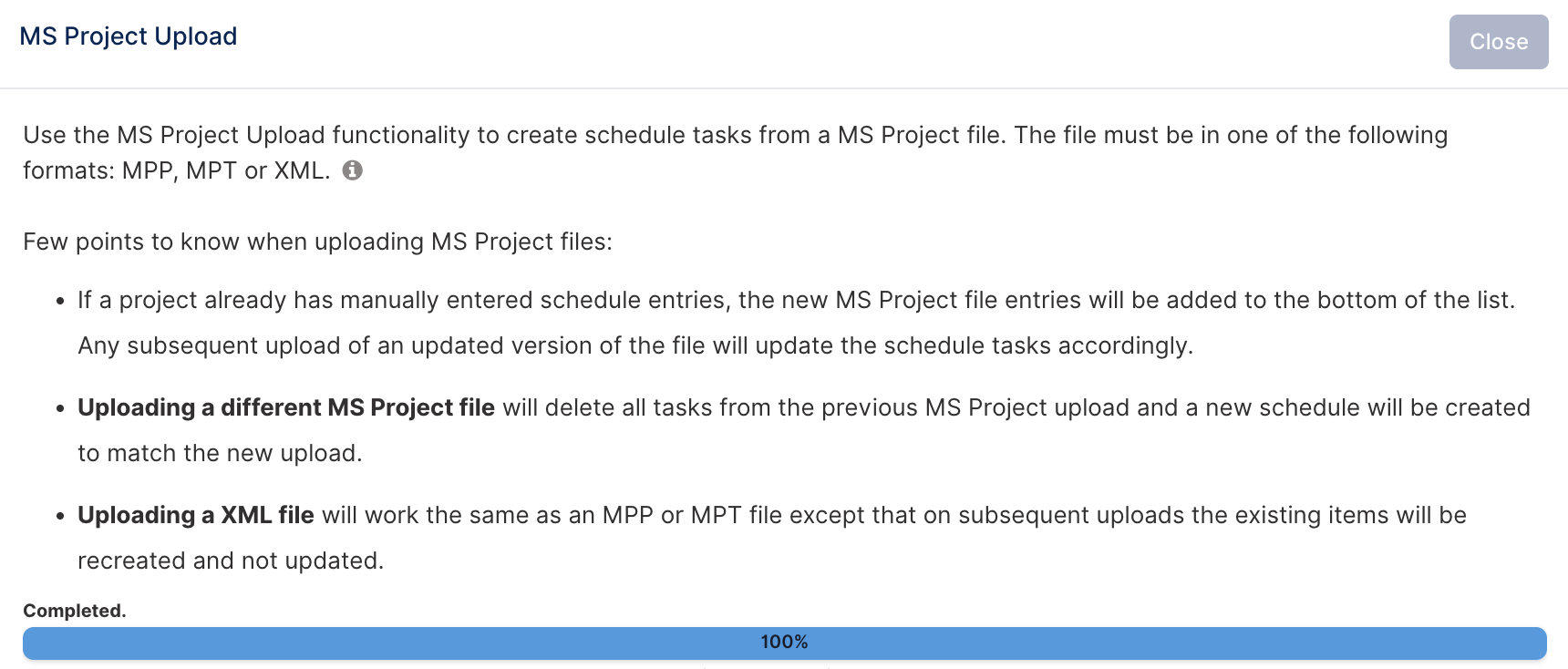Importing MS Project plans
Fluid supports the import of project schedules created in Microsoft Project, allowing you to carry over key task details and structure into your Fluid workspace. You can upload files in MPP, MPT, or XML format - no local installation of Microsoft Project is required.
In this article, you will learn:
✔ How to import a Microsoft Project schedule into Fluid
✔ How task fields are mapped and interpreted in Fluid
✔ The rules applied during import, including task types, effort, and assignments
How to import a project schedule into Fluid from MS-Project?
Preparing your MS-Project data for import
To import a project schedule into Fluid from MS-Project, you first need to save your project in an MS-Project file.
The following steps outline how to save your project in MS-Project as an MPP, MPT or XML file:
Open the project in MS-Project.
Click File – Save As
Select the desired location of where you would like to save the MPP, MPT or XML output file
Insert a name for the file under File name
From the Save as type drop down select the type of file you want to create - .mpp, .mpt or .xml.
You can also export your MS-Project plan by selecting File – Import/Export in step 2, but the outcome is the same.
Uploading the MS-Project file to Fluid
Once you have saved your project in MS-Project as an MPP, MPT or XML file, you can upload it.
Navigate to the workspace of the project you want to upload the plan to, then scroll to the Schedule section of the workspace and click on Edit in Gantt View.
Once in the Gantt schedule, go to 'Tools' - top right of the screen - and select MS Project Upload from the drop down menu.
The upload dialog will open. Read the instructions and tooltips on the upload dialog carefully. This will help to ensure you know what behaviour to expect!
Click on Upload File, select your MS-Project file and click on Open.
Fluid will upload the file - and when the file has been processed the dialog box will close and your schedule will refresh to display the uploaded plan in Fluid.
Task Field Mapping and Upload Logic
Below is detailed the fields considered as well as the rules that are applied when importing MSP files:
Task Field Mapping
Field in MSP | Field in Fluid | Field Type in Fluid |
Name | Title | Text |
Notes | Description | TextArea |
Percent Complete | % Complete | Number |
Start | Start Date | Date |
Finish | End Date | Date |
Rollup | Auto-calculate | Yes/No |
Resource Name | Assigned To (see rules below) | Reference to Object |
Rules Applied on Upload
The below table indicates the rules applied when uploading the data.
MS-Project | Fluid |
% Complete = 0% | Task status set to Not Started |
% Complete = 1–99% | Task status set to In Progress |
% Complete = 100% | Task status set to Completed |
Task | Set with a task type of Deliverable |
Marked as milestone | Set with a task type of Milestone |
Rollup task | Set with a task type of Phase |
Additional notes:
All tasks imported from MS Project default to a Green RAG status in Fluid.
Assignees will be set during import if the Resource Name in the MPP file matches a username or email address registered in Fluid.
Start and End Dates, Effort, and the ‘Include Weekends’ Setting
When importing an MPP file, Fluid keeps the start and end dates exactly as specified in the Microsoft Project plan unless either date falls on a weekend and the ‘Include Weekends’ setting is disabled, in which case the date will be adjusted to the nearest valid working day.
The effort value which represents the number of working days between the start and end dates is calculated based on the project’s calendar settings, i.e whether weekends are included as working days or not.
Important: Fluid does not recognise public holidays; they are treated as working days.
Effort vs Duration
Effort should not be confused with Duration:
Duration is the number of calendar days between the Start and End dates.
Effort is the number of working days, based on the project’s calendar settings (e.g. include or exclude weekends), between the same dates.
How the ‘Include Weekends’ Setting Affects Effort
Include Weekends: ON
Weekends are counted as working days.
Effort includes both weekdays and weekends.
Effort shown in Fluid may be higher than in Microsoft Project if weekends were excluded there.
Include Weekends: OFF
Weekends are excluded from effort calculation.
Effort includes only weekdays.
If a start date falls on a weekend, it is moved to the next working day.
If an end date falls on a weekend, it is moved to the previous Friday (if effort allows), or extended into the following week.