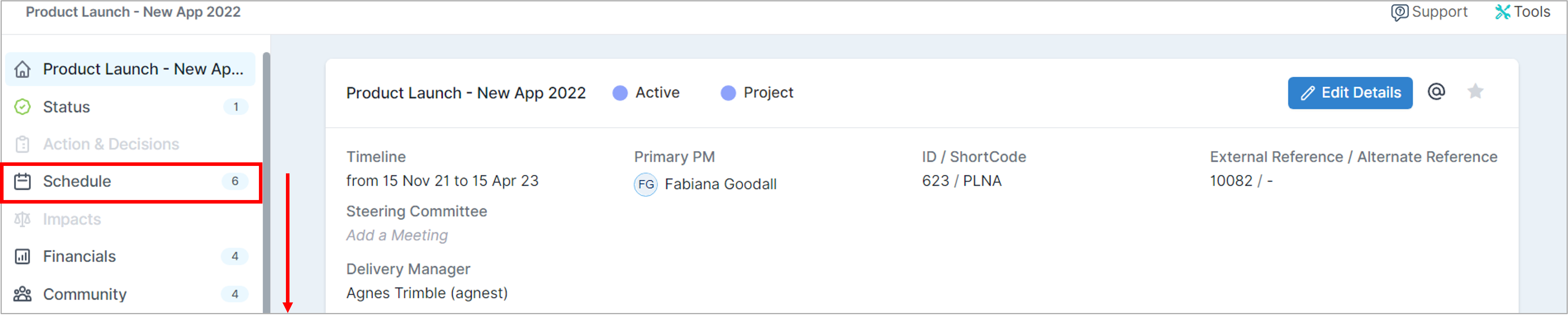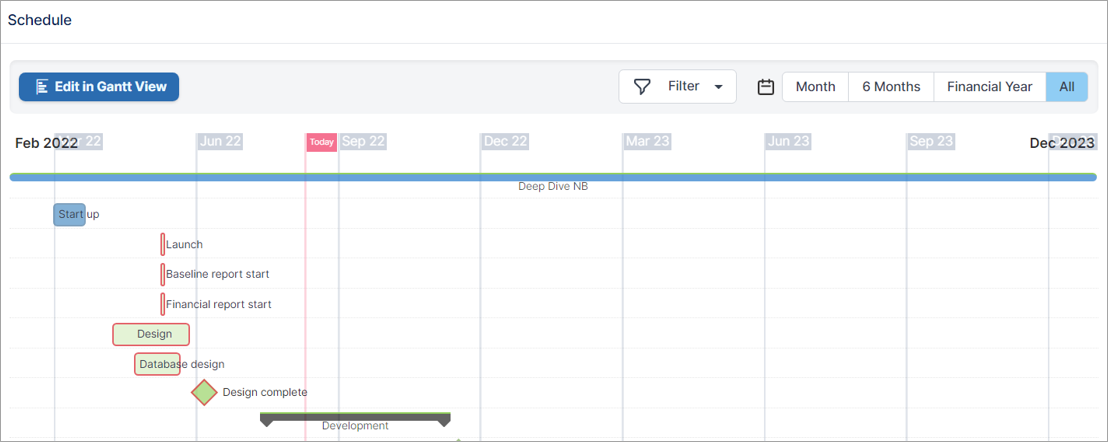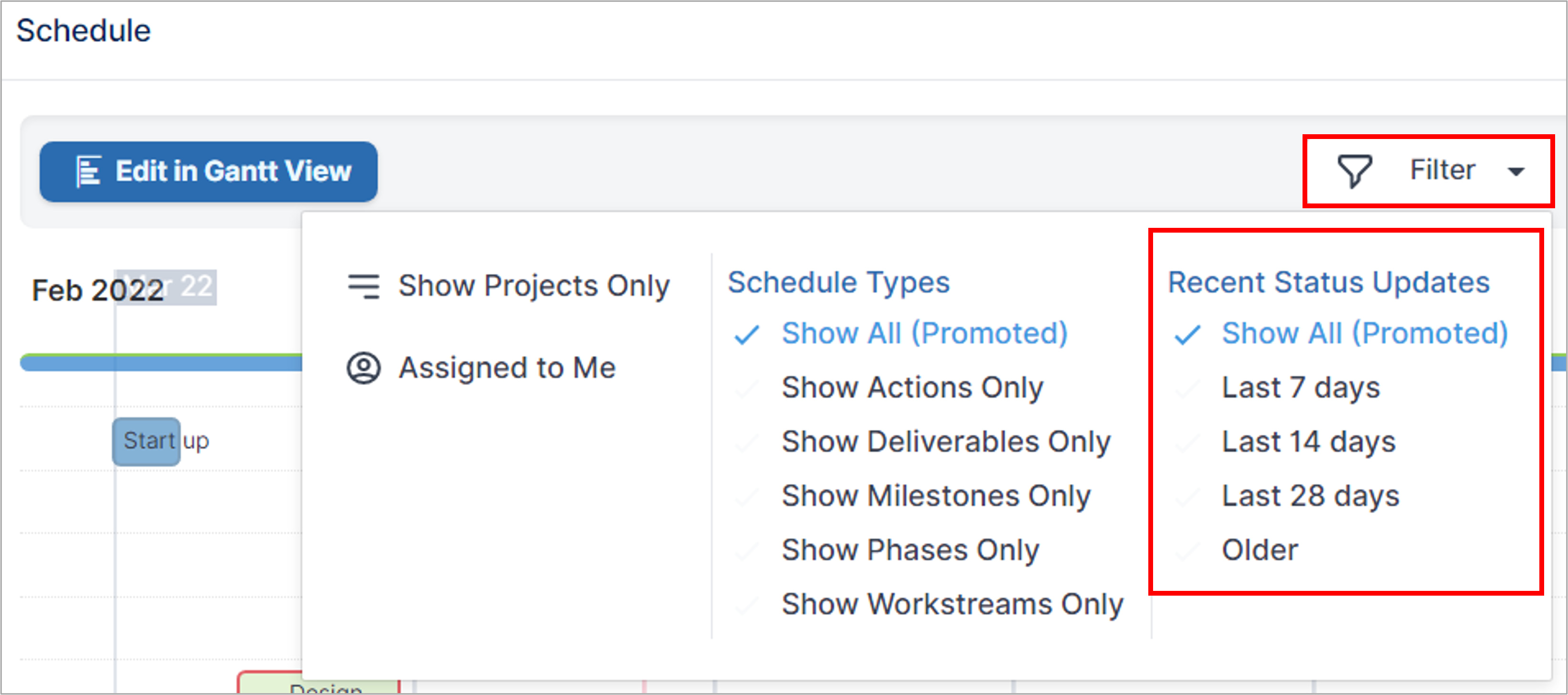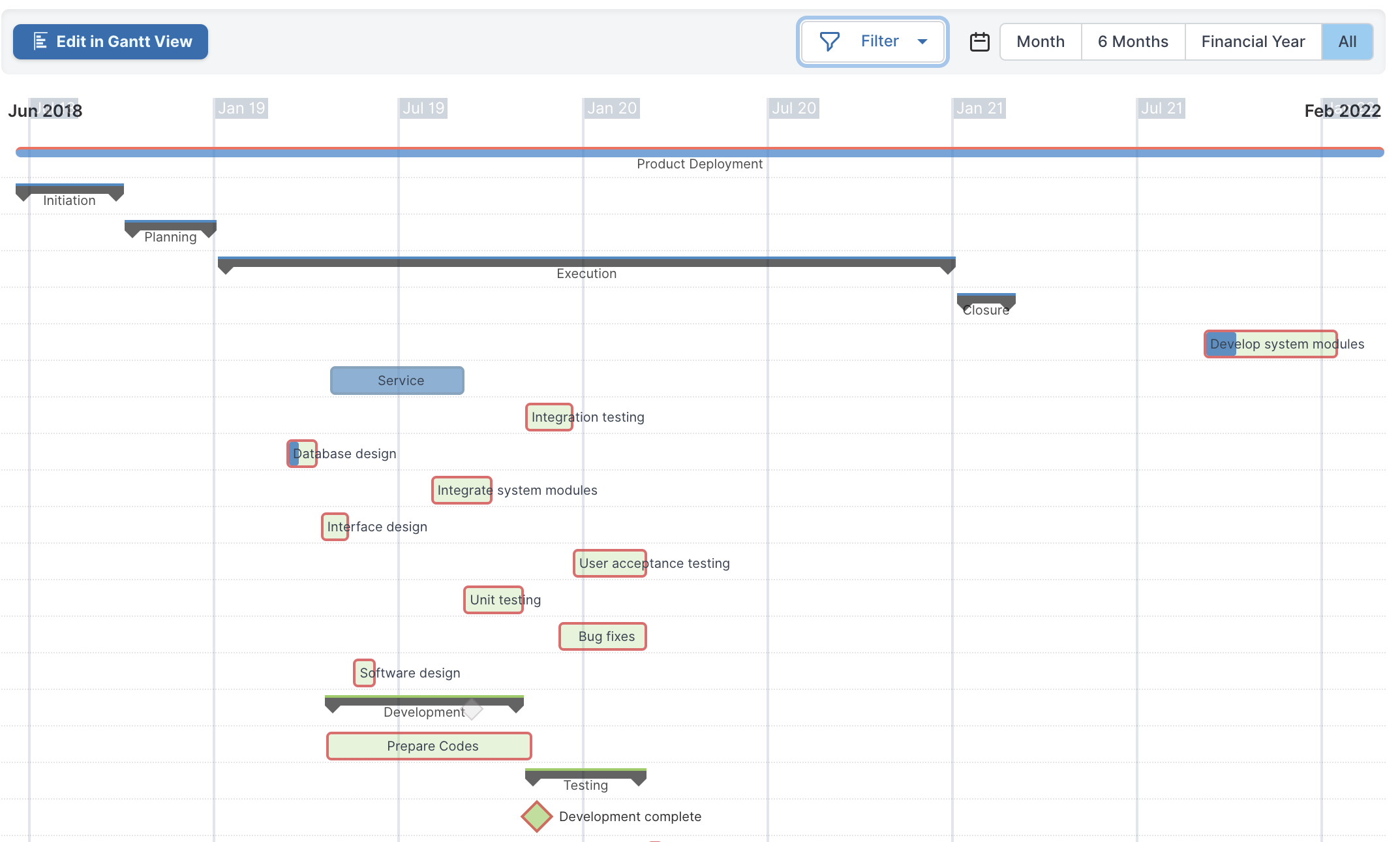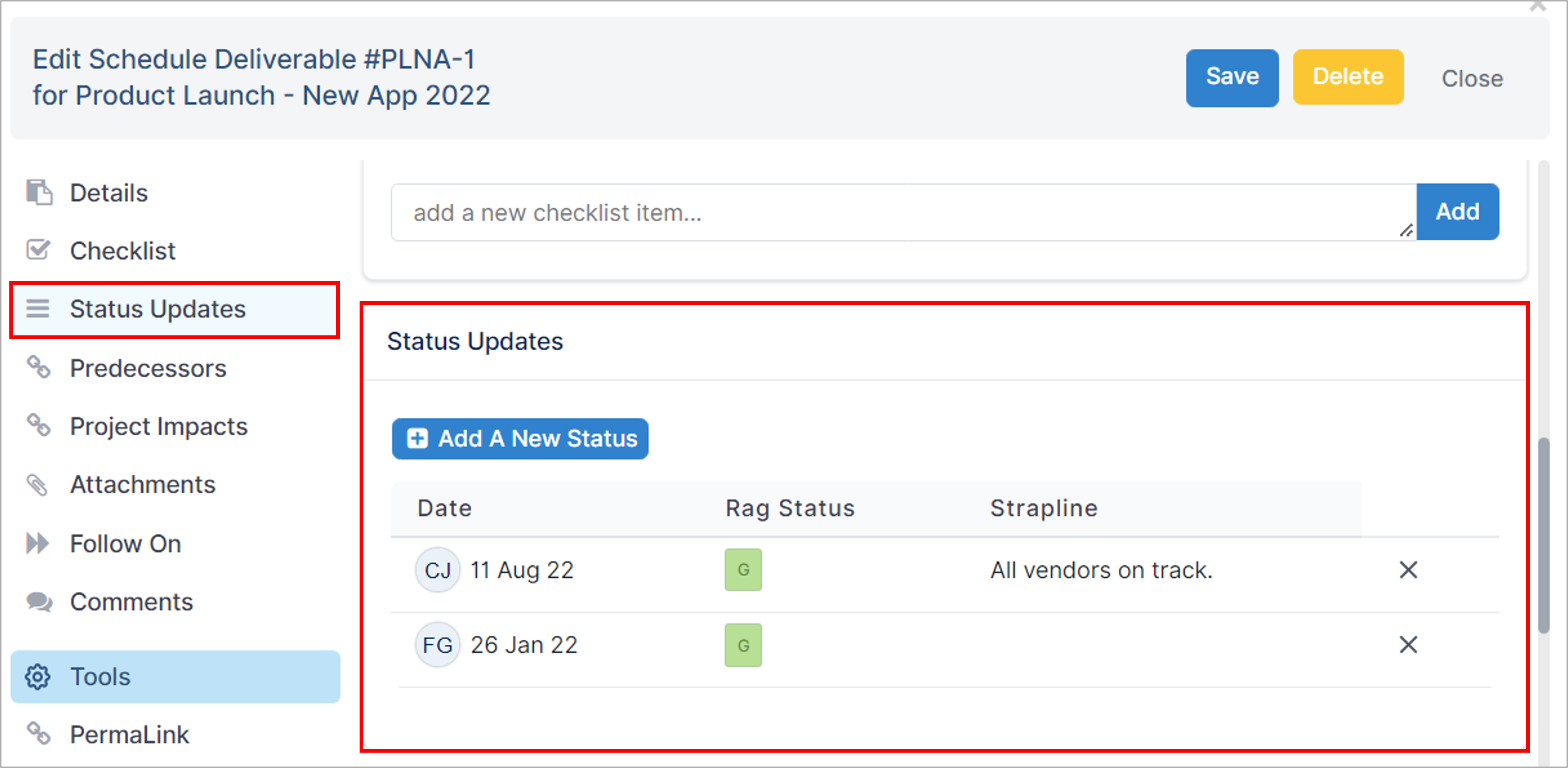How to review the schedule plan's latest status updates
Schedule tasks are assigned to resources, who then update the status of the tasks. Project Managers can view these updates by following the steps highlighted in this article.
Steps to display the recent status updates of schedule tasks
Step 1. Navigate to the project you want to check the updates for
To access your updates, navigate to the Project Workspace of the relevant project and select the Schedule option on the left-hand navigation pane, or scroll down, to guide you to the project's schedule.
Step 2. Select the Status Updates filter options
Click on the Filter button at the top of the schedule and select the relevant time period across which the status updates should be displayed, under Recent Status Updates, on the left of the Filter dropdown dialog.
Note: Only schedule tasks that have been promoted (To Program, To Parent Project, To Dashboard) will be displayed when selecting Show All (Promoted).
Step 3. Select the relevant schedule task
Once you have filtered on a time period for the status updates, all the tasks with a status update for that period will be displayed. Open the task details dialog by clicking on the task itself.
The status update can then be viewed on the task's dialog by selecting Status Updates on the left-hand navigation pane or by scrolling down to the Status Updates section.