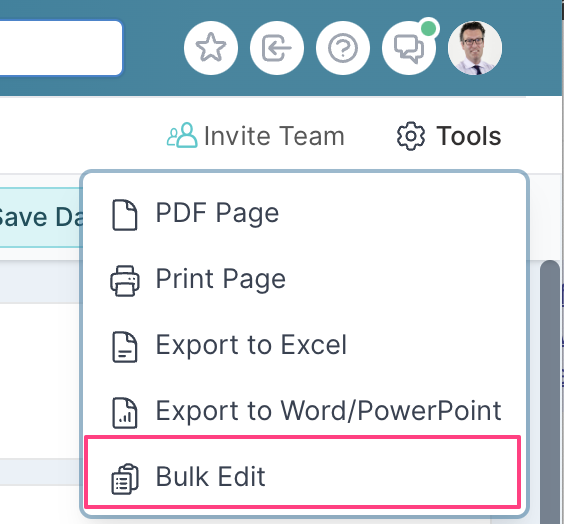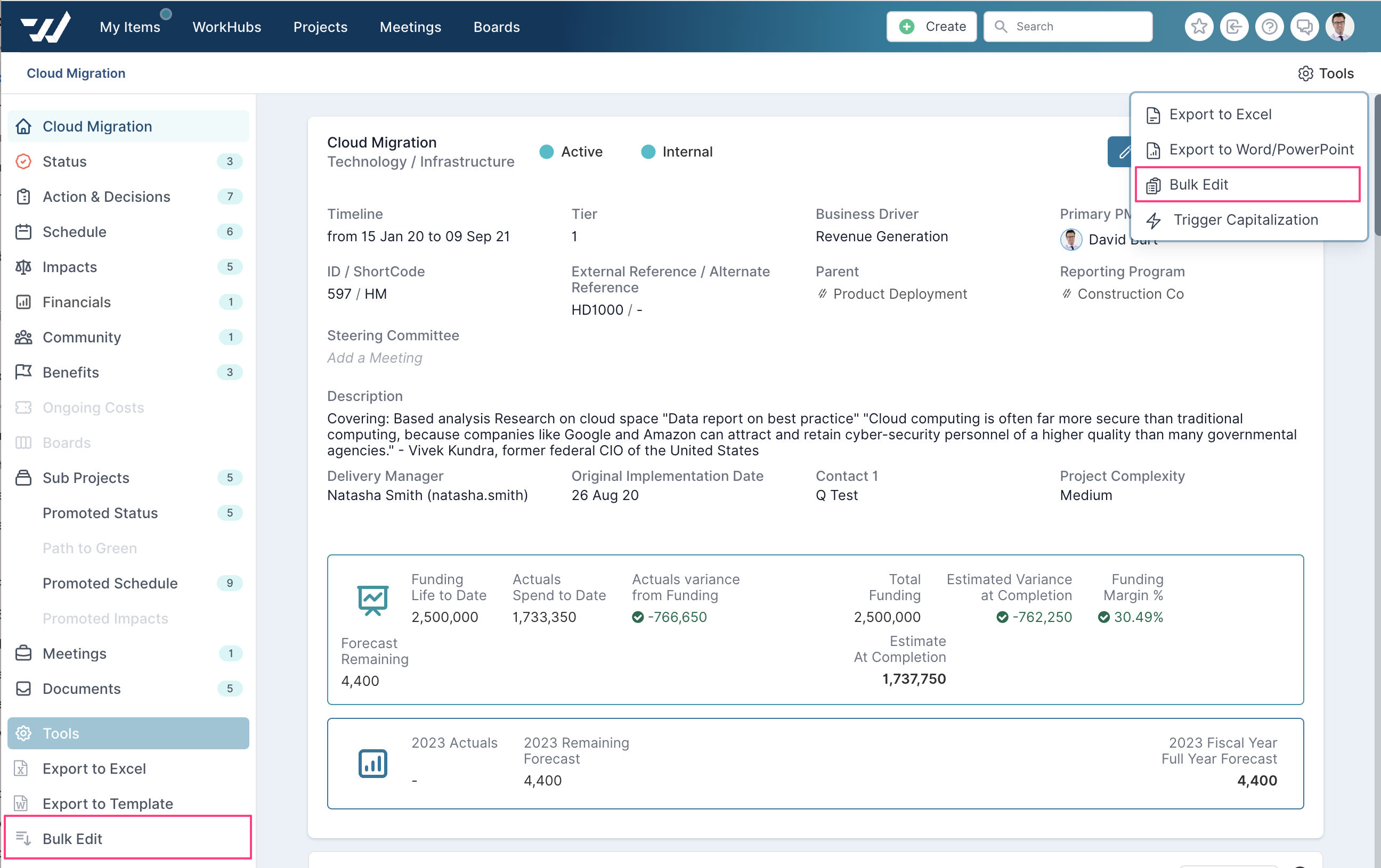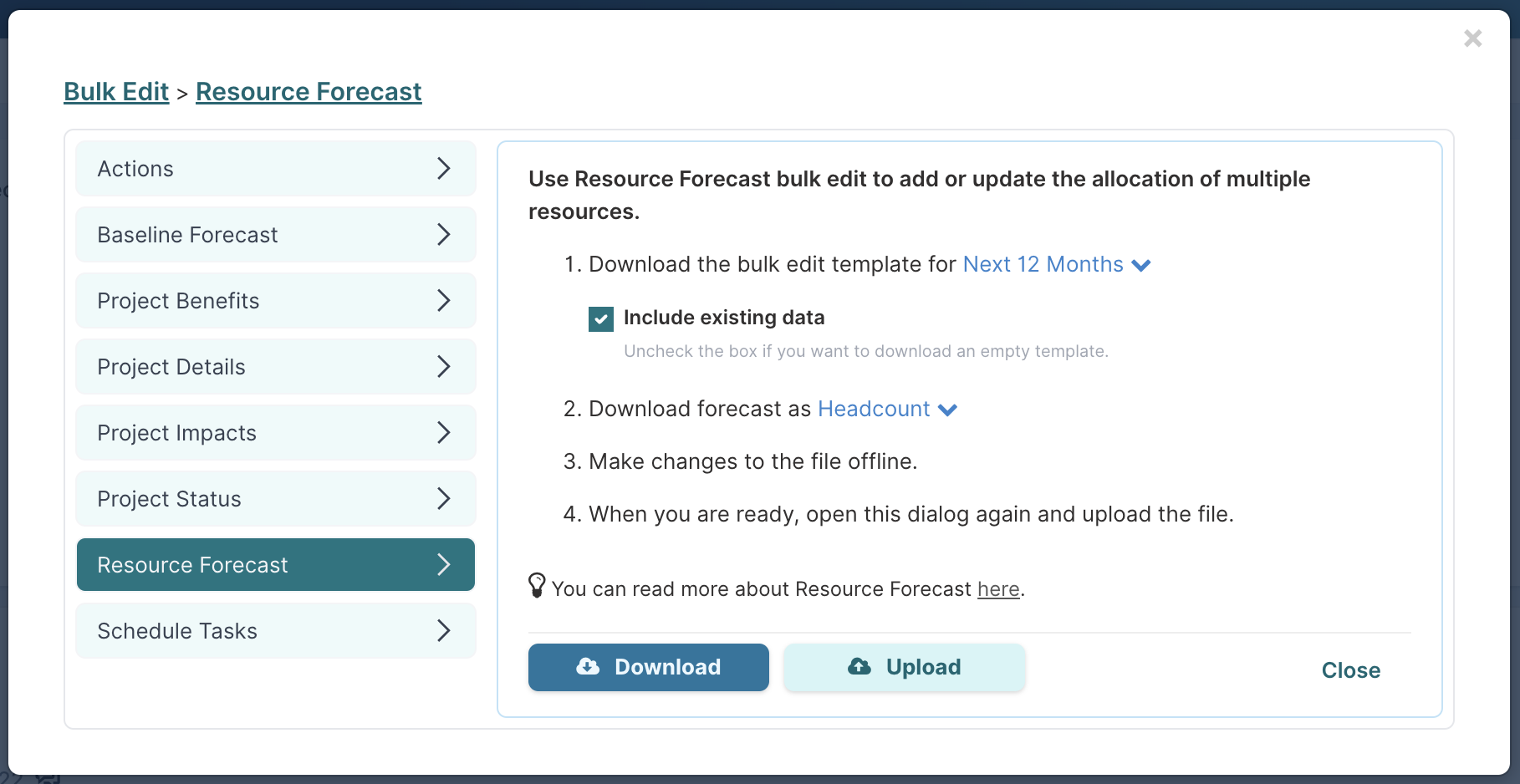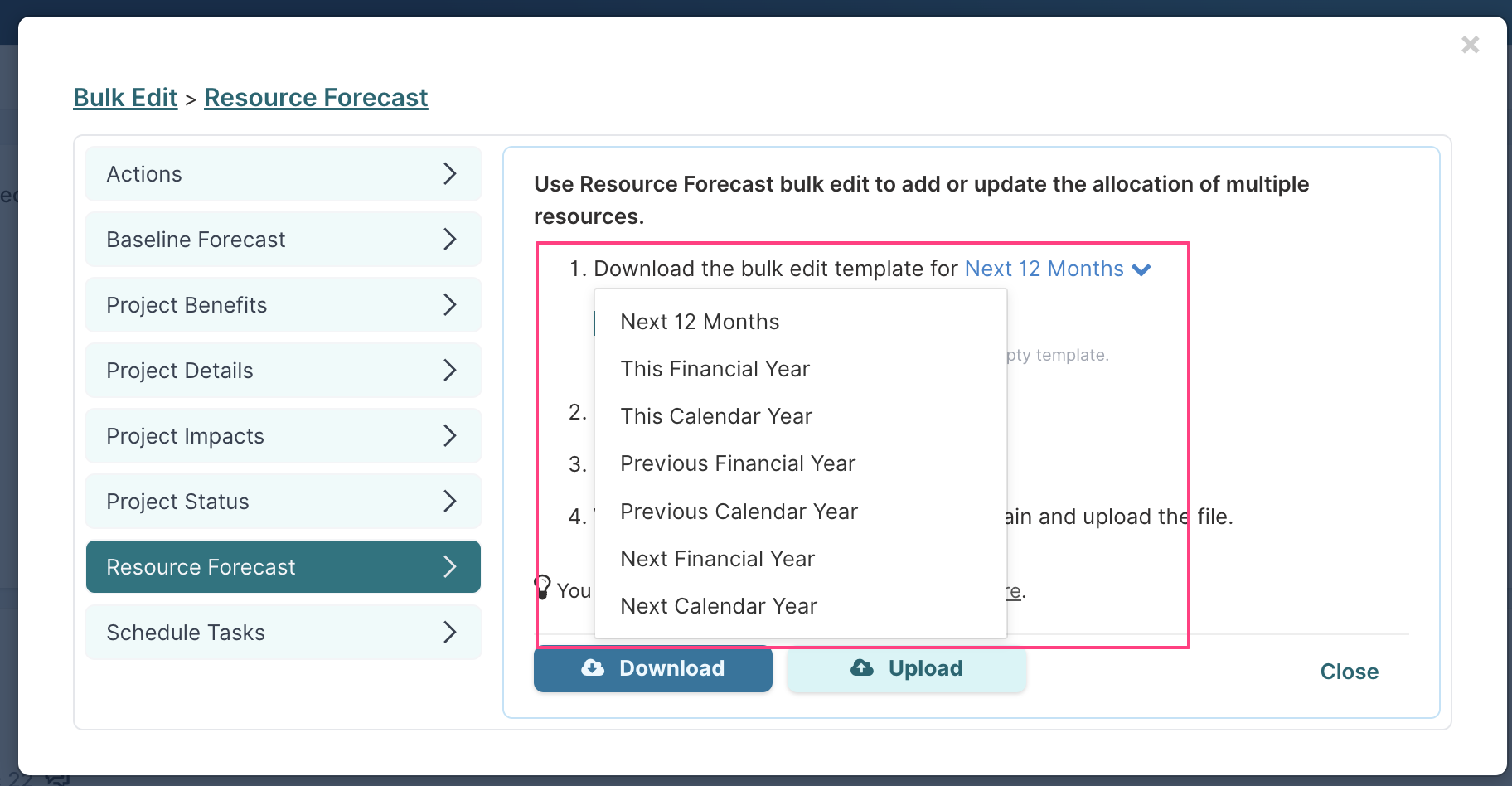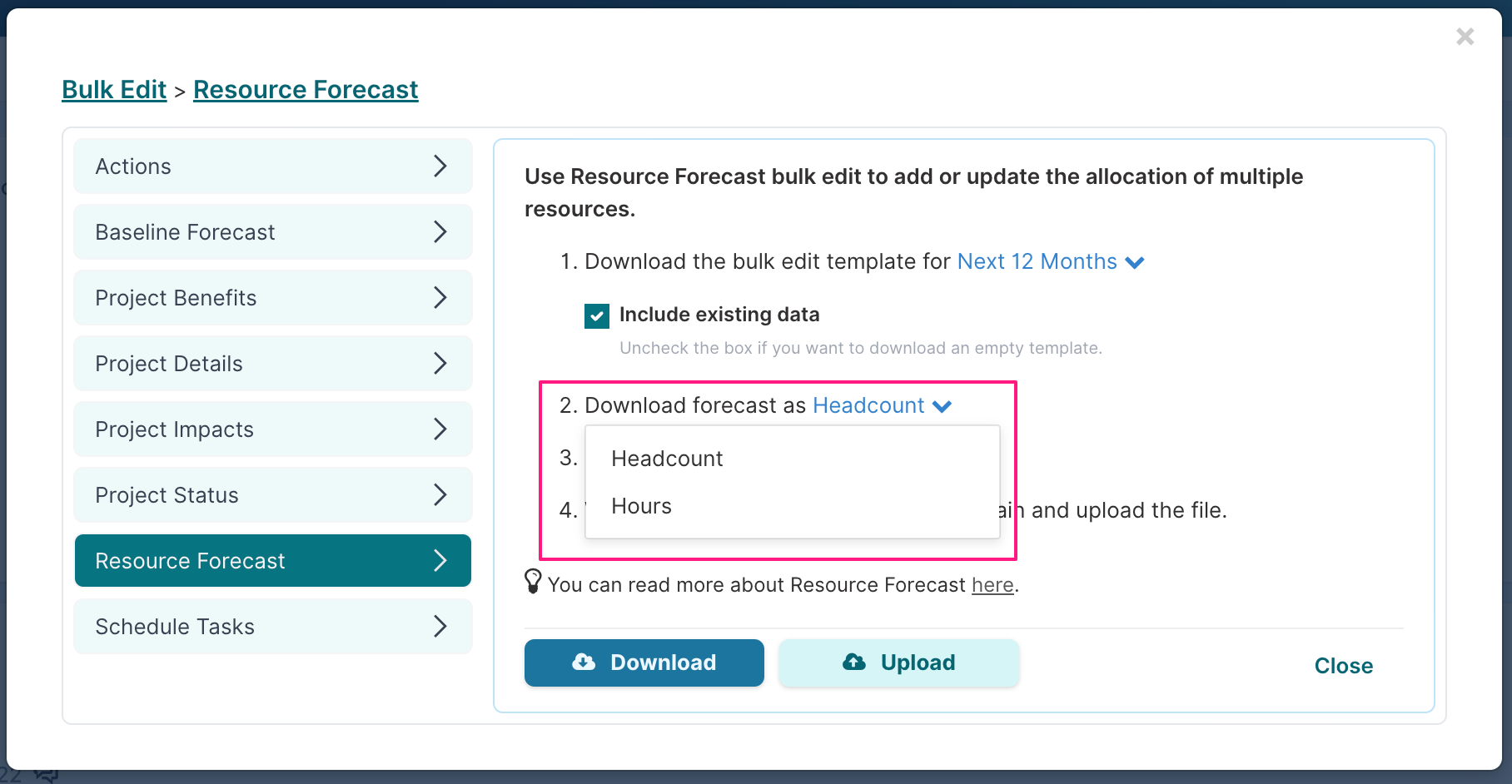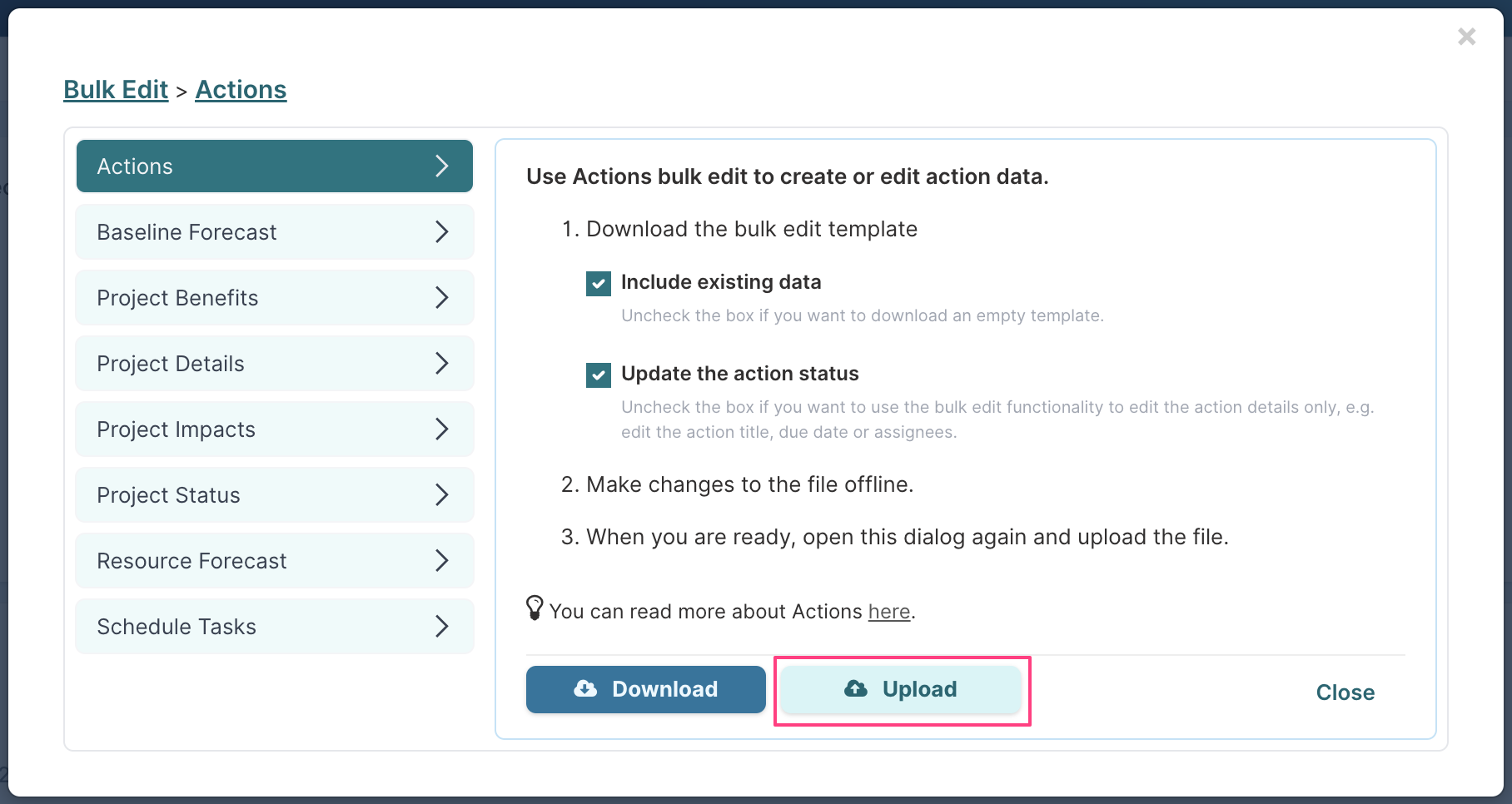Role-Based Resource Allocation Forecast: Bulk Edit
Bulk Edit is an easy way to add and update the allocation of multiple resources on a single project, or on multiple projects.
In this article, you will learn:
✔ how to access the bulk edit functionality.
✔ the steps to update the resource forecasts.
How to access the Resource Forecast Bulk Edit Functionality?
The Resource Forecast Bulk Edit functionality is available from:
Project Dashboard/Watchlist pages. Bulk Edit will export only those projects that are in your filtered view, so make sure the filters applied include all the projects you need to edit!
The Project Workspace.
From a Project Dashboard:
Select Tools (top right of the page) and then select Bulk Edit.
From a Project Workspace:
The Resource Forecast Bulk Edit function can be accessed by selecting the Bulk Edit menu link in the left navigation panel or by selecting the Bulk Edit option under the Tools menu.
Steps to update resource forecasts
Step 1: Download the data file
Select Resource Forecast on the left of the Bulk Edit dialog
Select the date range that you want to edit resources for.
If you want to download existing data from the project/s into the file make sure the Include Existing Data flag is set to Yes. To extract a blank upload file, set it to No.
Select whether you would like to download and edit the resource allocation forecasts in headcount percentage or in hours.
Click on the Download button.
Step 2: Edit the data file
Make your required changes to the file that you downloaded.
Extract example:
Please see the table at the bottom of this page for a full description of each column.
Step 3: Upload the data file
When you are happy with your changes, select UPLOAD in the Bulk Edit dialog and select the file you want to upload.
The progress bar will indicate when the upload process is completed and if any errors occurred during the upload process, they will be listed below the progress bar.
Remember - changes will only be applied if you have the right permissions to the projects to make resource changes. If you do not have permission to edit the projects in your data file the changes will not be made.
Data File Column Description
Each line in the upload file contains the details for a single resources allocation to the project for the period you selected when downloading the file.
Column & Title | Description | Data Type | What happens if this field is left blank? |
A. AllocationId | Fluid unique ID for the allocation record. If EDITING EXISTING resource allocation, do NOT change this field. | Number | The record will be added as a new entry unless a record already exists for the project, resource and role combination. |
B. ResourceRef | The USERNAME of the resource. You can find someone's username by searching for them using global search from the top nav. The text in brackets after their name is their Fluid username. | Alphanumeric (numbers & text) | This value is mandatory. If no value is specified, the row will be skipped. |
C. ProjectName | The name of the project the resource allocation applies to. | Text | This column is for information only and is not processed on upload. |
D. ProjectRef | The External Reference for the project the resource is allocated to. The External Reference can be found under Project Settings for the project. | Alphanumeric (numbers & text) | If both ProjectId (column E) and ProjectRef are blank Fluid will not process the entry. Otherwise the ProjectId value will be used to uniquely identify the project. |
E. ProjectId | The project Unique Id. The unique Id can be found in the top meta-data section of the Project Workspace. | Number | If both ProjectId and ProjectRef (column D) are blank Fluid will not process the entry. Otherwise the ProjectRef value will be used to uniquely identify the project. |
F. Role | The assigned or specified position (role) of the resource within the business and the project (such as Business Analyst, Technician, Consultant, etc). | Text | Mandatory field. Remember to use the roles that have been configured for your instance. |
G onwards. Monthly/Hourly Resource Allocation | The allocation as a percentage of one Full Time Employee (FTE) for each month in turn: e.g. 0,5 - half allocated. OR the allocation in number of hours per month, depending on whether you dowloaded the forecast as headcount or hours version. Note that is your instance is set to prevent resource over-allocation, the new allocation will not be recorded if it results in the resource being over-allocated. | Decimal | No allocation will be recorded for that month. |
Last column. DeleteRecord | Deleting a financial forecast record will result in the resource being removed from the project community if the resource does not have an allocation for another role. A resource can only be removed from a project if:
and
| Yes / No | The record will not be deleted. |
Financial administrators can get an extract of all users in Fluid with ResourceRef and ResourceID details using the Resource Plans Upload.