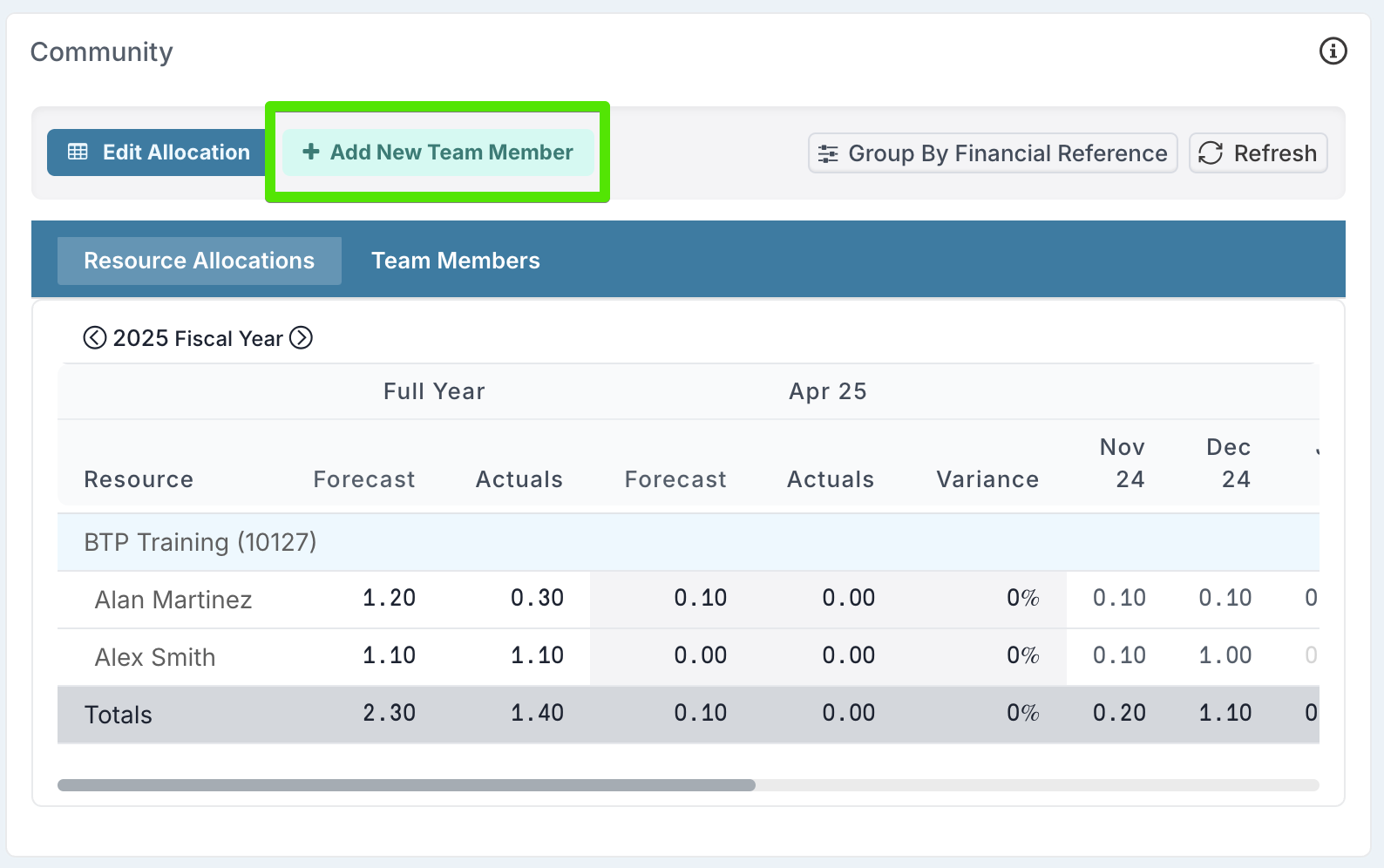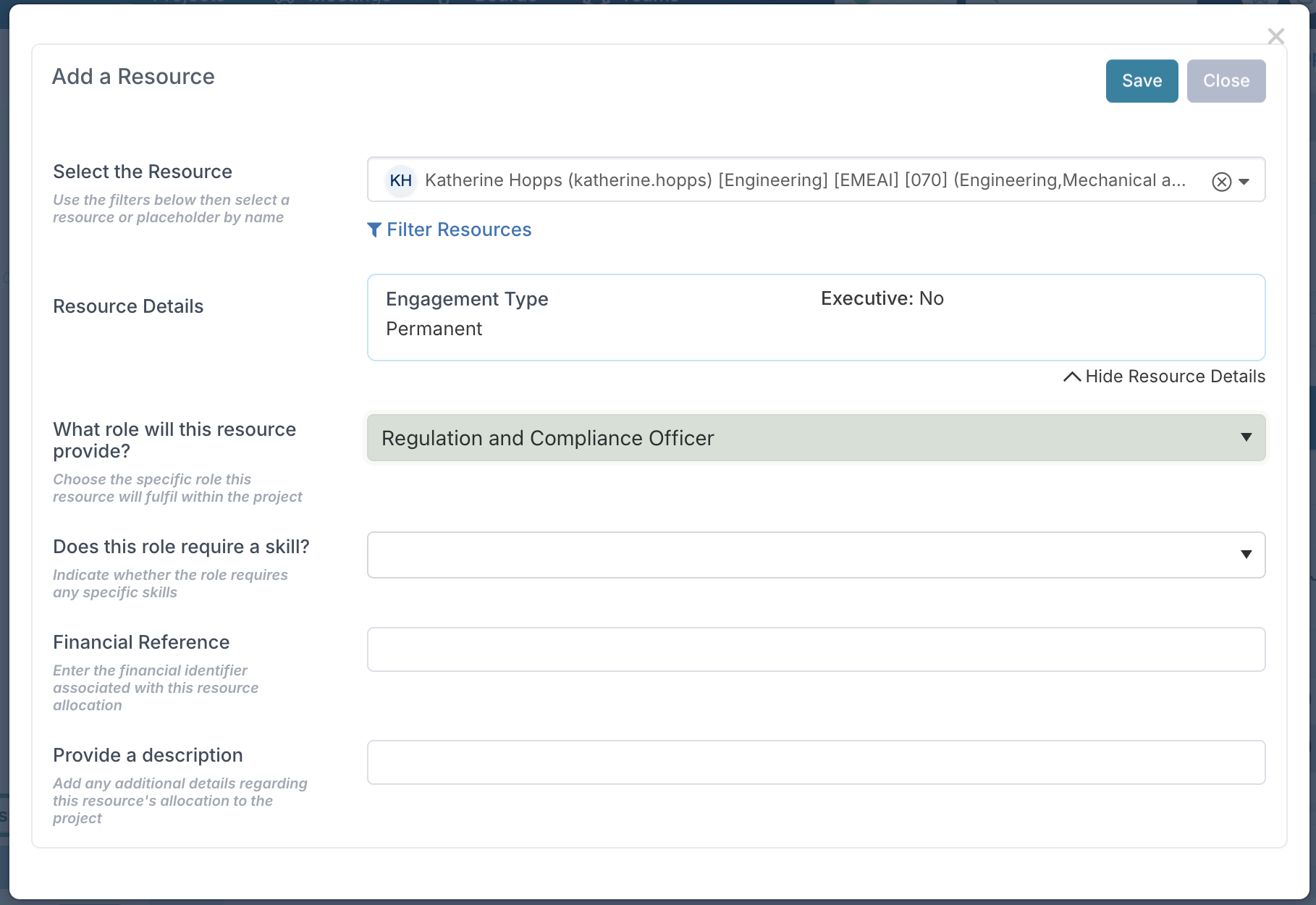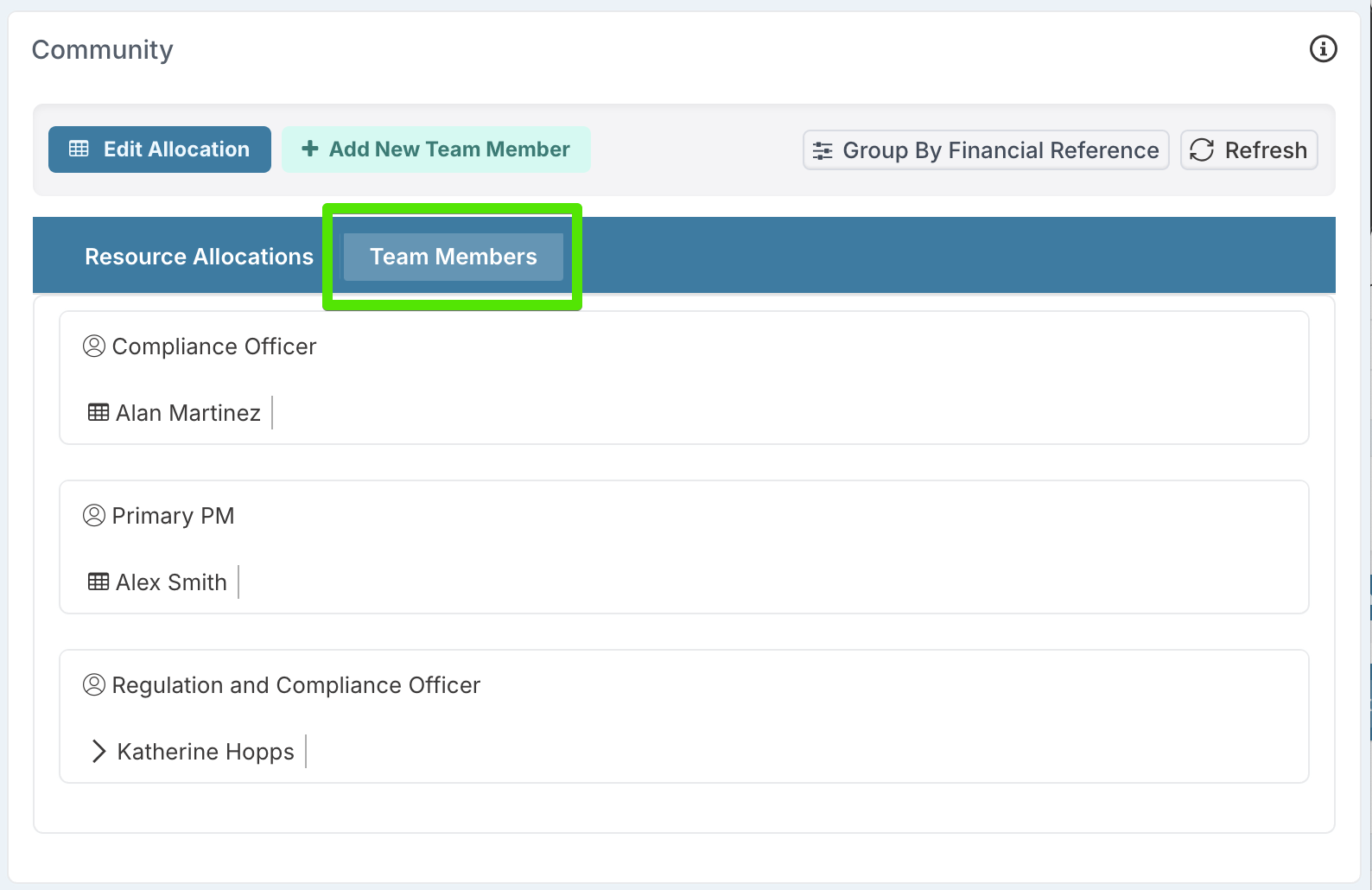Adding Team Members to a Project
Adding a team member to a project in Fluid serves a distinct purpose: to formally recognise an individual as part of the project team and grant them access to the project workspace and information.
This action does not assign them a monthly allocation or forecasted effort, it simply ensures they can participate, collaborate, and stay informed.
This is especially useful when:
A team member’s contribution is ad hoc or advisory.
Their time on the project is not being tracked for cost or capacity.
You want to ensure transparency and inclusion without overcommitting resource plans.
This guide outlines how project managers can add and manage project team members.
How to add a team member
To include someone as a team member:
Navigate to the Community section within the project workspace.
Click on Add New Team Member.
In the pop-up dialog, select:
The resource (person) you wish to add.
The role they’ll play in the project (for visibility purposes).
Adding someone this way gives them access to the project, allowing them to view project details, participate in discussions, and be included in relevant communications without automatically creating a forecast or allocation.
To learn more about the resource filters on the dialog, refer to the using resource filters article by clicking here.
Reviewing team members
To review or manage who is part of the project team:
Go to the Community section of the project.
Click on Team Members to view the full list.
Team members are easily identified by the absence of the calendar icon beside their name, indicating they have access to the project but no allocations.
If a calendar icon is visible, it means the resource has been allocated to the project.
Note: You can only remove team members if:
They have not been forecasted on the project.
They have not submitted any timesheets against the project.