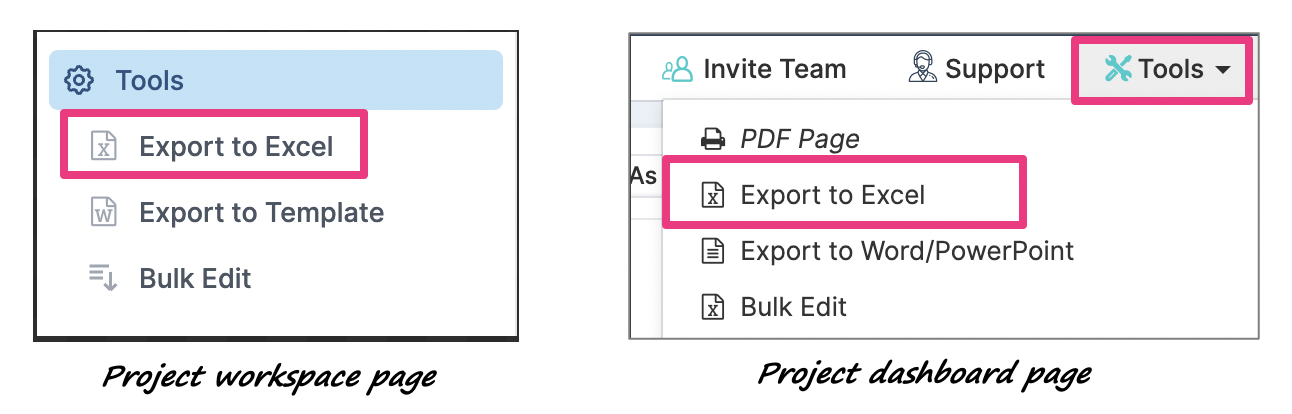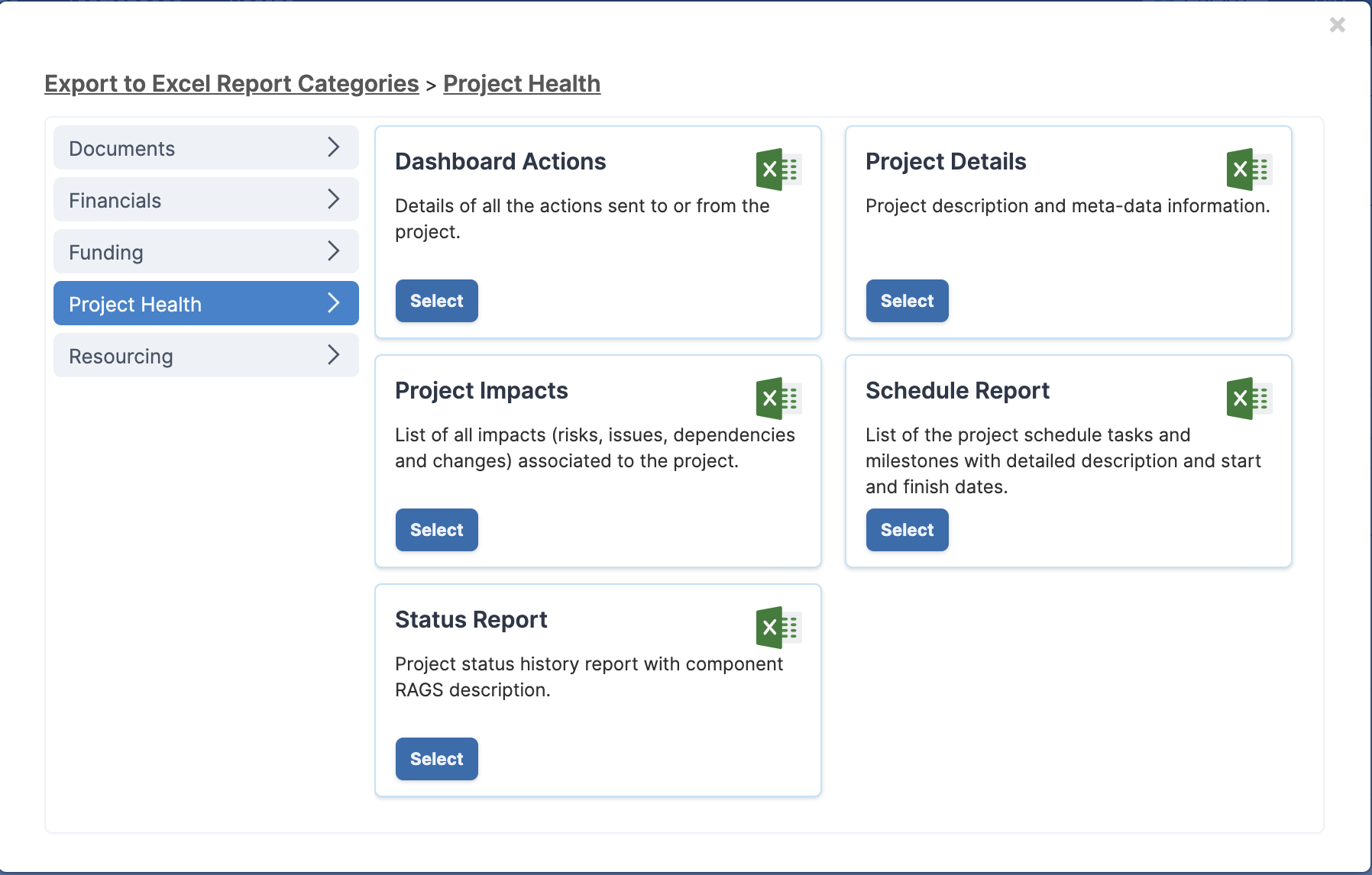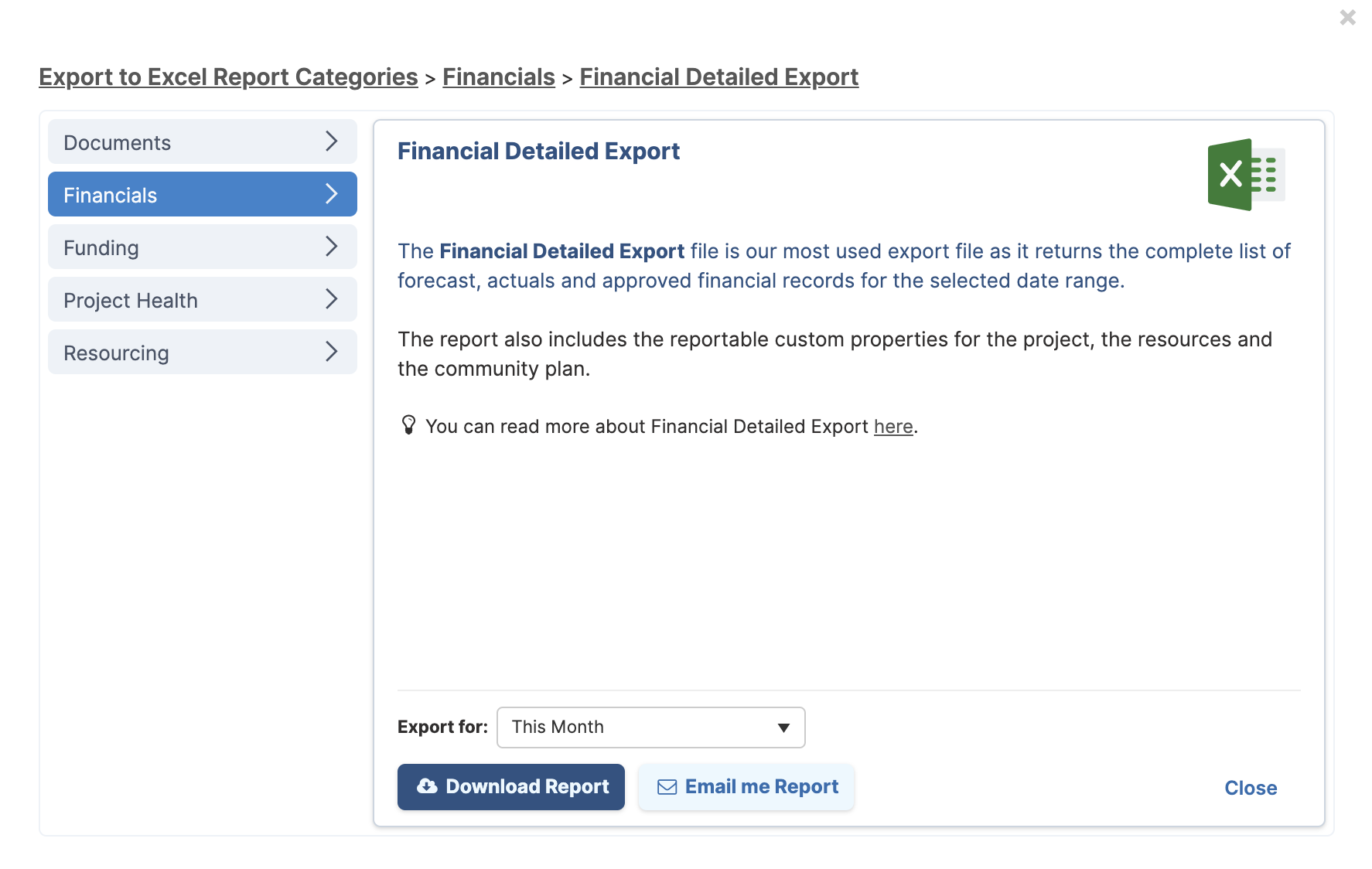Exporting Project Data to Excel
Most people can get all the information they need to do their work directly within Fluid, but there is sometimes a need to manipulate the financial data in excel to perform in-depth data analysis or use paper handouts. The Export to Excel functionality has been built to that effect and provides a choice of different report types that can be downloaded.
The Export to Excel functionality is available on Project Workspace and Project Dashboard pages.
if you are on a project workspace page, select Export to Excel from the left hand navigation menu.
if you are on a project dashboard page, select Export to Excel from the Tools menu on the top right corner.
You will be presented with a choice of reports that can be downloaded.
The reports are organised into categories listed on the left-hand side of the dialog.
Simply click on a category to change the selection.
Once you have decided which report you would like to download, click on the Select button.
A more detailed description of the report will then be displayed with a link to the article that describes each column of the report.
You are then provided with two options: download the report or have it emailed to you. Note that it is recommended to use the email option when downloading large reports.
Note that the Export to Excel feature is designed to enhance your experience when dealing with large financial reports. When handling extensive datasets, you'll receive a lightweight version of the report, using optimised Excel formatting for faster processing. This improvement accelerates both download and report generation times. The feature also allows for the direct download of larger project datasets, bypassing the need for email delivery, thus enabling quicker and more convenient access to your financial reports.
The list of report types that are available to download is dependent on the roles that have been associated to your account and on the project features that have been turned on on your Fluid instance.
The table below lists the different report types that are available and the user roles required to see the reports. Click on the report name to get more information about the report.
Report Types (Click on the report title to find more information about the report) | Project Feature Required | User Roles | ||||
Project Access | Financial Access | Financial Access | Resourcing Access | Benefit Access | ||
Documents | ||||||
✔ | ||||||
Financials | ||||||
Capitalization | ✔ | |||||
✔ | ||||||
✔ | ||||||
✔ | ||||||
✔ | ||||||
✔ | ||||||
Capitalization | ✔ | |||||
LOB Project Financials | Line of Business | ✔ | ||||
PL Financial Export | Capitalization | ✔ | ||||
Project Benefits | Benefits | ✔ | ||||
Project Ongoing Costs | Benefits | ✔ | ||||
Funding | ||||||
✔ | ||||||
Tranche Funding | Tranche funding | ✔ | ||||
Project Health | ||||||
✔ | ||||||
✔ | ||||||
✔ | ||||||
✔ | ||||||
✔ | ||||||
Resourcing | ||||||
Resourcing Allocation | ✔ | |||||
Timesheet | ✔ | |||||