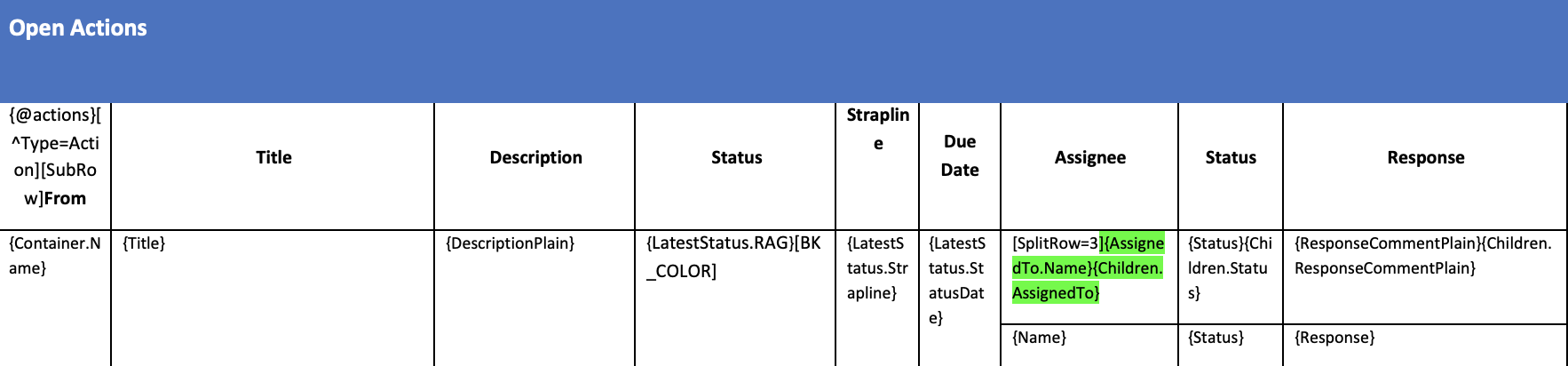How to build a project template for Actions/Decisions RAG Status
Actions and decisions are represented differently depending on whether they have one or more assignees and therefore different binding elements need to be used to consolidate the actions/decisions data required.
Identify the Binding Elements required for actions and decisions RAG status
Each templates begins with a set of binding elements that will be added to a table. For establishing RAG status for actions and decisions these are the binding elements to use:
Action / Decision current status RAG | {LatestStatus.Rag} |
Action / Decision current status strapline | {LatestStatus.Strapline} |
Action / Decision current status date | {LatestStatus.StatusDate} |
For more actions and decisions binding elements, refer to the building project templates article by clicking here.
Build the template
The following points need to be considered when building the table that will return the desired data:
Elements in the first cell of the header row (first cell in the table):
The first cell of the header row starts with {@actions} to indicate that the table should return actions and decisions data.
The filter element [^Type=Decision] indicates whether the table exports actions or decisions.
Finally, [SubRow] element needs to be added to indicate that the action/decision assignee and response should be returned.
As part of the points stated above, here is an example of a table that has been populated with the required binding elements to export RAG status for actions and decisions.
What each column represents:
Action details
The first cell & column indicates the type of item (Action)
The title of the action
The description of the action
RAG Status
Status: returns the latest RAG status update (colour coded either Red, Amber or Green)
Strapline: the summarised status update
Due Date: the status update date
The columns containing the assignee names, status and response must be consecutive and the cells need to be split in two rows.
The first column must indicate how many columns are used to return assignee data. In the above example, [SplitRow=3] indicates that the next three columns are used to export the response of the action assignees. If you decided to return only the assignee name and status, then you would need to specify [SplitRow=2].
You then need to use the binding elements for both single assignee and multiple assignee actions as highlighted in green in the above example.
Finally, {} on the second row indicates where rows will be inserted in the case of multiple assignees.