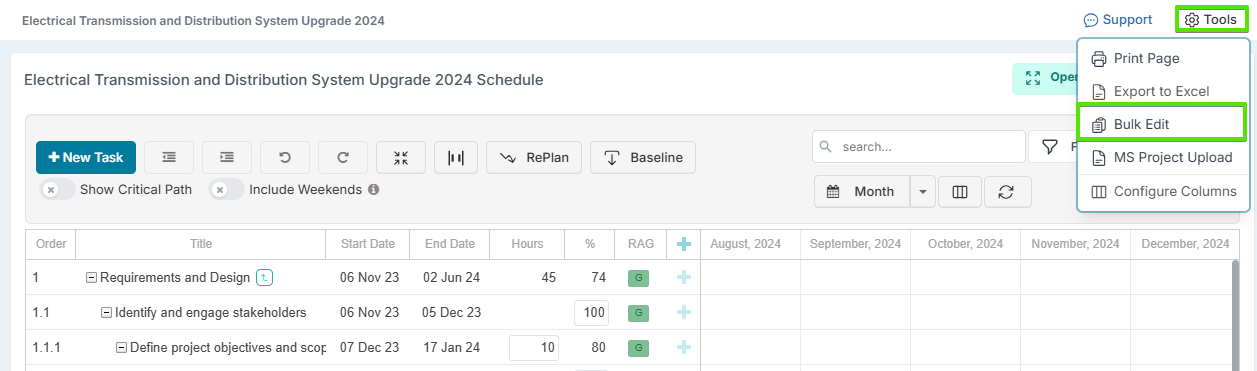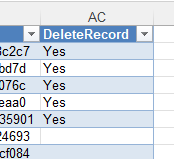Why does my bulk upload create duplicate rows for each item in the Fluid Gantt Schedule?
Question: Why does my bulk upload create duplicate rows for each item in the Fluid Gantt?
Answer: Duplicate rows occur because the schedule file being uploaded does not contain GUIDs (see column named 'Guid' in the bulk edit file) for tasks that already exist in the schedule in Fluid. When task GUIDs are missing, the system treats each line with no GUID as new tasks rather than updating existing ones, resulting in duplication.
How to Fix This Issue:
Download the Bulk Edit File
Identify and Remove Duplicates
Re-upload Using Bulk Edit
Upload the modified bulk edit file back into the schedule.
The system will remove the marked duplicate rows and update the existing schedule correctly.
Preventing Future Duplicates
Always download a fresh bulk edit file before making changes. This ensures all tasks and their details including GUIDs (unique ID) are included.
Rules to follow:
You can make changes to to an existing task in the Bulk Edit file by editing the row details without creating duplicates.
New tasks can be added as a new row in the Bulk Edit file before uploading it back into Fluid. The 'Guid' should be blank for new tasks as Fluid will assign this.
To remove a task using Bulk Edit, you must use the 'DeleteRecord' column and put 'Yes' in it the row you wish to remove before re-uploading.
If you just delete the row from the Bulk Edit file, this will not delete it from the schedule.
Alternatively, you could remove them in the Fluid schedule editor before downloading and they will not appear in the Bulk Edit file download.