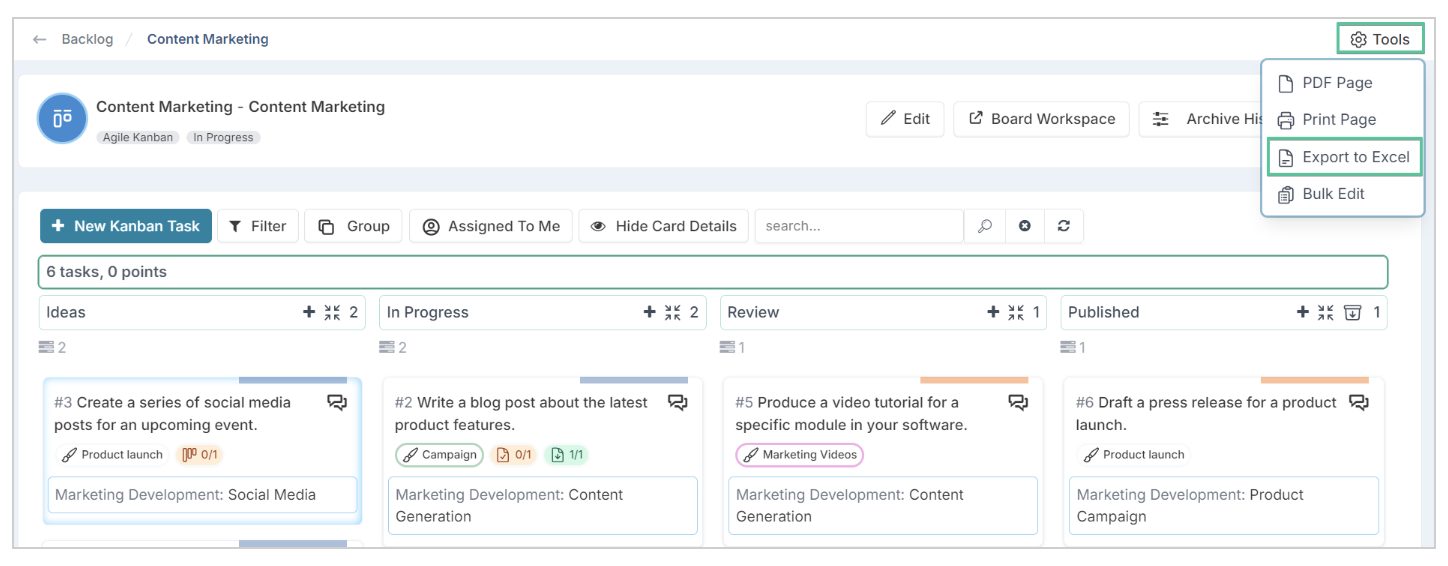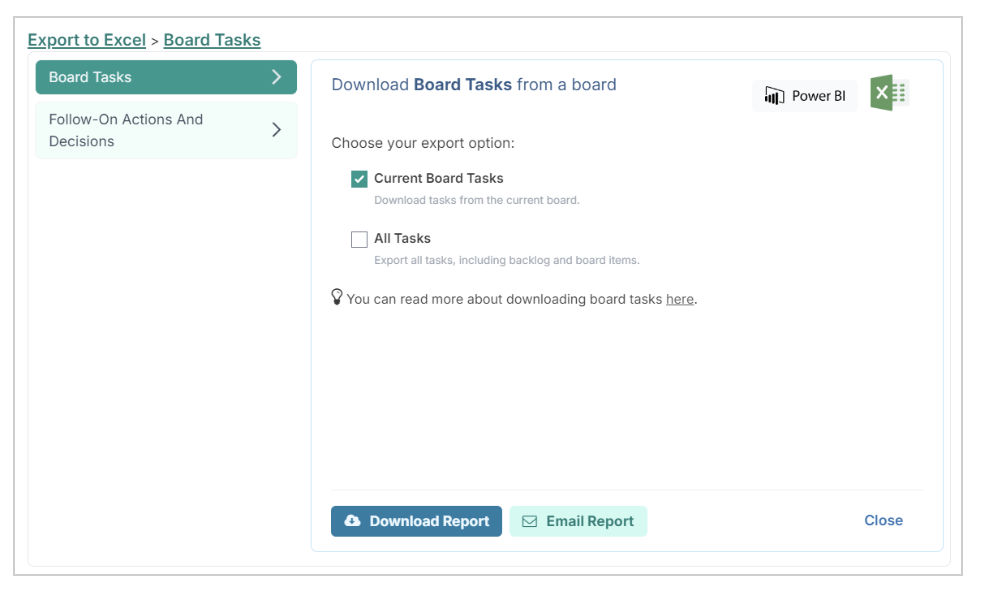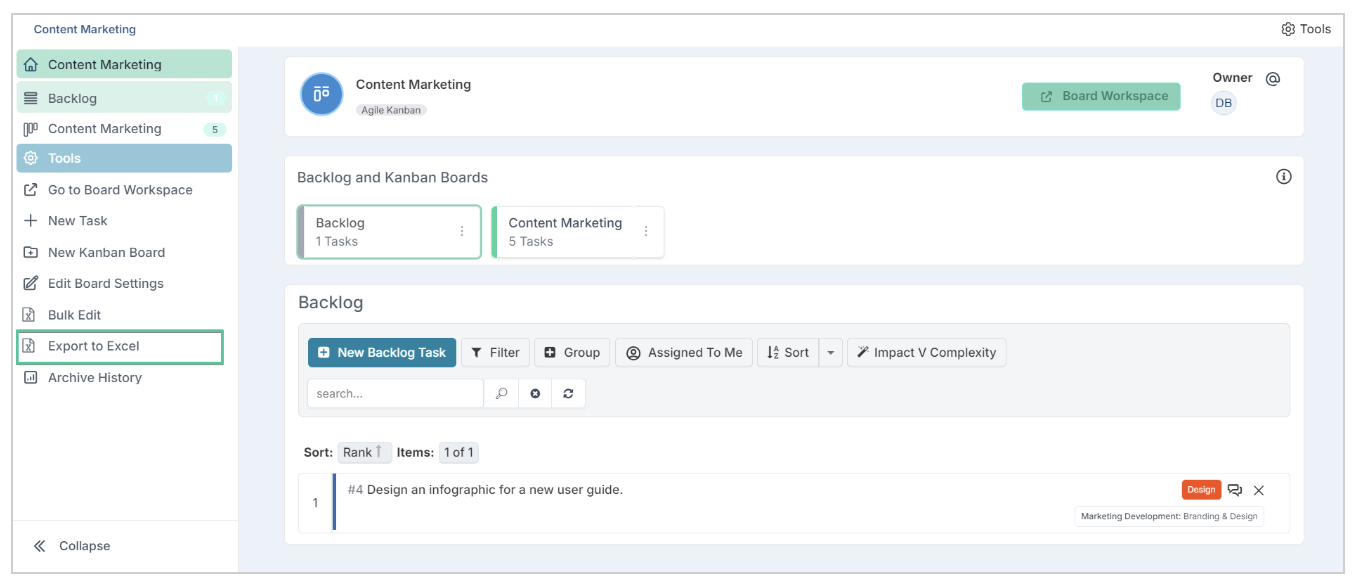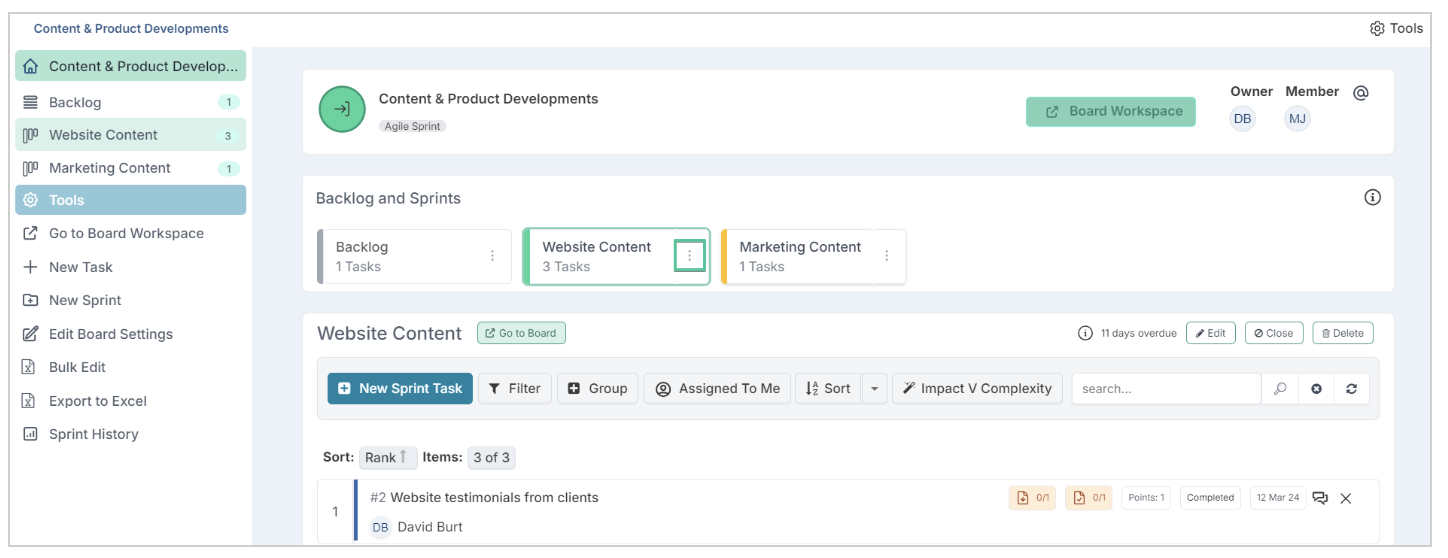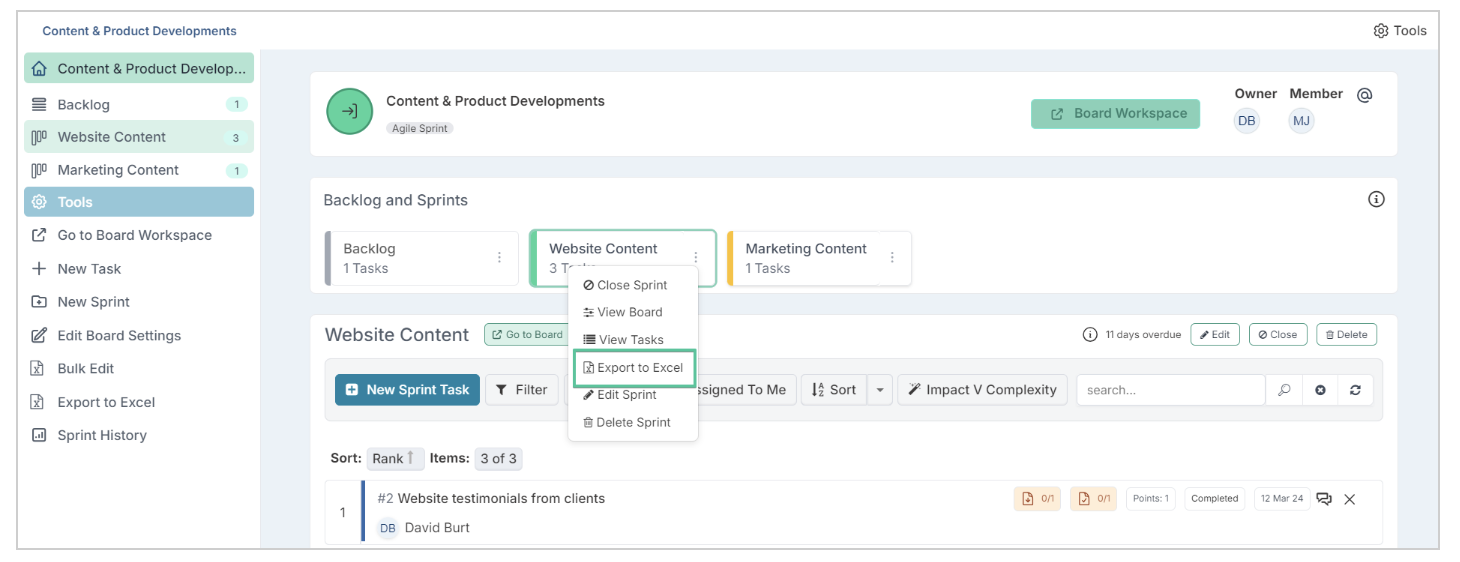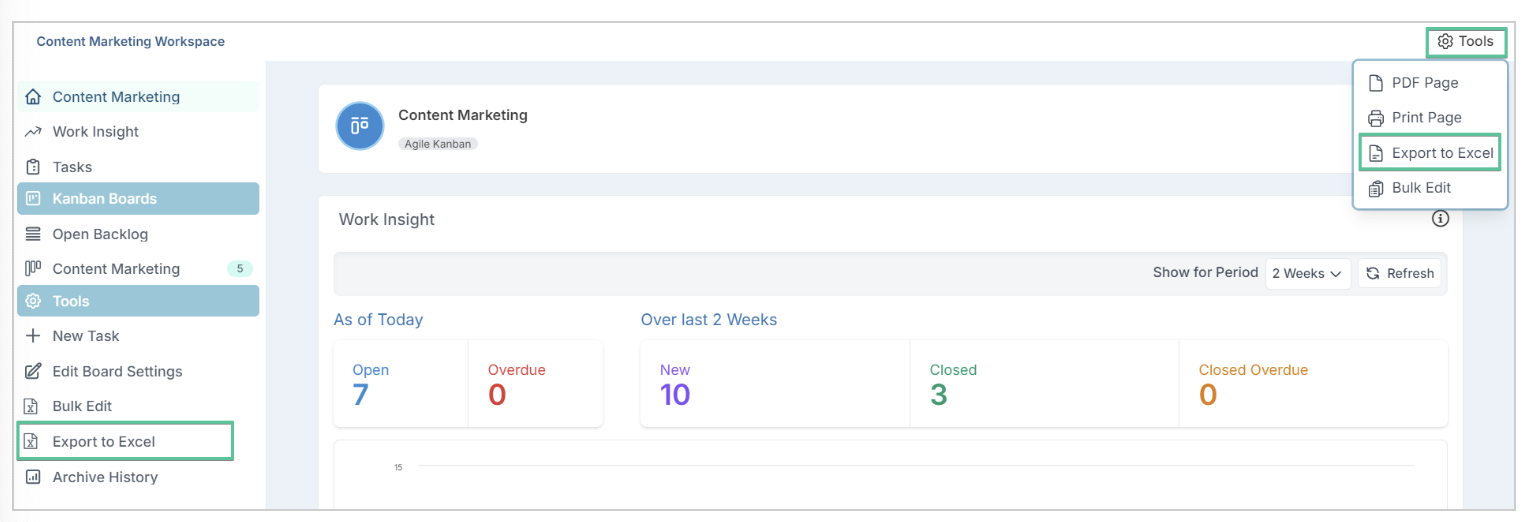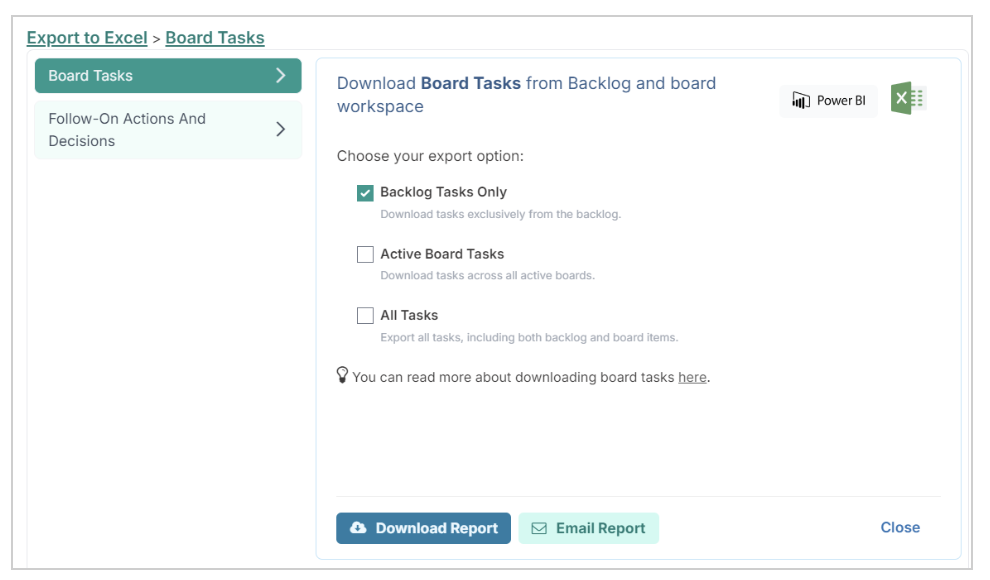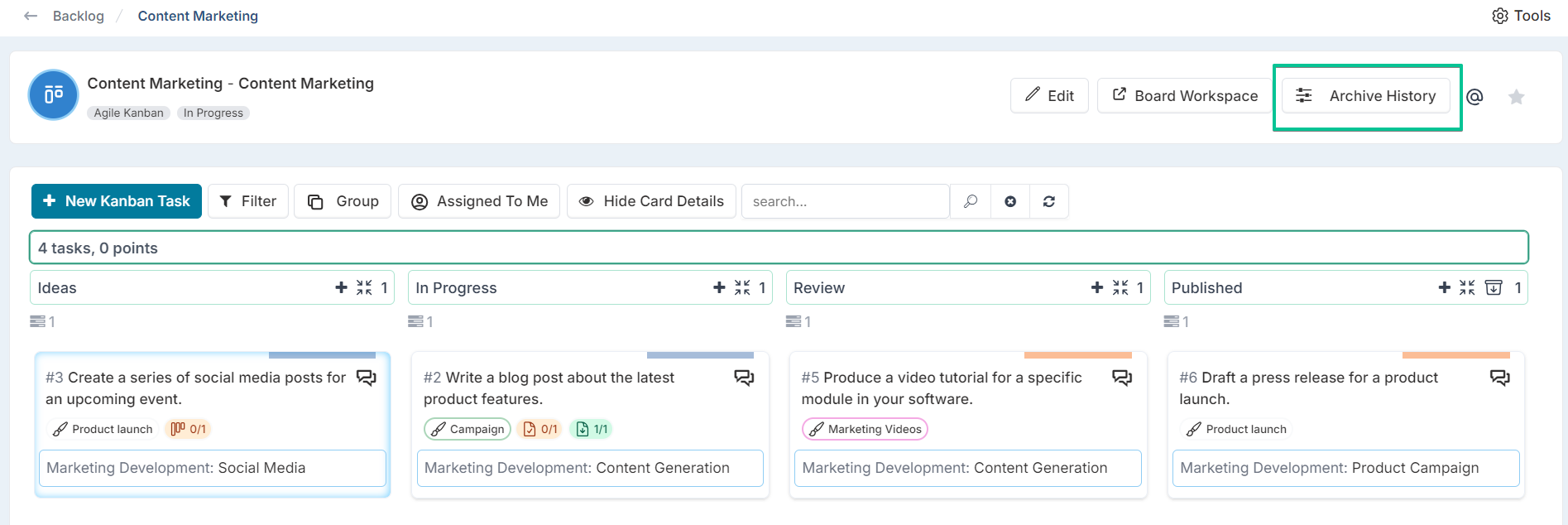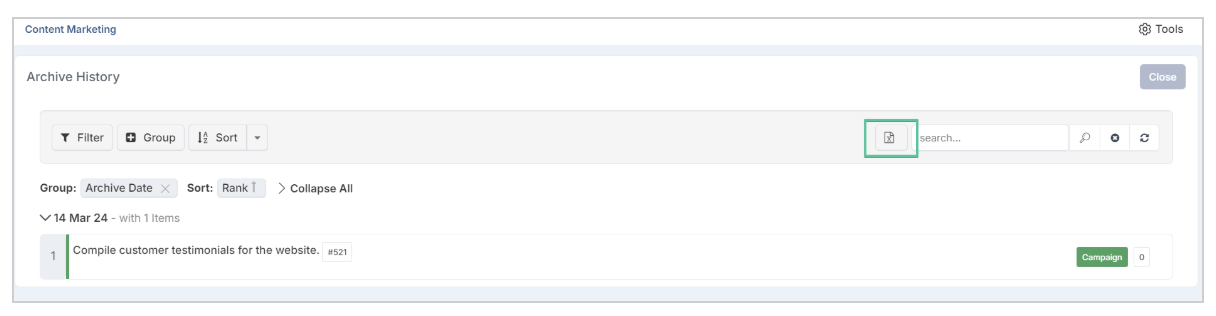Exporting Board Tasks to Excel
Extracting your board tasks to Excel enables offline data review. This article will outline various methods for exporting board tasks to Excel from different pages and will explain the columns included in the Excel report.
You can use the Export to Excel feature from the following pages:
The Board
The Backlog Page
The Board Workspace
Exporting Tasks from the Board Page
Board tasks can be exported directly from the board page with the following steps:
Navigate to the board you want to extract the tasks from.
Click on Tools (top right corner of the page) and select the Export to Excel option to download the report.
This will open the export dialog where you can choose which tasks you want to download. The dialog offers two options:
Current Board Tasks:
This option exports only the tasks from the board currently selected.
All Tasks
This option exports all tasks from both active boards and the backlog.
Exporting Tasks from the Backlog Page
Board tasks can be exported from the backlog page by using the Export to Excel option from the left hand navigation panel.
Once the option is selected, the dialog will present three choices for extracting board data:
Backlog Tasks Only:
Choose this option if you want to export all tasks currently in the backlog.
Active Board Tasks:
For a sprint board, this will export all tasks across all active boards and upcoming sprints that have not started.
For a Kanban board, it includes tasks from all active boards.
All Tasks:
Select this to export both backlog tasks and all tasks from the boards together.
Alternatively, if you only need to export tasks for one single sprint or one single Kanban board, do the following:
Simply click on the additional board settings option (3 dot option) on the board tile.
Once the list of settings appear, select the Export to Excel option.
Exporting Tasks from the Board Workspace Page
Tasks from the board workspace can be exported by selecting the Export to Excel option found in the left-hand navigation panel under Tools.
You will then be presented with three task options for download, identical to those available from the backlog page as previously described.
Exporting Archived Tasks from a Kanban board
To export archived board tasks, navigate to the board page and click on Archive History button.
Click on the Excel icon to export the tasks.
Field Description
The Board Task export file is composed of the following columns, each containing specific data types and values:
Column Title | Description |
BoardTitle | The name of the board. |
BoardId | The board unique Id. |
Board | The sprint or Kanban board the task belongs to. |
ActionId | The task unique Id. |
ShortId | The task unique identifier within the board. This value is set by the system and cannot be updated. |
Title | The task title. |
Theme/Epic | The theme / epic assigned to the task. |
Points | Estimation of the size of the work expressed in point values (Fibonacci numbers - 1 to 21). |
Impact | Estimation of the impact of the work (Fibonacci numbers - 1 to 21). |
AssignedTo | The full names of the assignee. |
AssignedToId | The assignee usernames. |
Impediment | The value (yes/no) states whether the task has been set as an impediment for the sprint delivery. |
TaskType | The task type. |
Rank | The task order within the board. |
DueDate | The date that the task is due. |
Priority | The task priority - High, Medium or Low. |
Status | The status of the item. Status values will vary depending on the specified/customised columns of the board. |
RAGStatus | N/A |
StatusUpdate | N/A |
StatusUpdateDate | N/A |
Description | The task description. This is the detailed explanation of the content that is related to the task. |
Created | The date the task was created on. |
CreatedBy | The user who created the task. |
CreatedById | The Fluid ID of the user who created the task. |
CreatedByRef | The username of the user who created the task. |
Modified | The date that the task was last updated. |
ModifiedBy | The user who last updated the task. |
ModifiedById | The unique Id of the individual who last updated/made changes to the task. |
ModifiedByRef | The username of the user who last updated the task. |
ClosedDate | The date the task was closed/completed. |
AE Onwards | Board custom properties. |