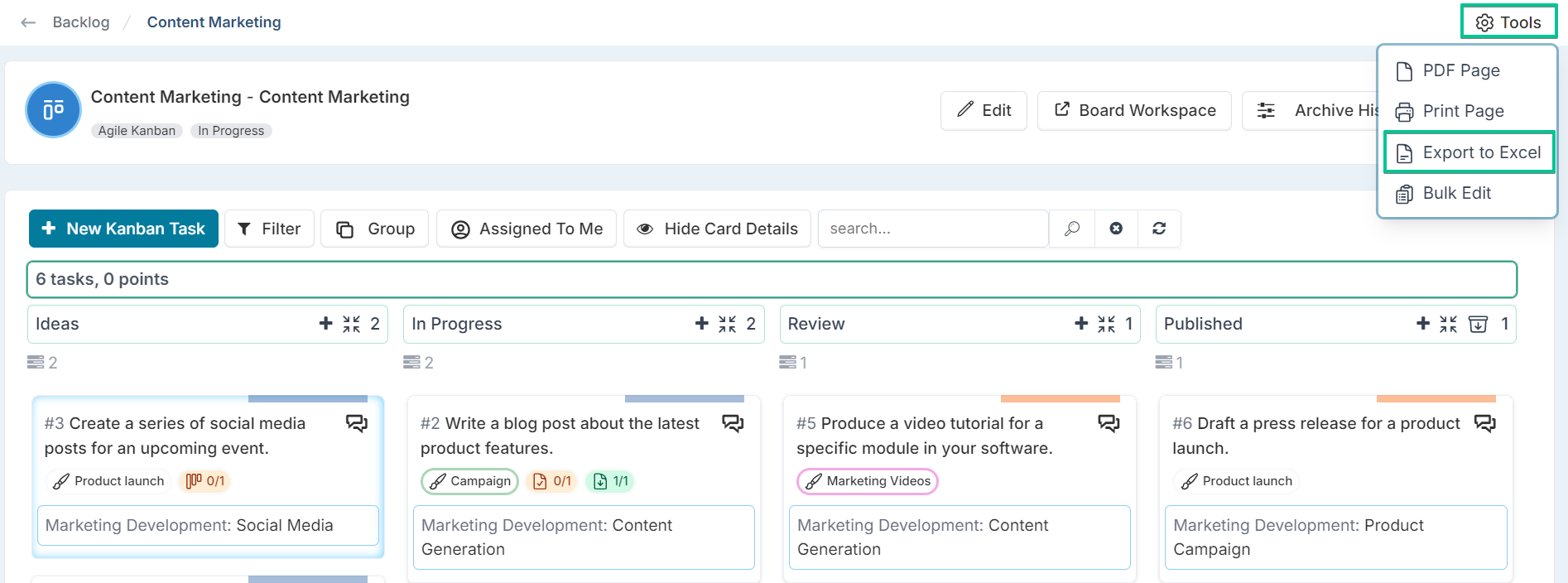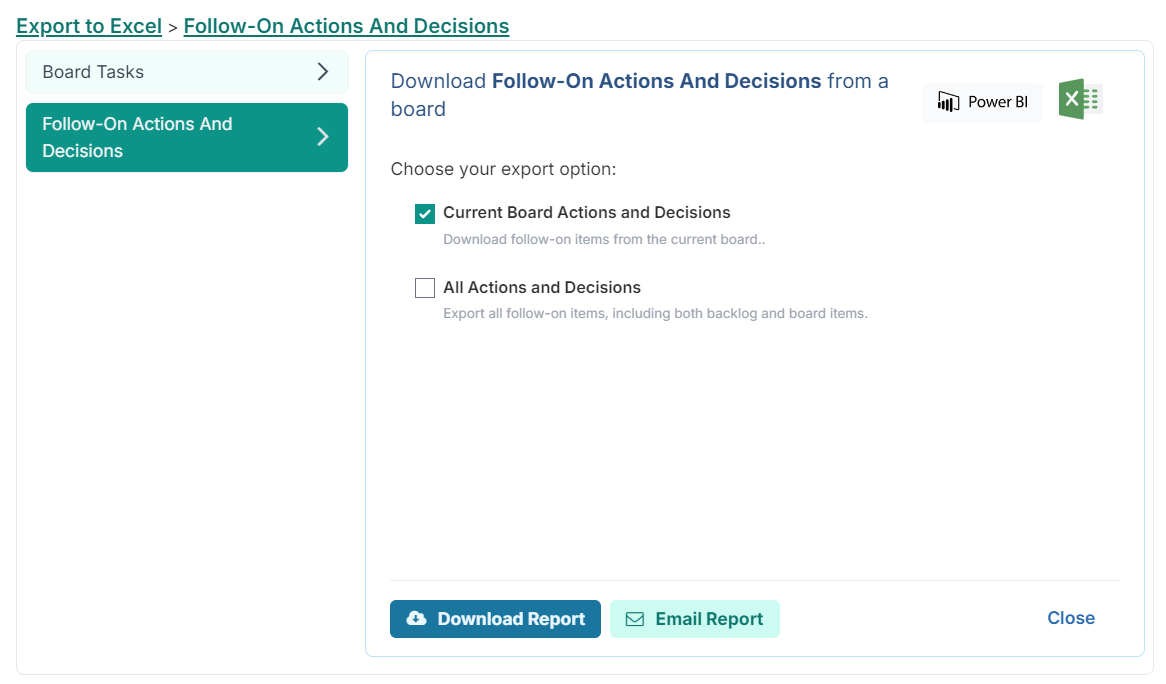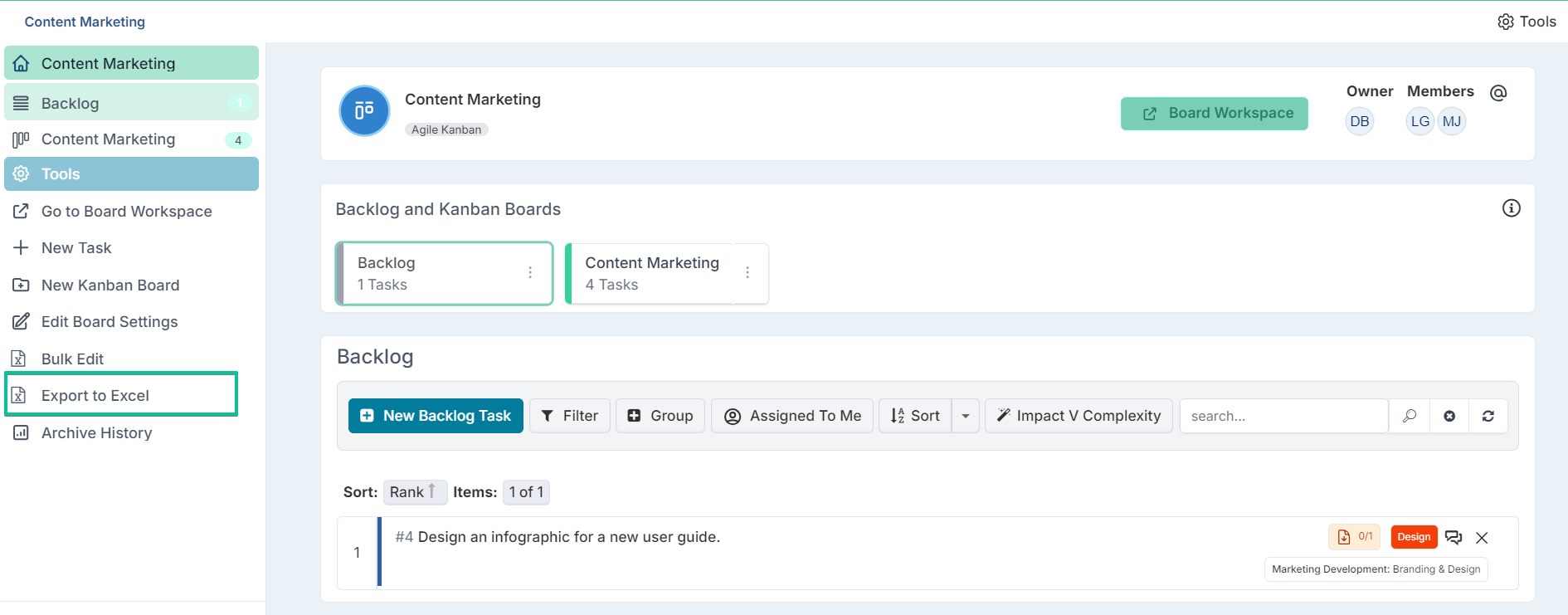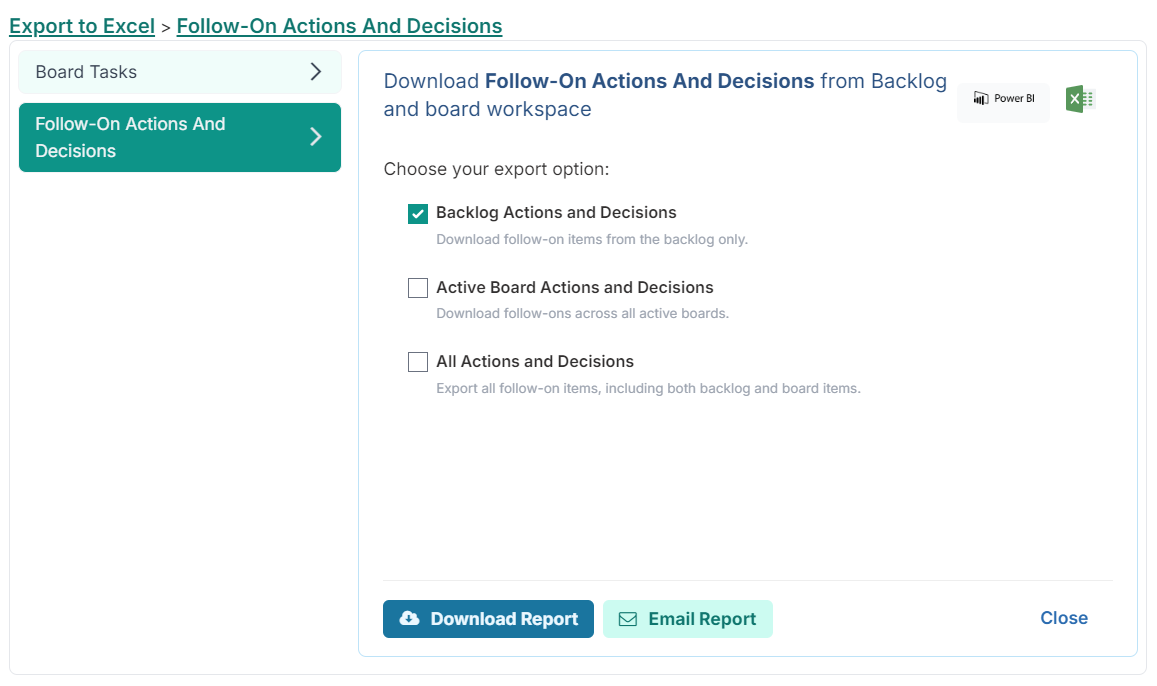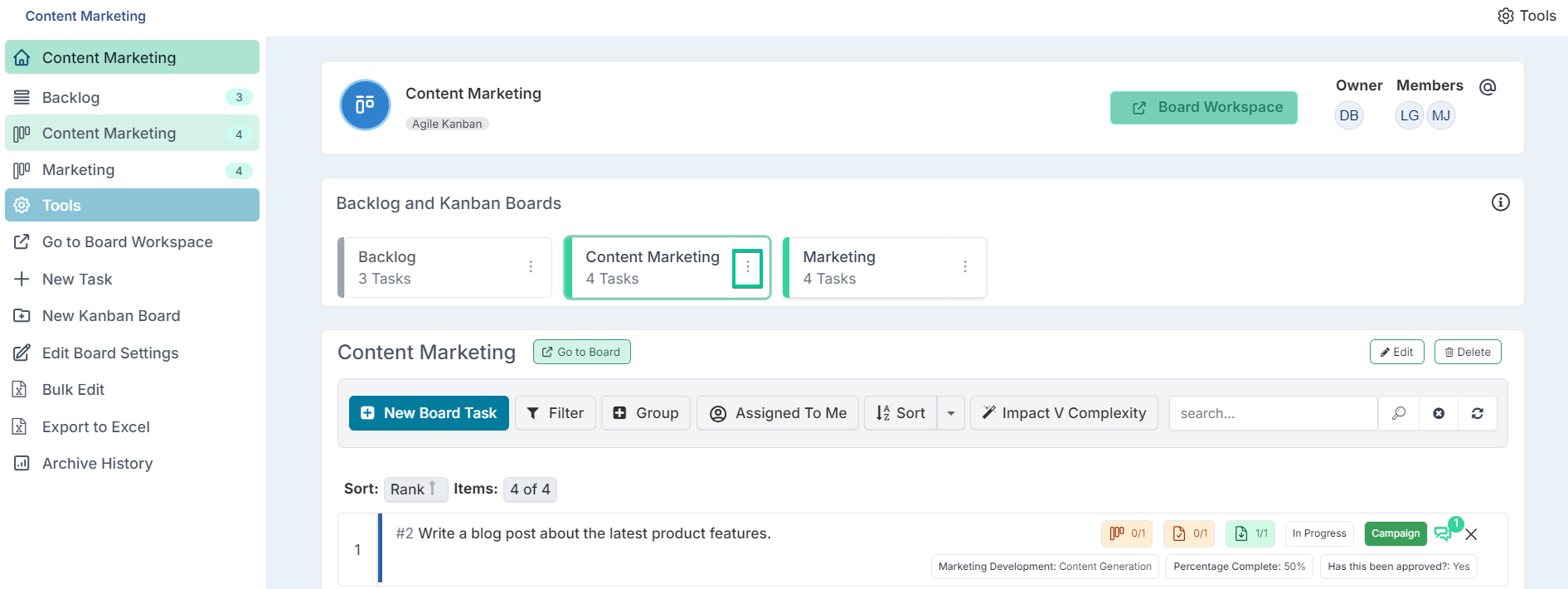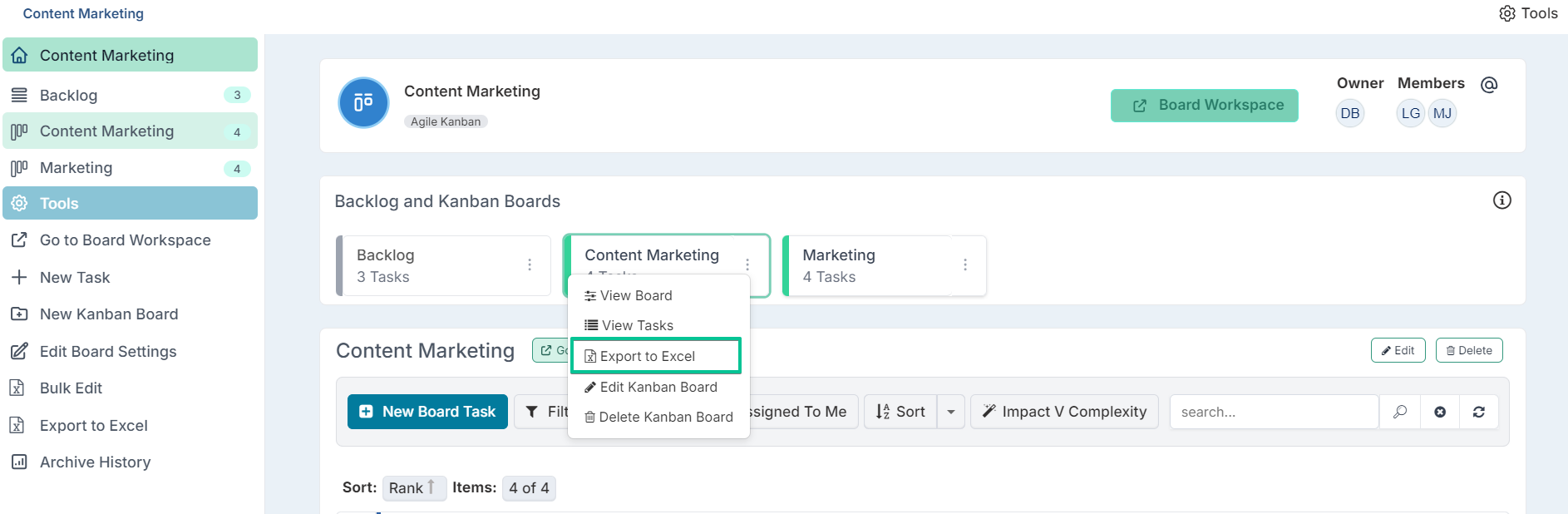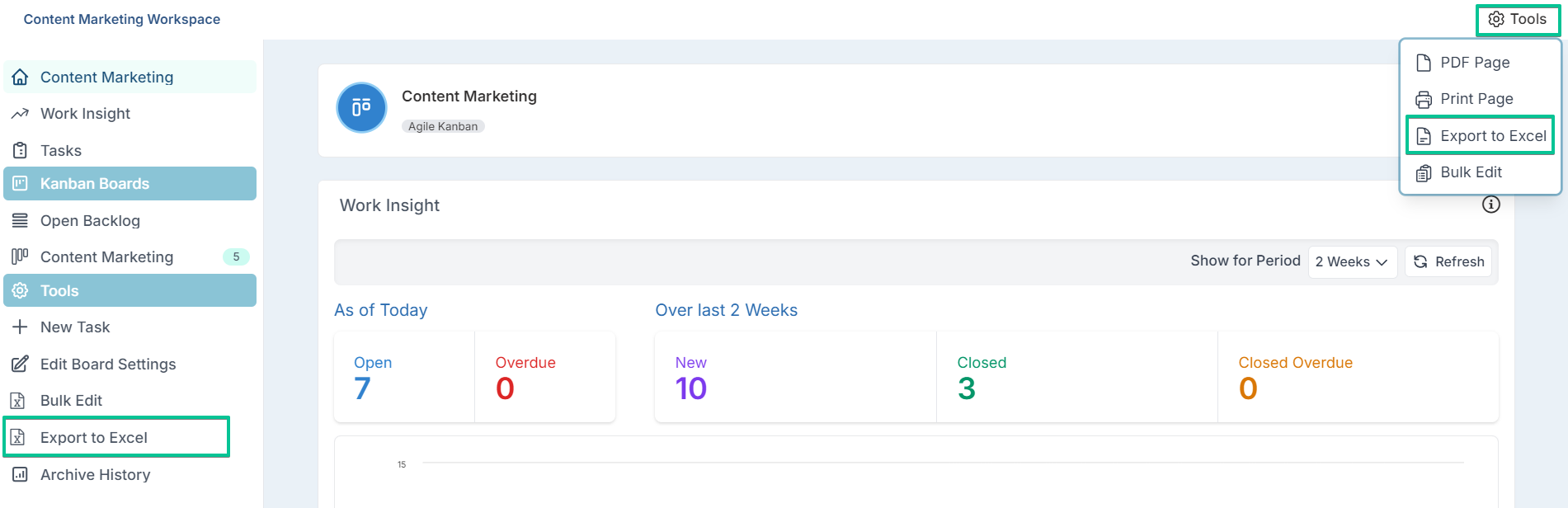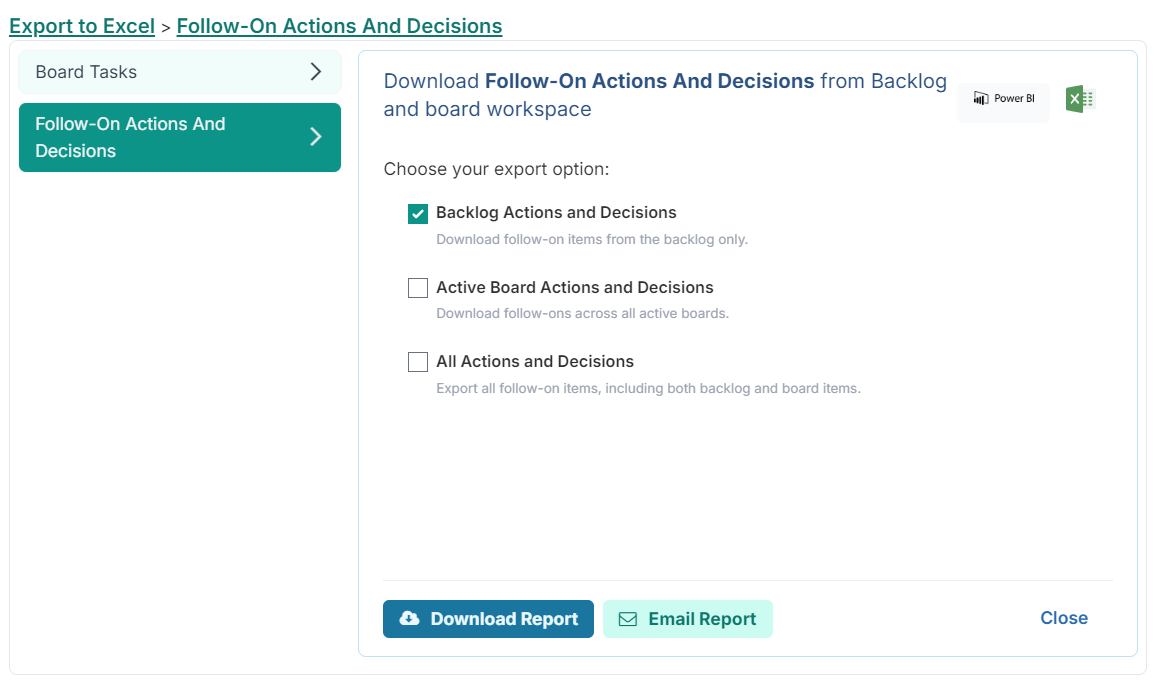Exporting follow-on actions & decisions from a board
In any workflow, the progression of tasks through the approval process is driven by key actions and decisions. Some tasks may necessitate further specific actions or require critical decisions to advance to subsequent stages.
As part of the approval process within a board, examining these actions and decisions is essential for determining the necessary next steps. These follow-on actions and decisions can be systematically reviewed by using the export functionality on active boards.
This article will detail the steps to export follow-on actions and decisions from a board.
You can use the Export to Excel feature from the following pages:
The Board
The Backlog Page
The Board Workspace
Exporting Follow-on Actions and Decisions from the Board Page
Board follow-on actions and decisions can be exported directly from the board page with the following steps:
Navigate to the board you want to extract the tasks from.
Click on Tools (top right corner of the page) and select the Export to Excel option to download the report.
This will open the export dialog where you can choose which boards you want to download the follow-on actions for. The dialog offers two options:
Current Board Actions and Decisions:
This option exports only the follow-on actions and decisions for the tasks from the board currently selected.
All Tasks
This option exports all follow-on actions and decisions for tasks from both active boards and the backlog.
Note: In the Excel file, the actions and decisions are categorized by board first, then by individual task, and finally by title. This arrangement ensures that the information is systematically listed, making it easier to navigate and understand the relationship between actions, decisions, and their corresponding tasks within each board.
Exporting Follow-on Actions and Decisions from the Backlog Page
Board follow-on actions and decisions can be extracted from the backlog page by using the Export to Excel option from the left hand navigation panel.
Once the option is selected, the dialog will present three choices for extracting board data:
Backlog Actions and Decisions:
Choose this option if you want to export all follow-on actions and decisions for tasks currently in the backlog.
Active Board Actions and Decisions:
For a sprint board, this will export all follow-on actions and decisions for tasks across all active boards and upcoming sprints that have not started.
For a Kanban board, it includes follow-on actions and decisions for tasks from all active boards.
All Actions and Decisions:
Select this to export both backlog tasks and all follow-on actions and decisions for tasks from the boards together.
Alternatively, if you only need to export follow-on actions and decisions for one single sprint or one single Kanban board, do the following:
Exporting Follow-on Actions and Decisions from the Board Workspace Page
Board follow-on actions and decisions can be exported from the board workspace page by using the Export to Excel option from the left hand navigation panel and under Tools.
You will then be presented with three task options for download, identical to those available from the backlog page as previously described.
Field Description
The Follow-on Actions and Decisions export file is composed of the following columns, each containing specific data types and values:
Column Title | Description |
Board Title | The name of the board. |
Board Id | The board unique Id. |
Board | The sprint or Kanban board the task belongs to. |
Task Id | The task unique Id. |
Task Short Id | The task unique identifier within the board. This value is set by the system and cannot be updated. |
Task Title | The task title. |
Type | The follow-on type (Action or Decision). |
Short Id | The follow-on action/decision unique identifier within the board. This value is set by the system and cannot be updated. |
Title | The follow-on action/decision title. |
Due Date | The date that the follow-on action/decision is due. |
Priority | The follow-on action/decision priority - High, Medium or Low. |
Status | The progress status of the follow-on item. |
Theme | The theme assigned to the follow-on item. |
Impact | Estimation of the impact of the work (Fibonacci numbers - 1 to 21). |
Points | Estimation of the size of the work expressed in point values (Fibonacci numbers - 1 to 21). |
Description | The follow-on action/decision's description. This is the detailed explanation of the content that is related to the item. |
Percentage Complete | The percentage complete value of the follow-on item. |
Owner | The name of the board that the follow-on item is created from. |
Owner Id | The unique ID of the board. |
Owner Ref | N/A |
Assigned To | The full names of the assignee. |
Assigned To Id | The assignee usernames. |
Created | The date the follow-on item was created on. |
Modified | The date that the follow-on item was last updated. |
Closed Date | The date the follow-on item was closed/completed. |
Response Comment | The follow-on item notes. |
RAG Status | The latest RAG status of the follow-on item. |
Status Update | The status update of the follow-on item. |
Status Update Date | The date the RAG status update was made. |
Modified By | The user who last updated the follow-on item. |
Modified By Id | The unique Id of the individual who last updated/made changes to the follow-on item. |
Modified By Ref | The username of the user who last updated the follow-on item. |
Created By | The user who created the follow-on item. |
Created By Id | The Fluid ID of the user who created the follow-on item. |
Created By Ref | The username of the user who created the follow-on item. |
AJ Onwards | These are the board task custom properties that the follow-on item is created from. |