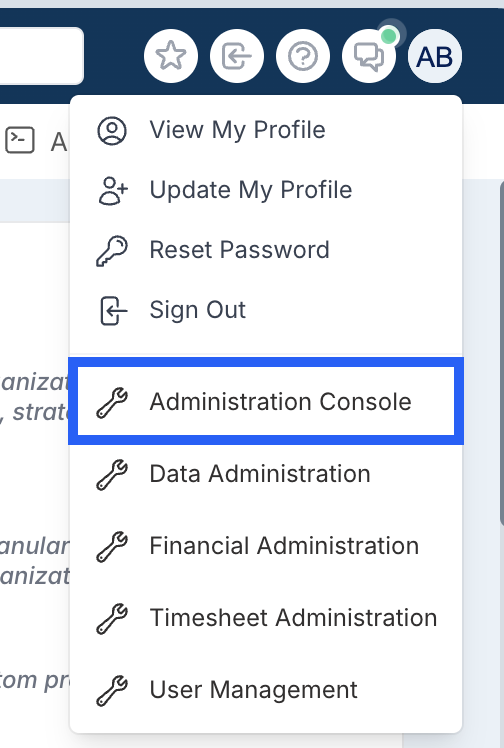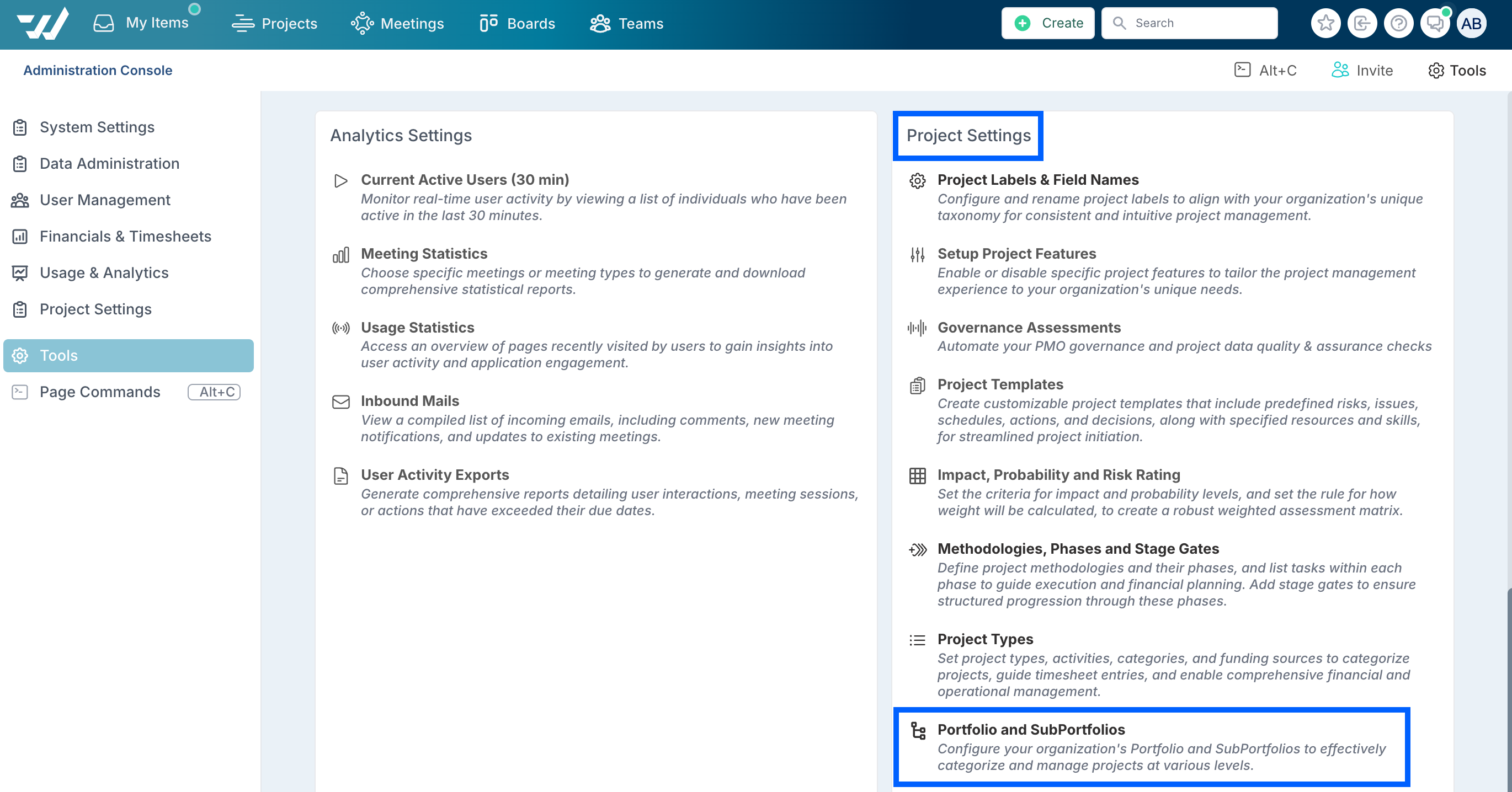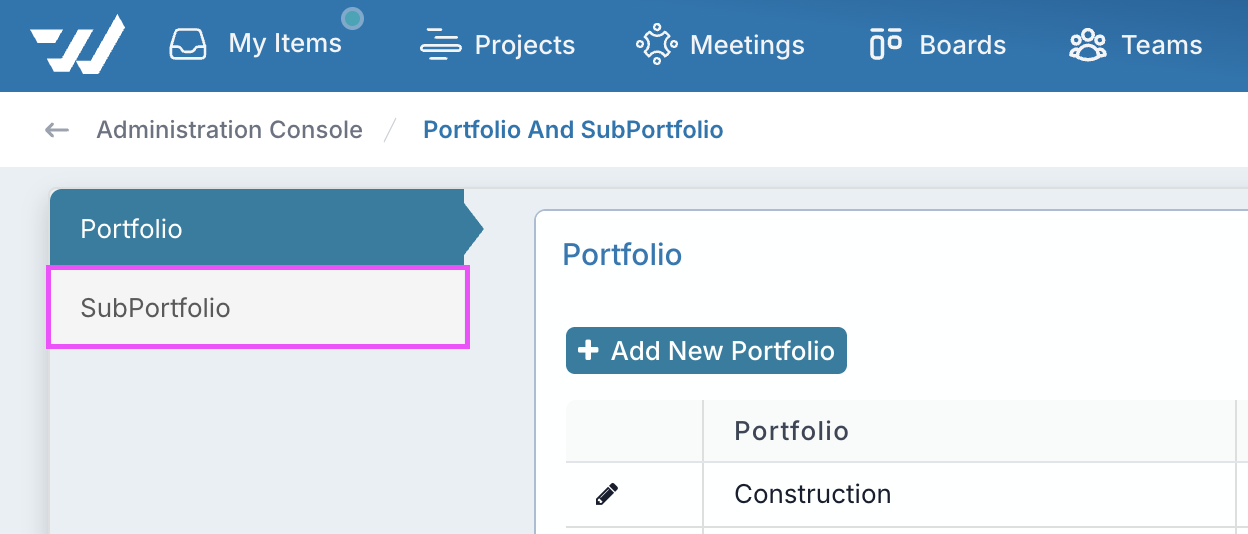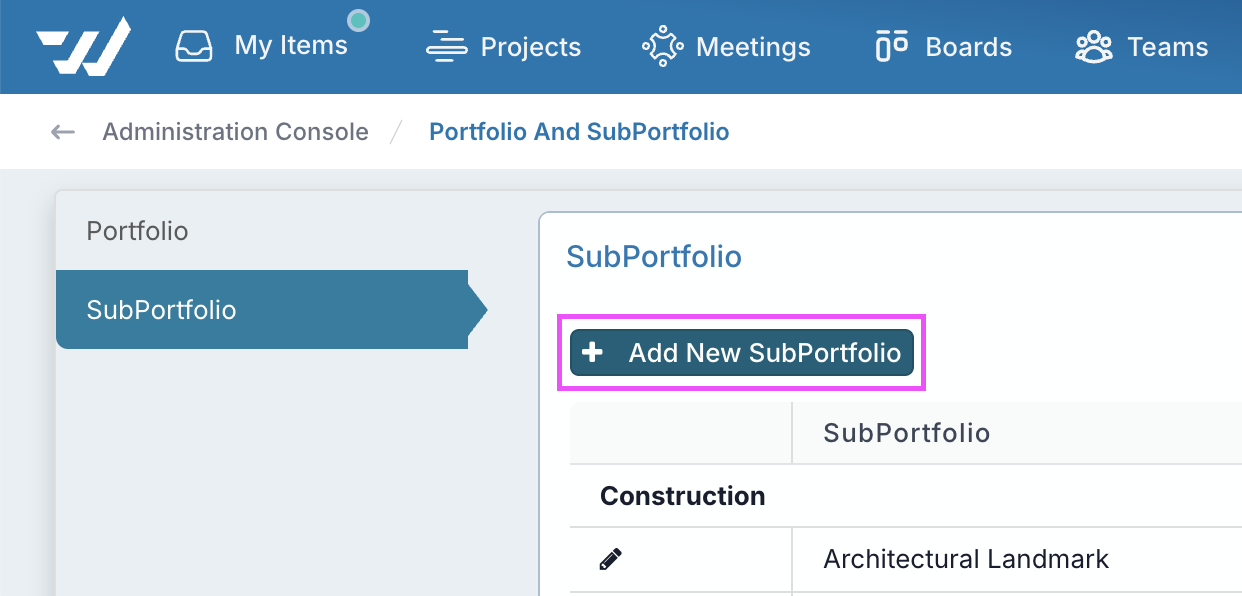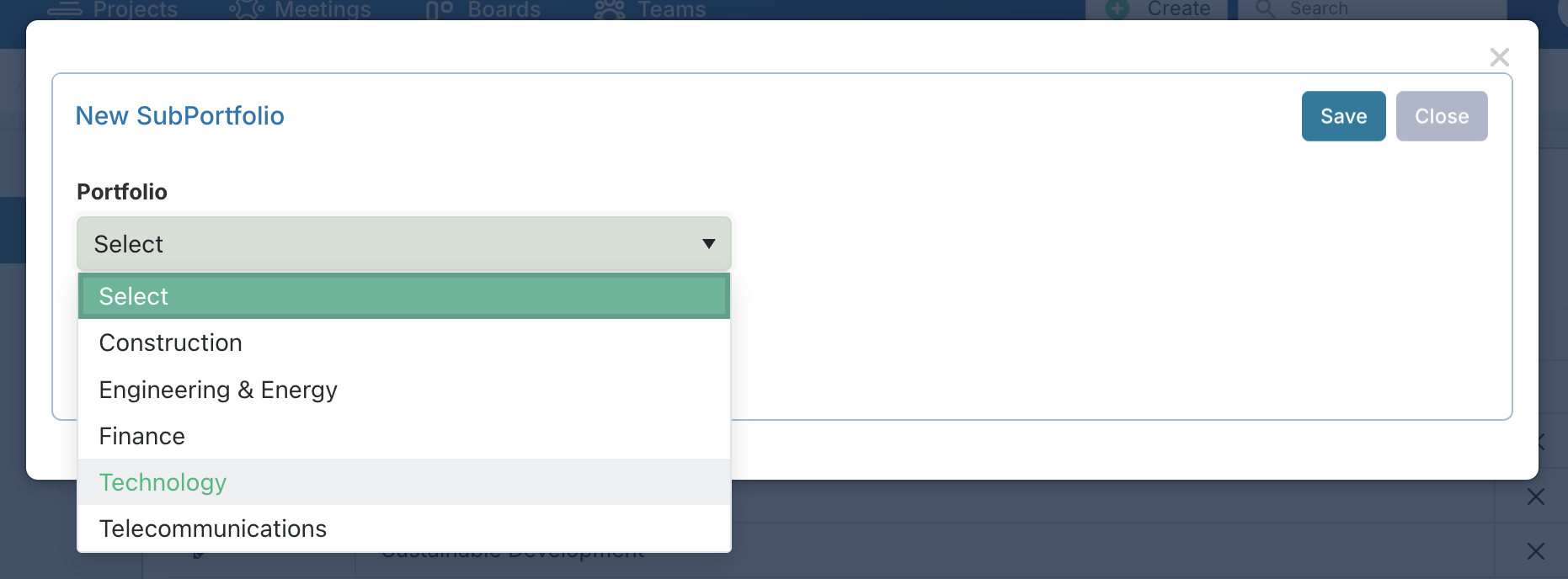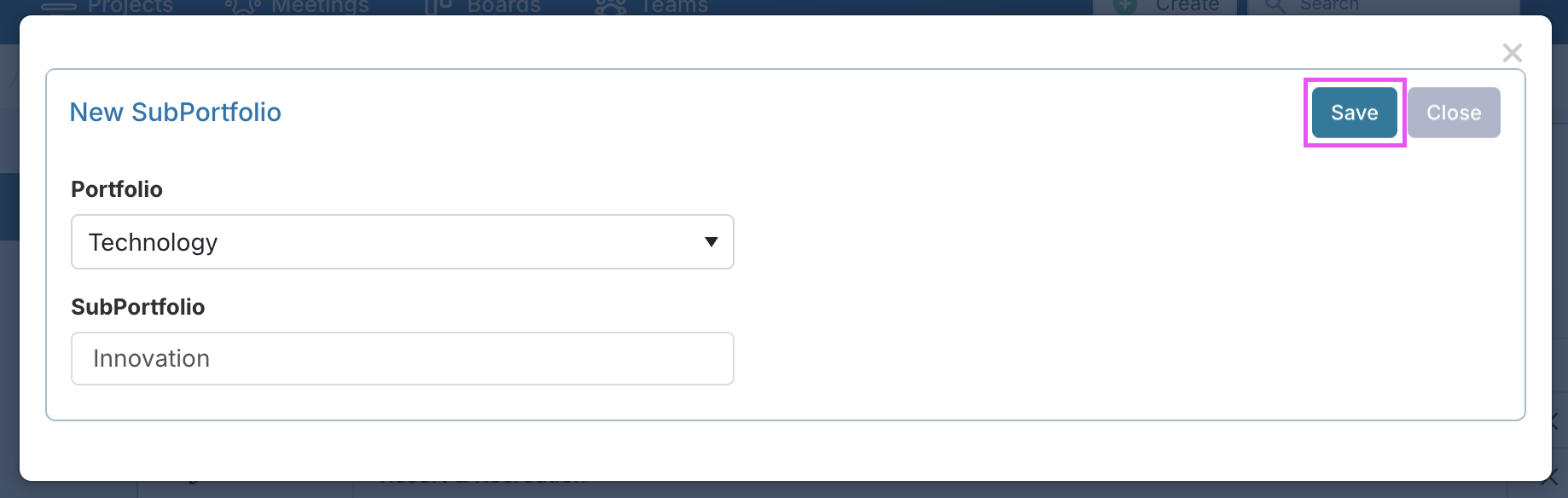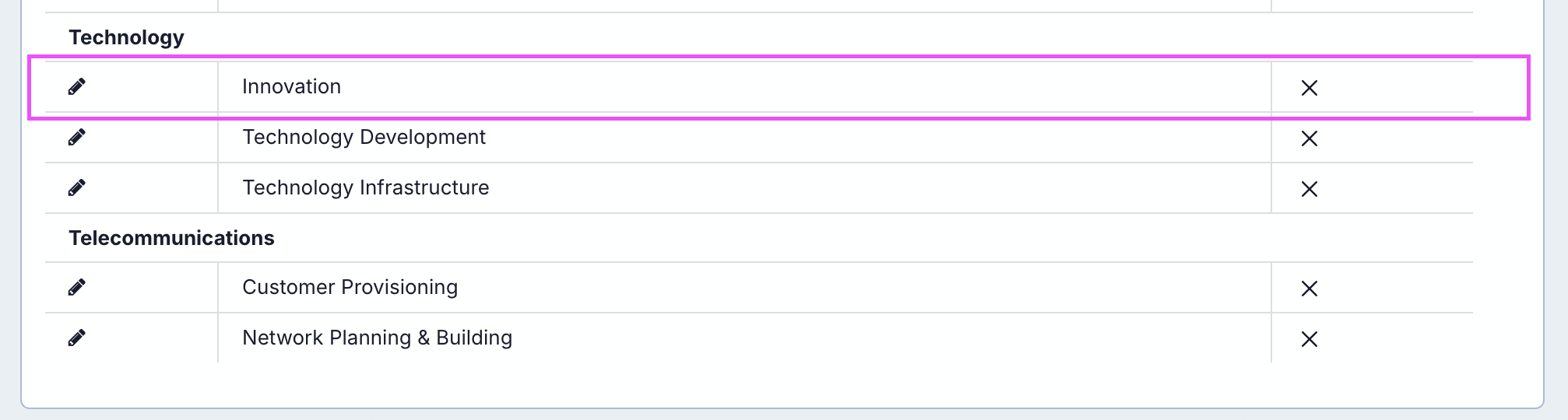How do I create a sub-portfolio?
Q: How do I create a sub-portfolio?
A: You can create a sub-portfolio from the 'Portfolio and SubPortfolios' page found under the 'Administration Console' > 'Project Settings'.
Under the 'SubPortfolio' Tab, you can click 'Add New SubPortfolio', select the portfolio it is part of and enter the name for the new portfolio.
Note: Only those with the Application Administrator or Project Administrator role to add and edit portfolios and sub portfolios.
Steps
1. Navigate to the Portfolio and SubPortfolio Management Page
Click on your profile icon in the top right of the window. From the drop down list, select 'Administration Console'.
Scroll down to find the 'Project Settings' section and click on 'Portfolio and SubPortfolios'.
2. Add the SubPortfolio
Once in the 'Portfolio and SubPortfolio' management screen, click on the 'SubPortfolio' tab.
Click on the 'Add New Sub Portfolio' button.
Select which Portfolio it should be a SubPortfolio of from the drop down list.
Type the SubPortfolio name.
Click the 'Save' button.
3. View the SubPortfolio in the List
You will receive a notification that it has been created in Fluid and the new SubPortfolio will have been added to the SubPortfolio list under the heading of the Portfolio you added it to.
If you wish to edit after this, click on the pencil icon on the left part of the row and amend the details, clicking 'Save' when done.