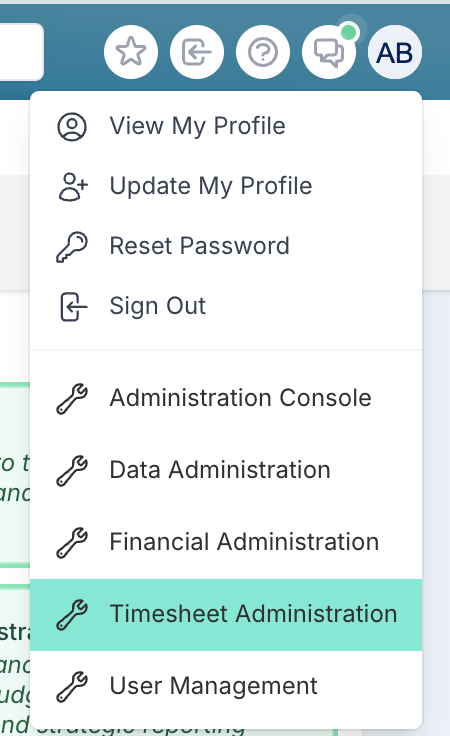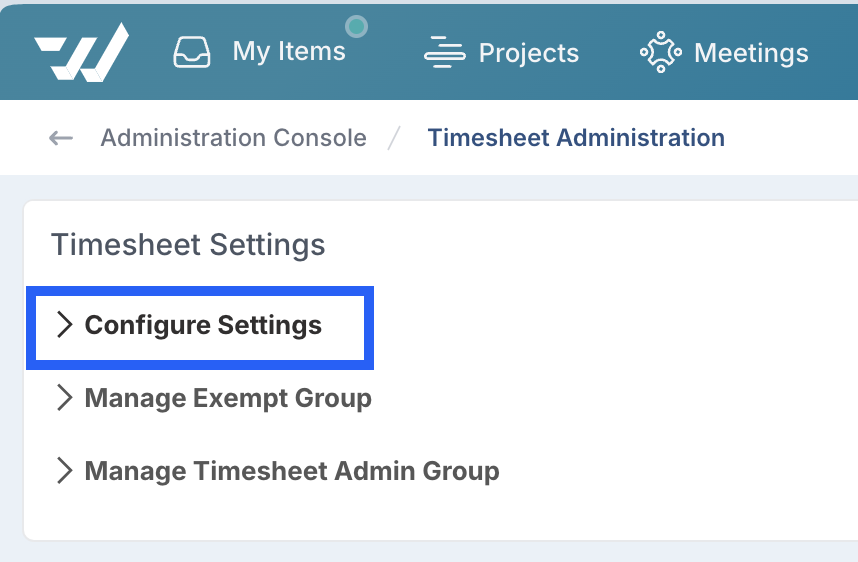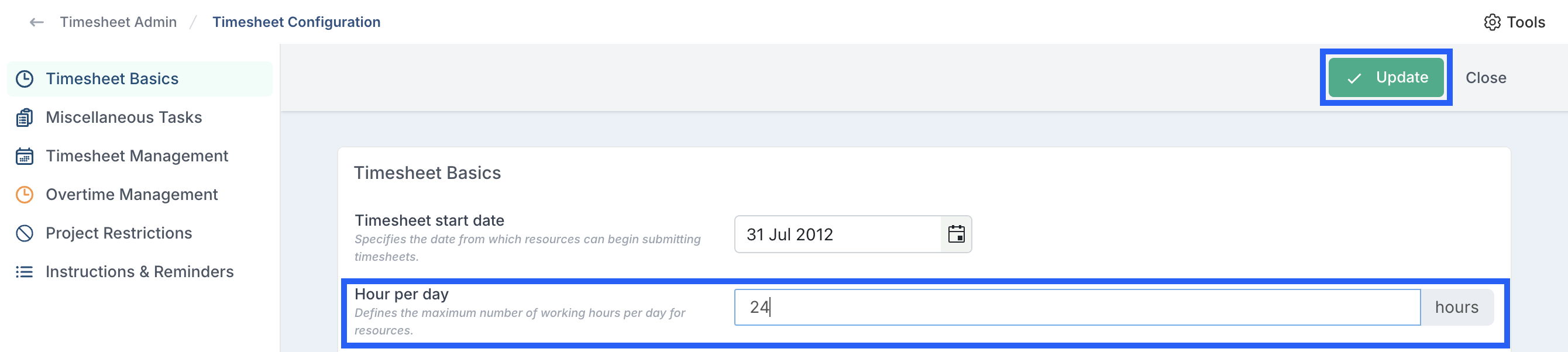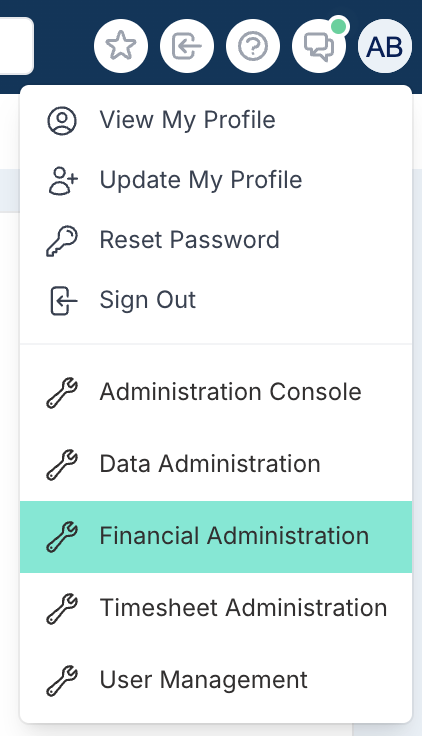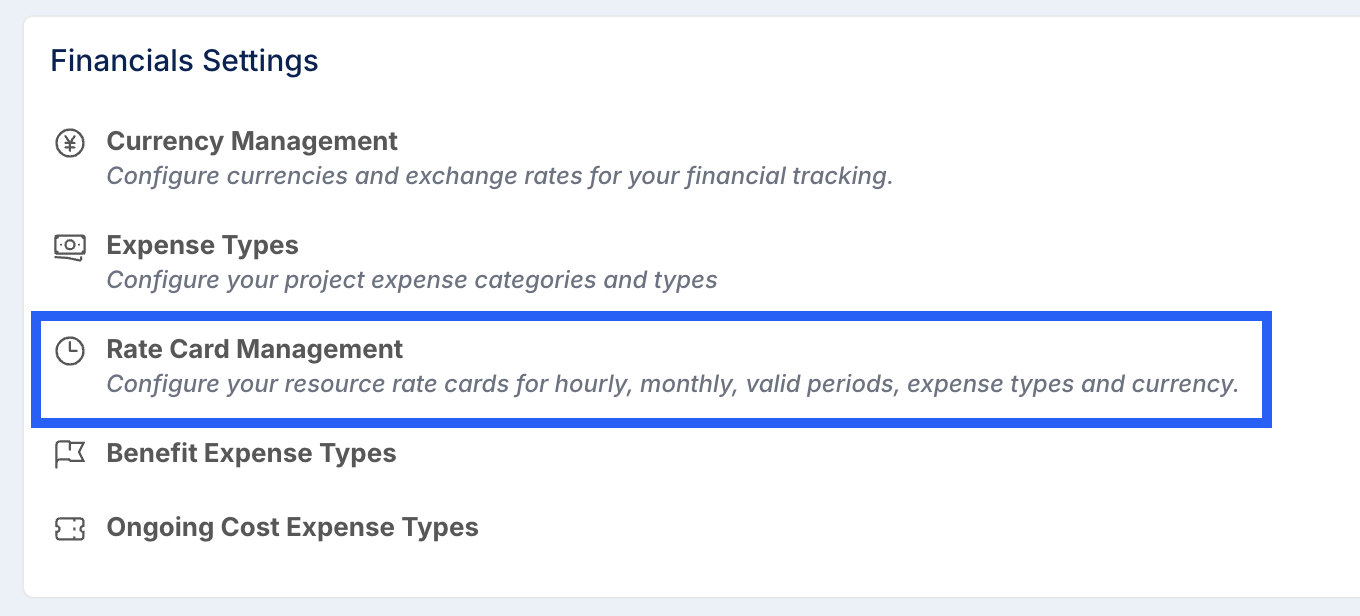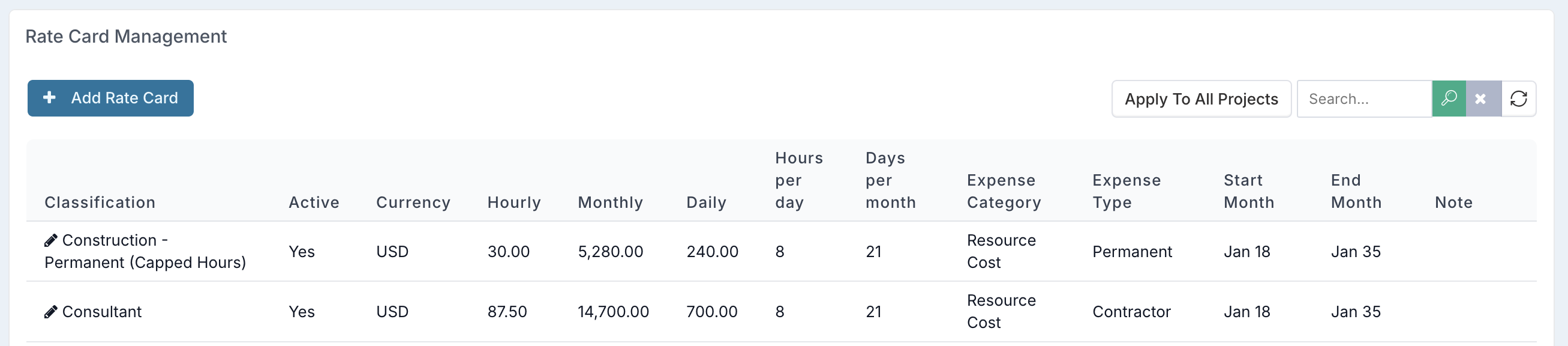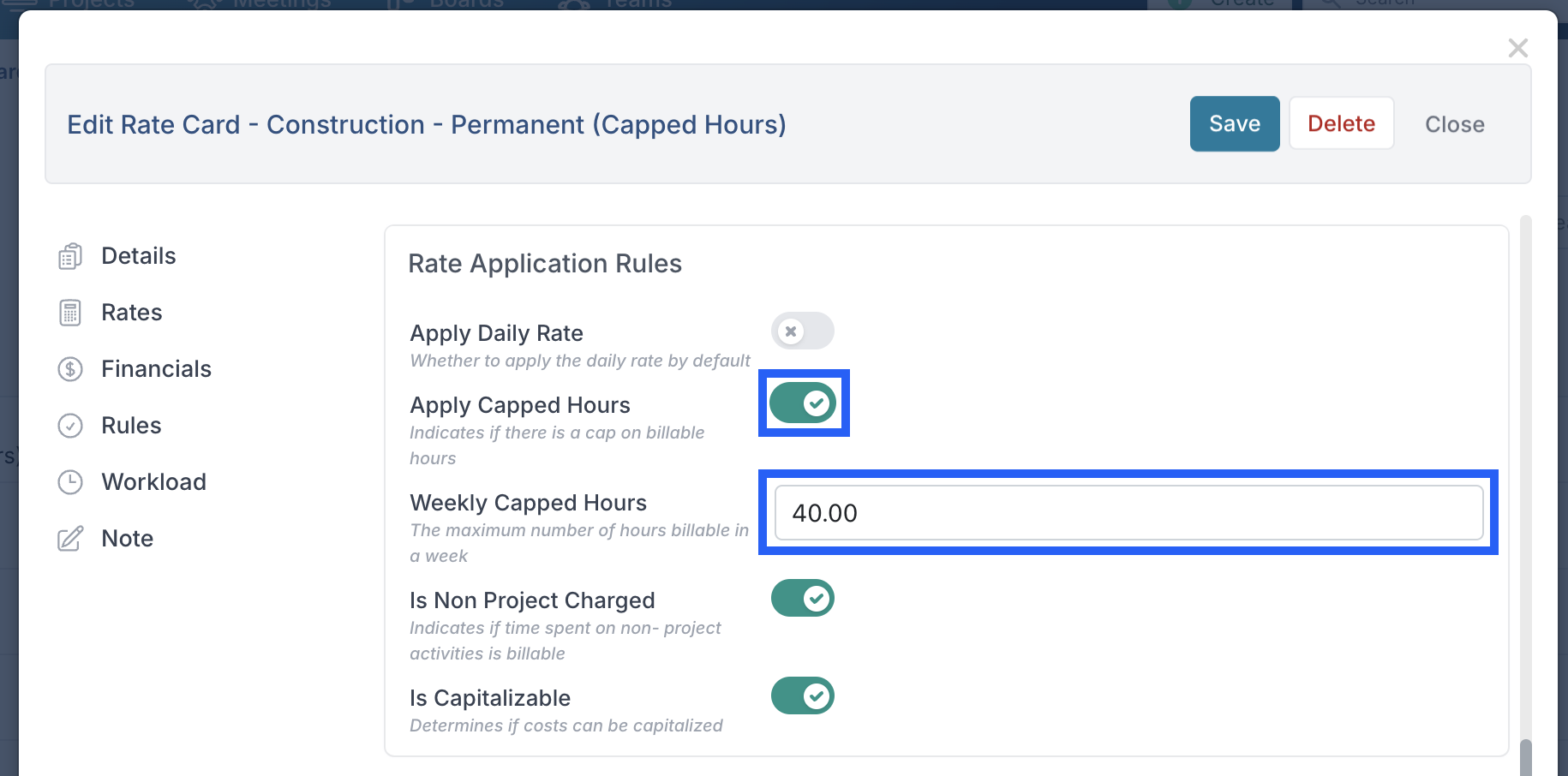How do I set up timesheets so more hours can be booked than the amount that is set for a 'working day'?
Question: How do I set up timesheets so more hours can be booked than the amount that is set for a 'working day'?
Answer: On the timesheet config page, you could set the 'Hour per day' field to be 24 hours; this would then mean that users could book as many hours as they need for that day. You would then set the the rate card to have capped hours, so that the projects do not get charged more than a set number of hours per week.
Steps
1. Navigate to 'Timesheet Configuration'
Click on your profile icon in the top right of the window and select 'Timesheet Administration' from the drop down list.
Click on 'Configure Settings'.
2. Update the Hours Per Day
Change the number in the 'Hours per day' filed to 24 and then click on the 'Update' button to save this setting.
3. Navigate to 'Rate Card Management'
Click on your profile icon in the top right of the window and select 'Financial Administration' from the drop down list.
Click on 'Rate Card Management' under 'Financial Settings'.
4. Update the Weekly Capped Hours
From here you can edit rate cards by clicking on the edit pencil icon in front of the rate card entry.
Once you have clicked on the pencil for a rate card entry, scroll down until you find 'Rate Application Rules'.
Click on the toggle to 'Apply Capped Hours' so that it shows as green and ticked.
Enter the maximum number of bookable hours for the whole week and click the 'Save' button.
Once you've made all the necessary updates to the rate cards, remember to click on 'Apply To All Projects' to apply the changes to all project financials forecast in open months.
Note: Apply Capped Hours and Apply Daily Rate cannot be set to Yes at the same time. Only one or the other can apply.
This will mean that a user can now log as many hours per day as they require, but if they book over the capped hours allowed, excess hours are costed at 0.