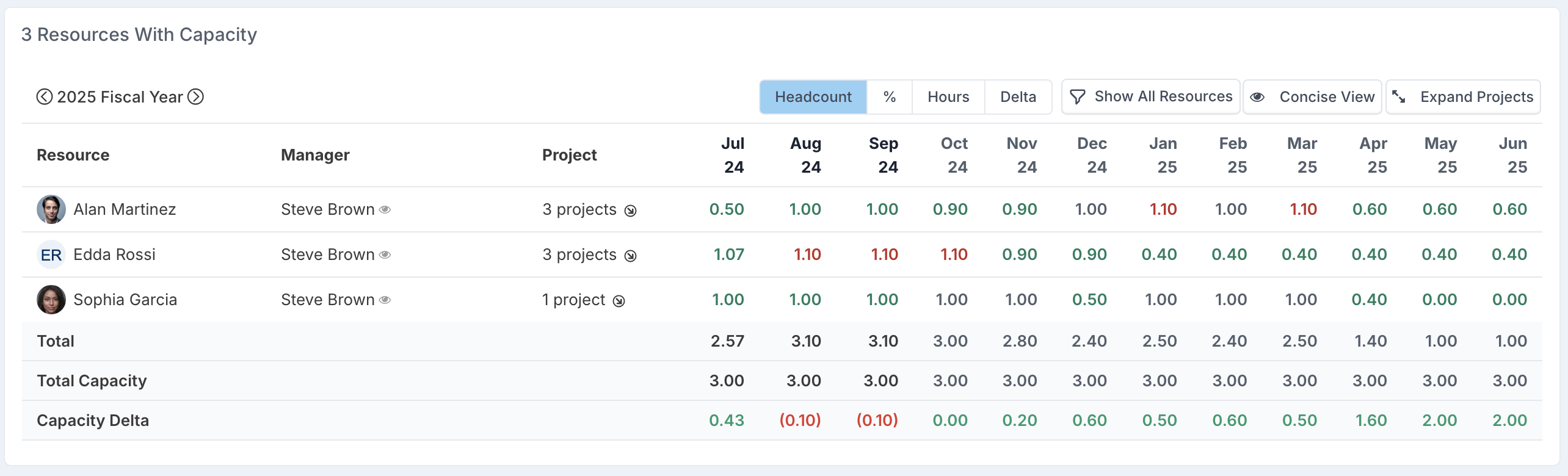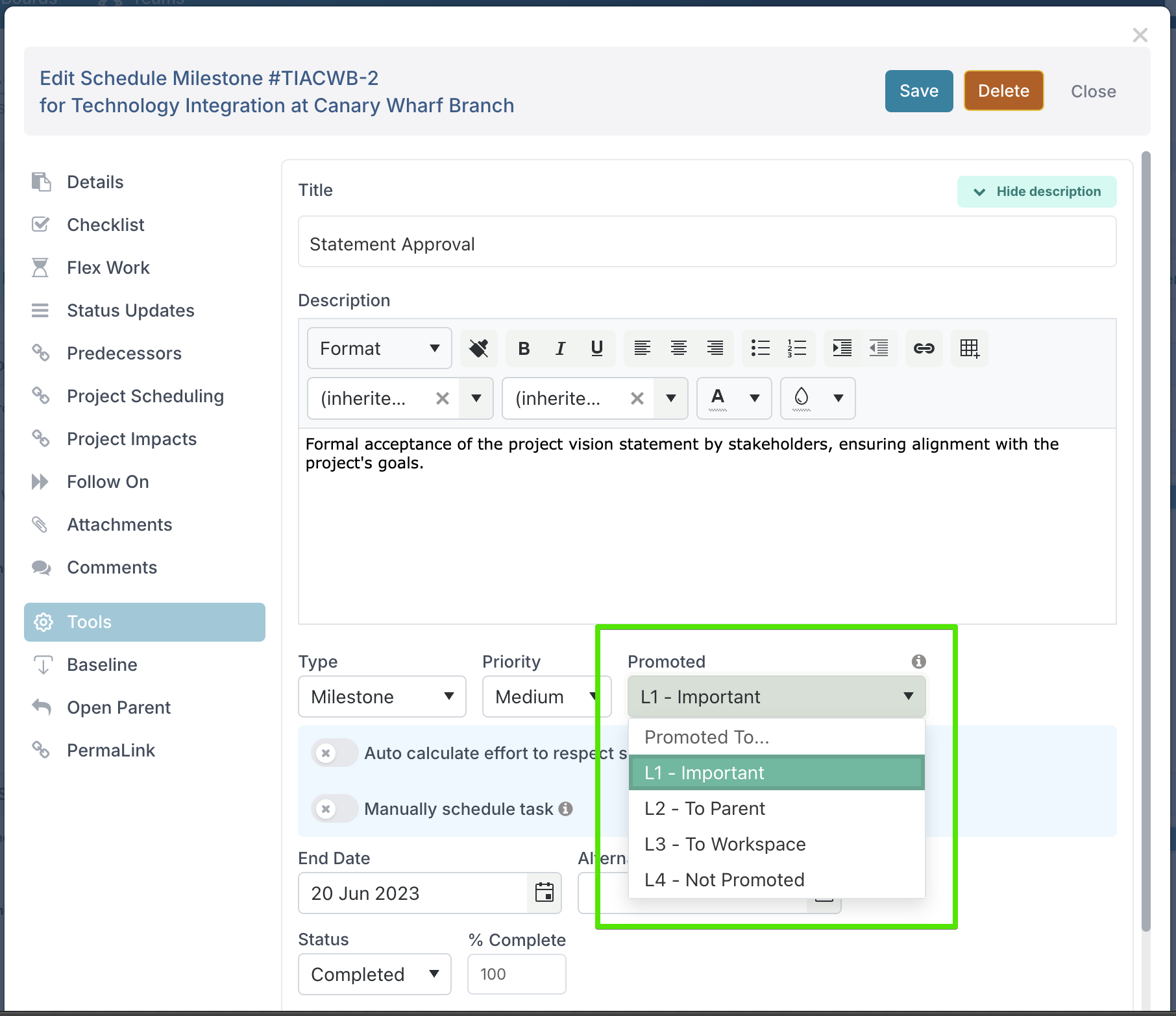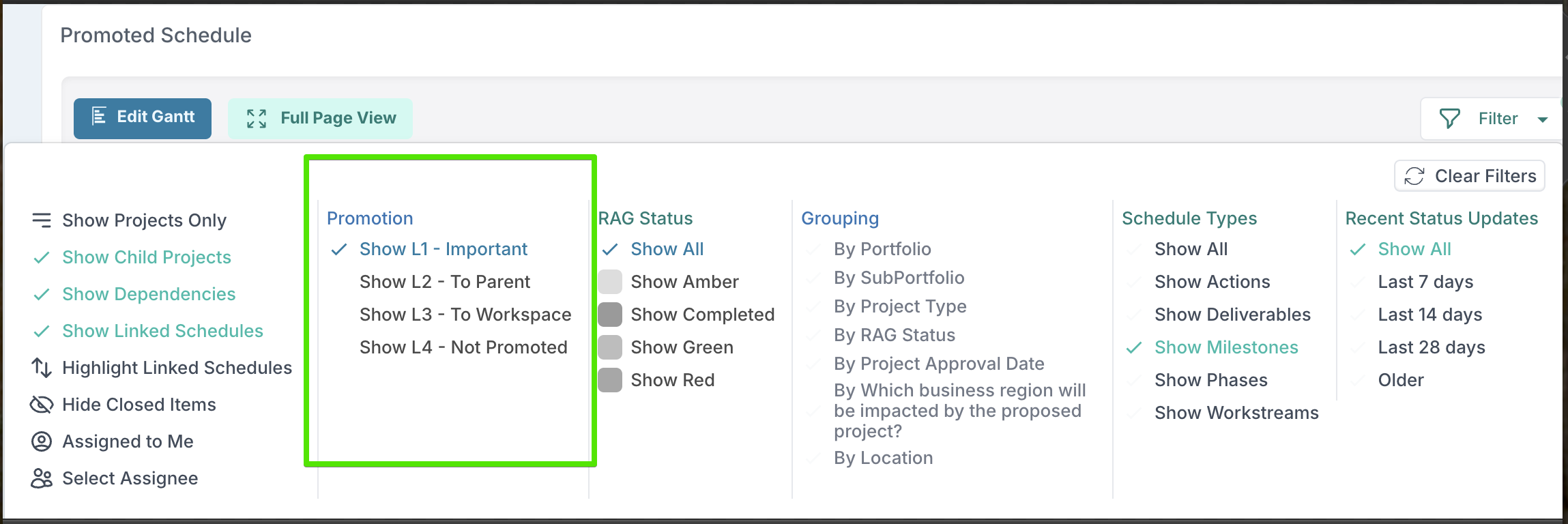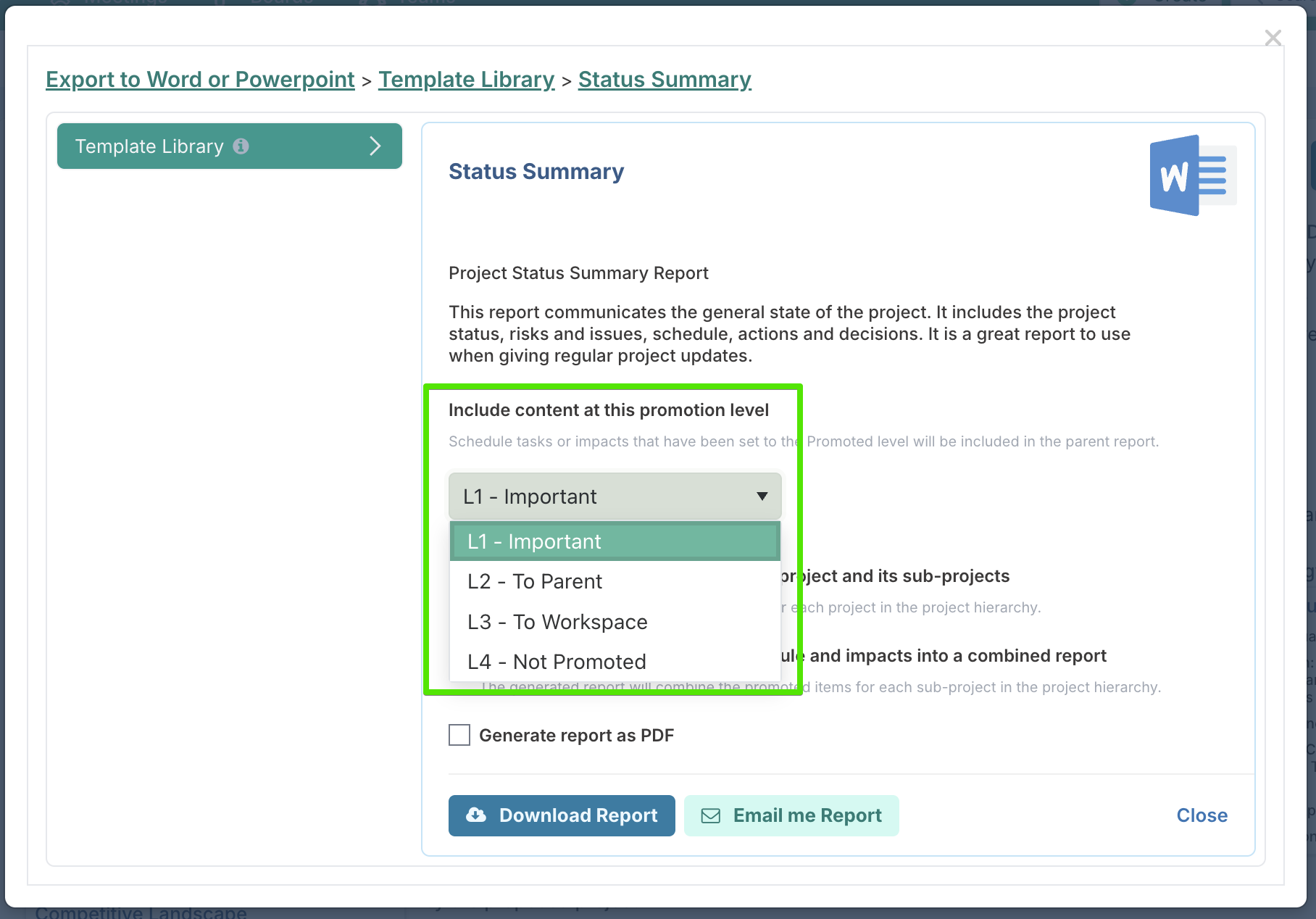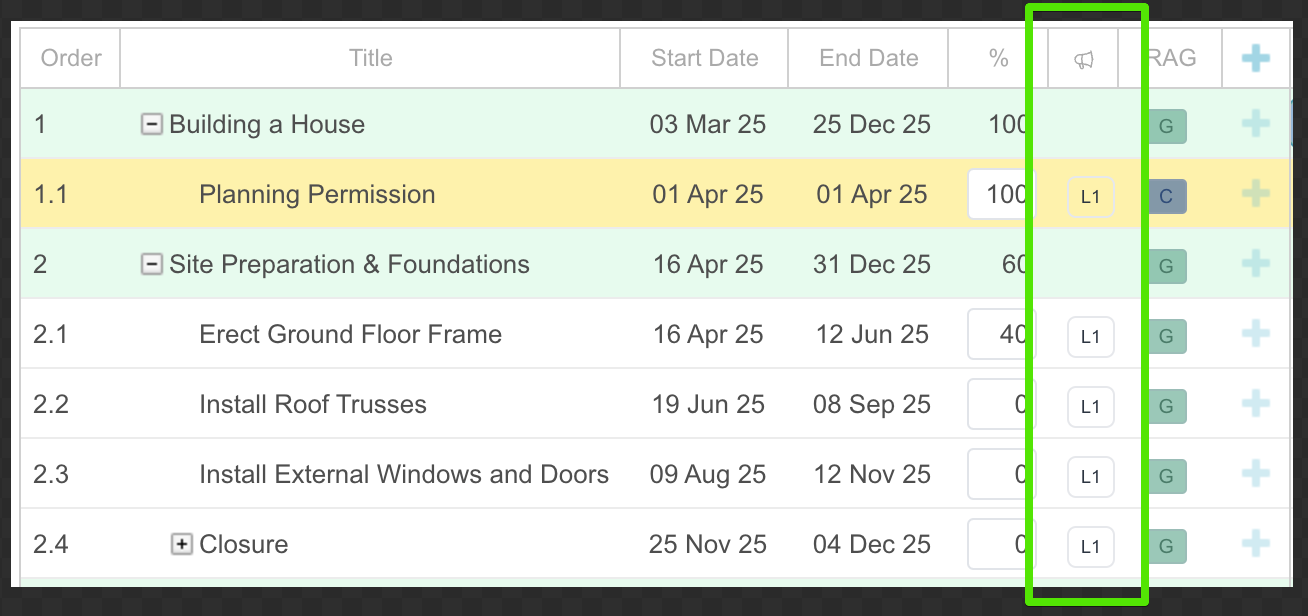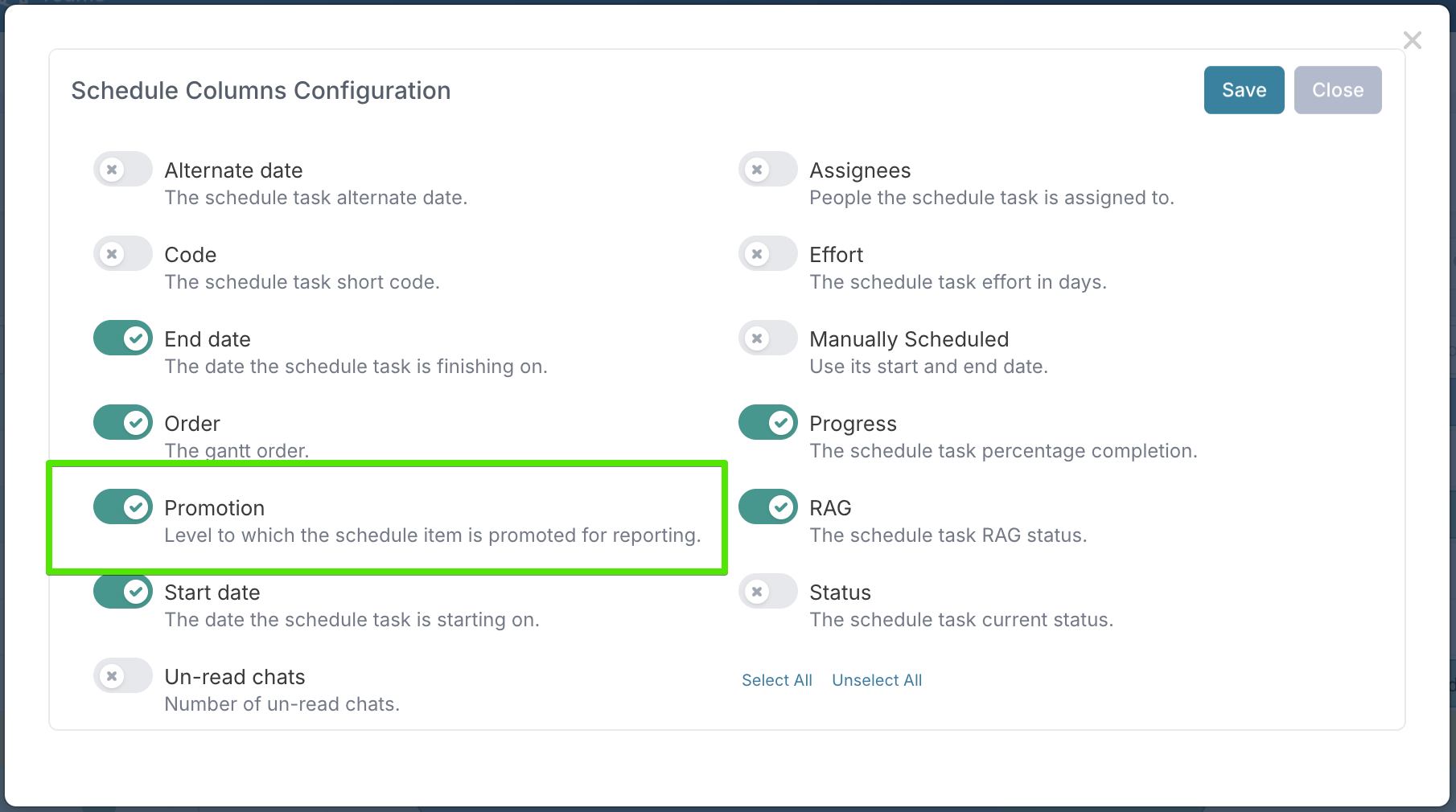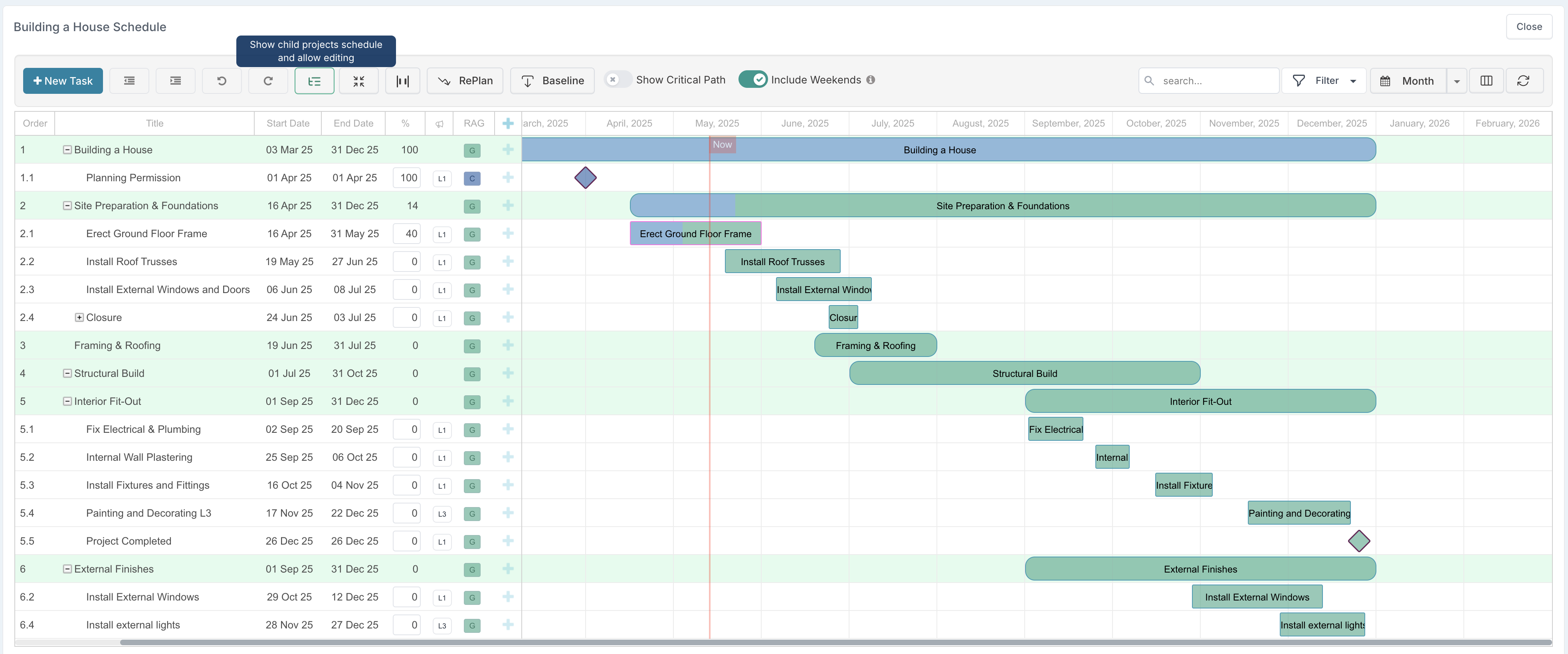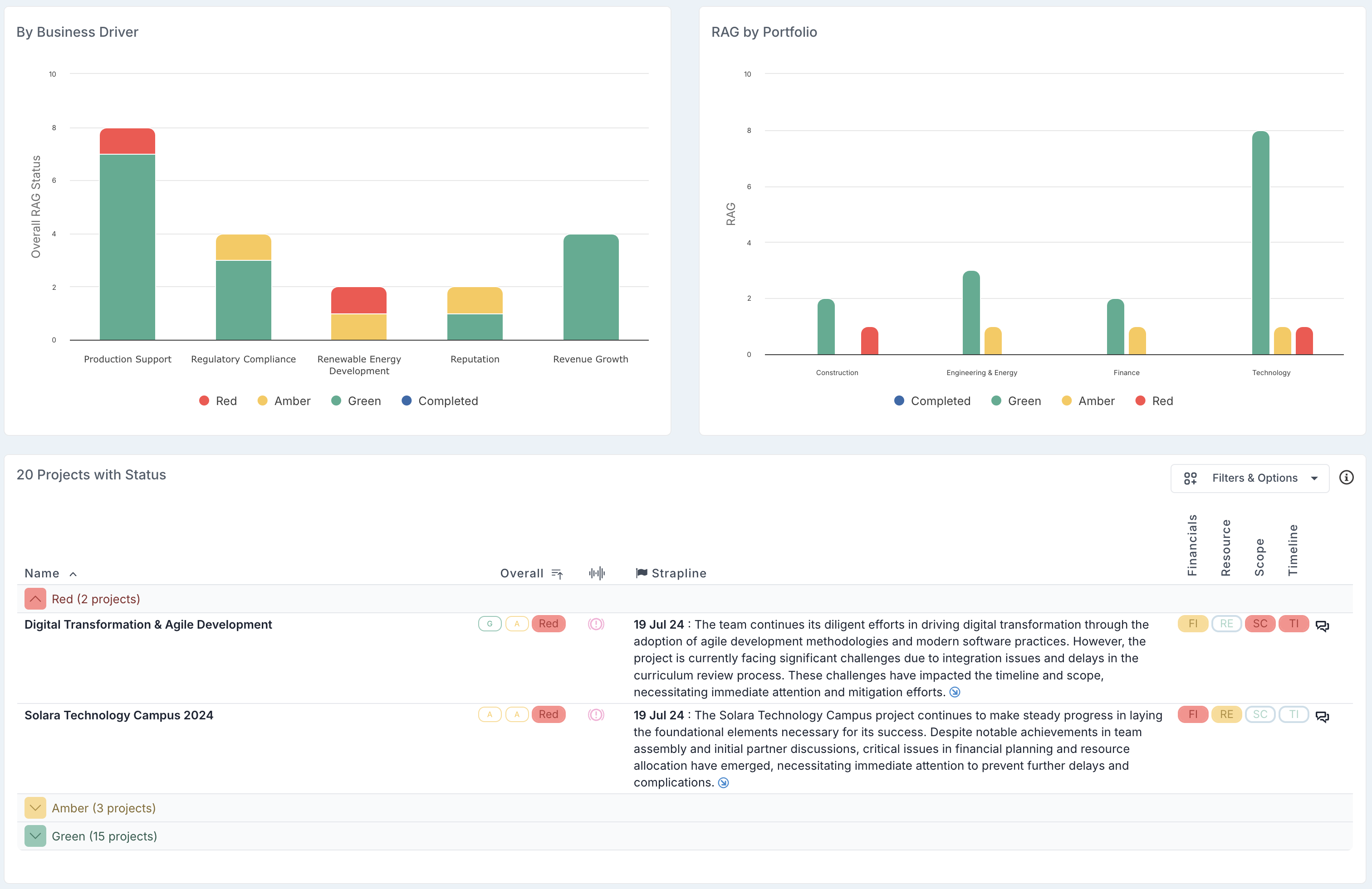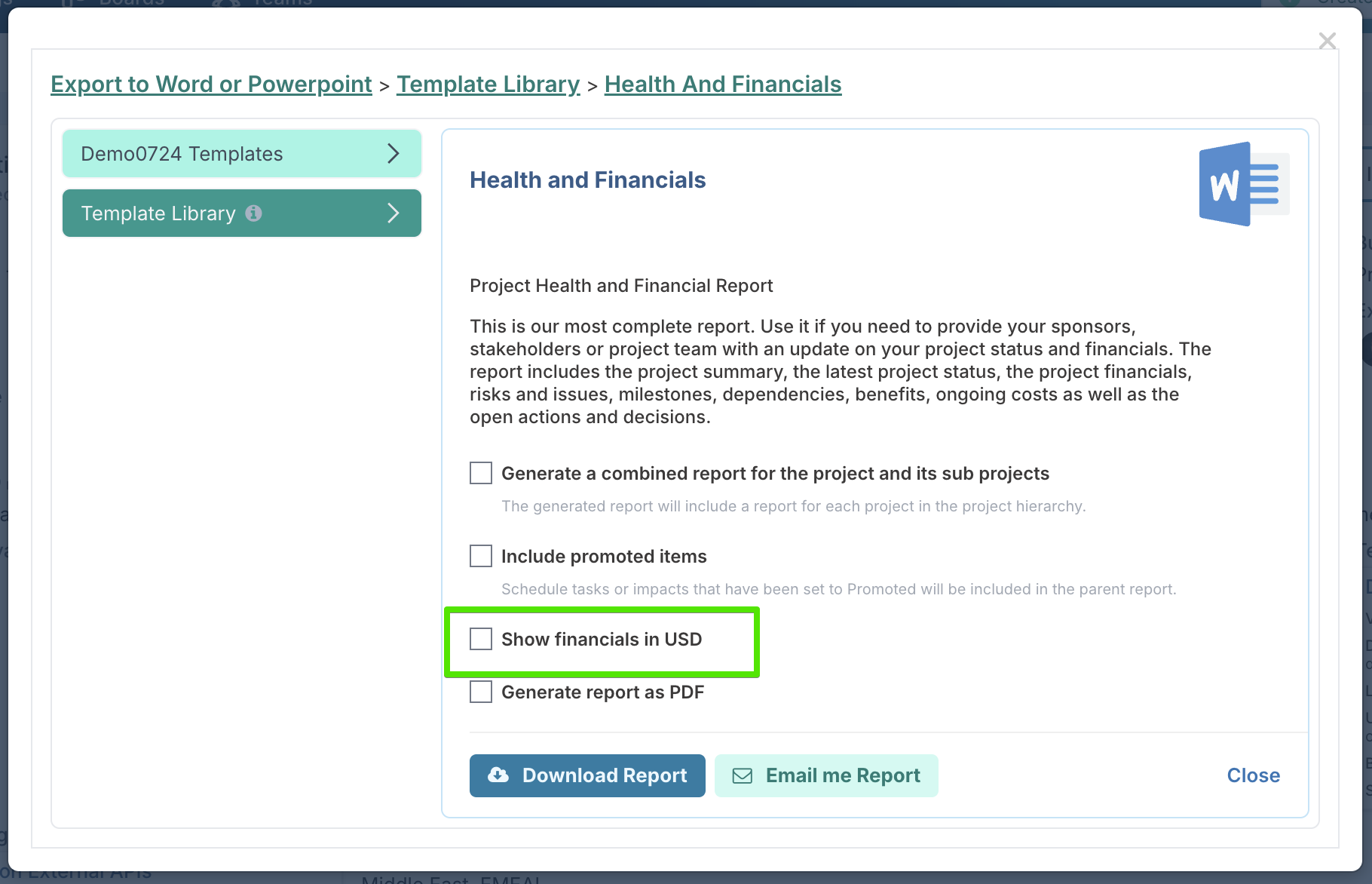May 2025 Release Notes
30th May Release
New – Resource Capacity and Delta Visibility Across Views
Delivery Teams managers, PMs and PMOs can now quickly assess under- or over-utilisation with the enhanced Resource Dashboard, which displays both team capacity and the delta (difference) between capacity and actual allocations.
Shown by month and measured in headcount, this view makes it easy to identify where resources are overbooked or underutilised—highlighted clearly in red or green. The addition of totals and deltas per month helps drive informed resourcing decisions and proactive portfolio planning.
You can also switch the view to see the same data in hours, depending on your planning preference.
Enhancements and Fixes
Improved Resource Dashboard Filtering: Resolved an issue where the Team Name filter on the Resource Dashboard did not correctly handle delivery teams with identical names across different divisions or departments. The filter now accurately distinguishes between teams with the same name to ensure correct results.
Timesheet Export – Timesheet ID Added: The Timesheet export now includes the Timesheet ID, making it easier to trace and reference records.
⚠️ If you’re using Power BI or other reporting tools, please review your integrations to account for this change, as it may impact existing queries.
Assignee Removal and Forecast Preservation: Fixed an issue where deleting a resource assigned to a flex-scheduled task was incorrectly removing community forecasts for closed months. Forecasts will now only be deleted for open months, preserving historical data integrity.
29th May Patch Release
Enhancements and Fixes
Export to Template: Fixed an issue where the selected impact promotion level was not correctly applied when exporting from the project workspace.
Schedule Hierarchy Updates: Resolved a problem where outdenting tasks did not correctly update the parent task’s % complete and status, leading to misalignment between the schedule and project timeline progress.
Gantt View – Hours-Based Calculation: Fixed an issue where inline edits to hours did not update the task’s percentage complete as expected.
Project Pipeline Boards: Improved custom property matching when creating a project from a pipeline board - the process now checks both the key and the label to ensure accurate mapping to project metadata.
20th May Release (v15.1.29217)
Clearer Promotion Levels for Impacts and Schedule Tasks
Promotion is a core mechanism in Fluid that allows project teams to surface key schedule tasks and impacts to parent projects, programs, and executive dashboards. It enables visibility across complex portfolios, supports exception-based reporting, and allows senior stakeholders to monitor what matters most.
While this capability is widely used, we’ve heard consistent feedback that the naming of promotion levels has caused confusion, especially when deciding where to promote and how that relates to reporting structures.
To address this, we’ve introduced a new, clearer naming convention based on level hierarchy:
L1 - Important (replacing Promoted to Program)
Use this level to escalate tasks or impacts that should be visible at the program level or on project dashboards.L2 - To Parent (replacing Promoted to Parent Project)
For items relevant to a parent project in a multi-project structure.L3 - To Workspace (replacing Promoted to Dashboard)
For visibility on the project's workspace and dashboard.L4 - Not Promoted (replacing Not Promoted)
For items that remain within the local project only.
By introducing these level-based labels, we’ve made it easier to think about what gets promoted and where. L1 represents the highest level of strategic importance, surfacing key items across your program hierarchy, while L4 indicates local context only.
In addition, we’ve enhanced filtering capabilities on project dashboards, programs, and parent project workspaces. You can now choose which promotion levels to display, tailoring the view to your governance structure or reporting requirements.
By default, if you select a single promotion level, the view will include items promoted to that level and all higher levels (e.g. selecting L2 will return items promoted to L2 and L1). However, if you select multiple levels, the view will return only items that match those exact levels—giving you more precise control over what’s displayed.
This update supports more consistent reporting, clearer governance, and easier training for new users. Whether you’re managing a multi-level program or overseeing executive reporting, these changes help you promote the right information to the right level.
Promotion Levels: Behaviour, Defaults, and Bulk Edits
To help you fully understand how the new promotion levels behave across the platform, here are key clarifications about default visibility and how to apply promotion levels in bulk edits.
🔍 Default Display Behaviour in Workspaces
Each type of workspace (program, parent project, or standard project) uses promotion levels to determine what is shown by default. While users can apply filters to adjust what they see, the following explains the default view logic:
Program Workspaces
Previously, program workspaces displayed all impacts declared on the program (regardless of promotion) and all impacts promoted to the program from subprojects.
Similarly, the schedule section displayed all tasks promoted to dashboard and above declared on the program and all schedule tasks promoted to the program from subprojects.
➤ Now, impacts declared on the program and those promoted to L1 from subprojects are shown. For schedule tasks, only those promoted to L1 from the program or its subprojects are displayed by default.
Note: The Edit Gantt view still displays all tasks, regardless of promotion.
Parent Project Workspaces
These used to show all impacts declared on the parent, plus those promoted to parent or program level from subprojects.
The schedule section showed all tasks promoted to dashboard or higher declared on the parent project and all schedule tasks promoted to the parent project and above from subprojects.
➤ Now, impacts declared on the parent project and those promoted to L2 and L1 from subprojects are displayed. For schedule tasks, only those promoted to L2 or L1 from the parent project or its subprojects are shown.
Note: The Edit Gantt view remains unchanged and includes all tasks.
Standard Project Workspaces
These continue to show all declared impacts, regardless of promotion, and schedule tasks promoted to L3 (Workspace) and above.
These changes ensure consistency between the impact and schedule views and make it easier to understand what’s visible at each level.
✏️ Bulk Edits with New Promotion Levels
The Edit Gantt view now supports L1 to L4 values when bulk editing the Promoted column. Simply enter the relevant level (e.g. L1, L2, L3, or L4) during the bulk edit process to apply or update promotion.
To support a smooth transition, the system remains backward compatible, meaning it will still recognise and process legacy values (e.g. “Promote to Dashboard”).
Export Only What Matters: Promotion-Level Control for Word & PowerPoint Export to Template
To support more targeted reporting, we’ve extended the new promotion level logic to Word and PowerPoint exports. PMOs and program/project managers can now tailor their reports based on the level of visibility required, whether that’s for executive oversight or detailed project tracking.
Previously, the export would automatically include only items promoted to the level you were exporting from. For example, only L1 items were included when exporting from a program. Now, you have full control. Simply use the Promotion Level dropdown to select which items to include in your export.
This gives you greater flexibility to align exported reports with your governance structure and audience, streamlining the creation of executive summaries, program packs, and project-level updates directly from Fluid.
See Promotion Levels Directly in the Gantt View
To give you even more visibility when managing complex schedules, the Promotion column is now available as an optional column in the Edit Gantt view. This allows you to see at a glance where each task has been promoted.
To enable it, simply open the Configure Columns dialog and select Promotion from the list. This small enhancement makes it easier to review, validate, and adjust promotion levels directly while working on your project timeline, supporting clearer governance and quicker decision-making.
Edit Subproject Schedules from Program and Parent Projects
Managing schedules across programs and parent-child project structures often requires visibility into multiple plans at once. While program and project managers could previously see promoted subproject tasks on the workspace of a program or parent project and even open the task dialog to make changes, they lacked access to the full subproject's schedule context. The Edit Gantt view did not display subproject schedules, limiting the ability to update timelines or manage dependencies efficiently.
With this enhancement, the Edit Gantt view in programs and parent projects can now display the full schedules of their subprojects. Simply enable the Show Subprojects toggle to bring these schedules into view. From there, you can use the full suite of Gantt editing tools (including drag-and-drop adjustments, inline edits, and task dialogs) to update tasks directly. Filters such as promotion level and task type can be applied to focus the view and support targeted schedule updates.
Additionally, we've optimised the parent project workspace by consolidating promoted schedules with the parent's own schedule in a unified section, creating a single source of truth for your entire project timeline.
This enhancement directly addresses the challenges PMOs face when governing complex project portfolios. By providing a consolidated, actionable view of schedules across your entire project hierarchy, you can now enforce consistent planning disciplines, identify resource conflicts, and ensure strategic alignment - all from a single, integrated interface.
Please note that this change is only available if your instance has been configured to propagate project permissions across the hierarchy; that is, if project managers of programs or parent projects automatically receive edit rights on subprojects.
Full Gantt Print Capability
You can now print the entire Gantt schedule directly from the Edit Gantt view. Previously, printing was limited to what was visible on screen, often cutting off longer schedules.
With this enhancement, the full schedule - regardless of length - will be included in your printout, making it easier to share or archive complete project timelines. Use the column settings to customise which columns are shown before printing to ensure the output meets your reporting needs.
Enhancements and Fixes
Schedule Tasks Default to Deliverables: When creating schedule tasks via the user interface, tasks are now set as deliverables by default.
Financial Forecasts: We made a change to ensure that only project administrators with the financials administrator role can record negative forecasts.
Program Creation Dialog: Standardised the use of the label “Program” for consistency across the Program create dialog interface.
Subproject Separation Lines Restored: The visual separators that display subproject names in the project schedule view have been reinstated to improve readability and context when reviewing consolidated schedules.
Schedule Bulk Edit Permissions: Resolved an issue where permission checks were not properly enforced during schedule uploads via bulk edit.
Catalog Workspace Display: Fixed an issue where the risk matrix and rating chart were not appearing on the catalog workspace.
Timezone Selection: Improved the usability of the timezone setting on the General Settings page, making it easier for administrators to select and apply the correct timezone.
Project Status – Table Rendering: Tables added to the Executive Summary, Accomplishments, or Next Steps sections of project status reports now render correctly on the project workspace.
PDF Reports – Subproject Tasks: Fixed a bug where schedule filters were not correctly applied when exporting to PDF, causing child tasks from subprojects to be omitted from printed reports.
User Activity Report: Resolved an issue where the report was returning no data.
Board Access: Updating board members now clears the permission cache to ensure new members gain immediate access.
One-Time Password (OTP) Emails: OTP emails will now bypass the “Do not send email” setting to ensure users reliably receive login credentials.
1st May Release (v15.0.28915)
New Dashboard: Project Health by Business Driver and Portfolio
We’ve introduced a new dashboard that gives PMOs and portfolio managers a clearer view of project health through stacked bar charts that display RAG status by business driver and delivery portfolio.
This visual breakdown helps teams quickly identify where risks are concentrated across strategic priorities or departments. Combined with the project status list below, the dashboard supports more informed portfolio reviews and enables leadership to target interventions where they matter most.
Export to Template – Now Supports Secondary Currency
Building on last week’s release of secondary currency support, you can now choose which currency to export financials in when generating reports to Word or PowerPoint. Simply check the Show financials in <secondary currency> option when exporting a template to display project financials in your chosen reference currency.
To support clear reporting, three new binding elements have been added:
{Currency.Name}– Displays the full currency name{Currency.Code}– Displays the three-letter currency code{Currency.Symbol}– Displays the currency symbol
These additions help ensure clarity and consistency in stakeholder-facing documents, particularly in global environments where multiple currencies are in use.
Enhancements/ Fixes
Project Workspace: Fixed an issue where project workspaces failed to fully render if the project name contained special characters.
Project Impacts: Resolved a problem where the Impact section appeared empty when accessed via bookmarked URLs. The issue, introduced in last week’s release, has now been fixed - bookmarked links to project workspaces will work as expected.