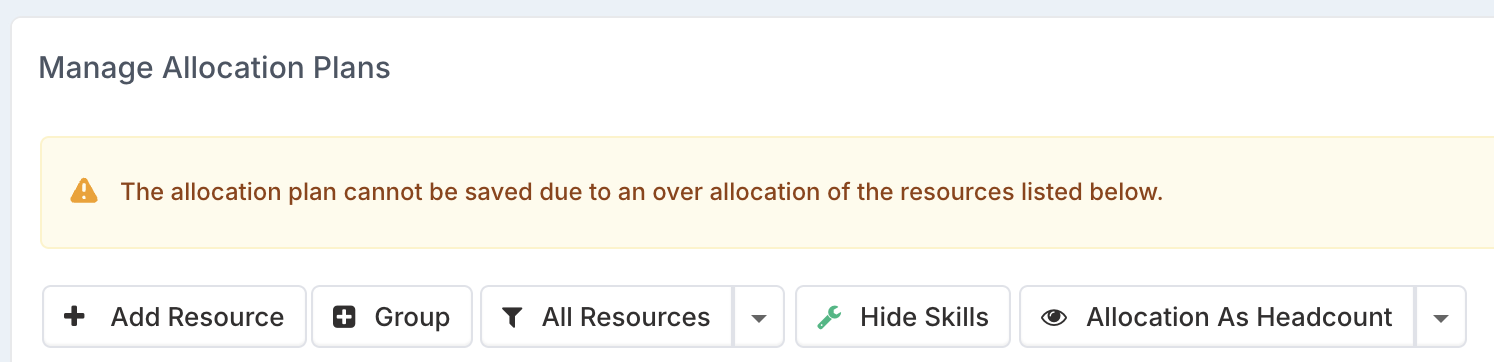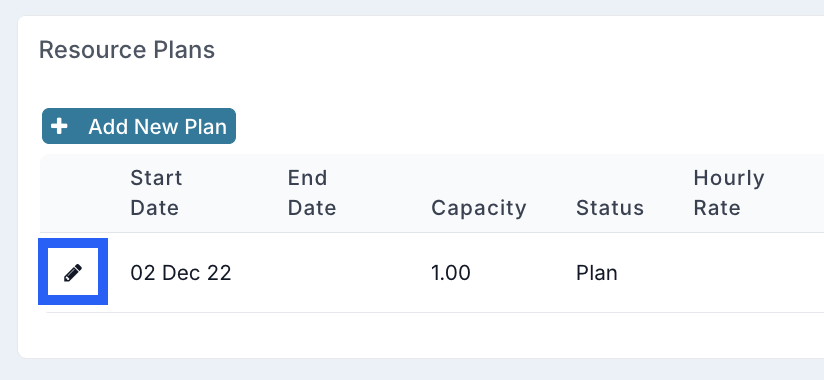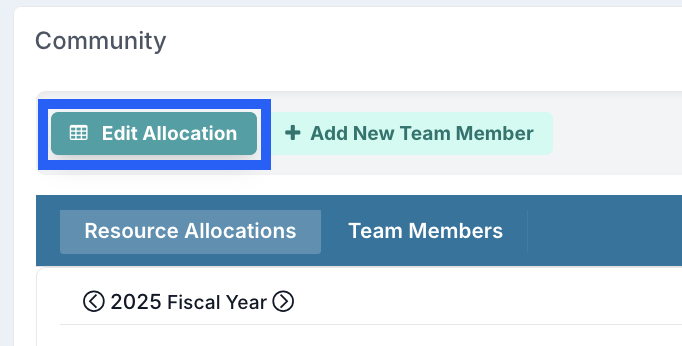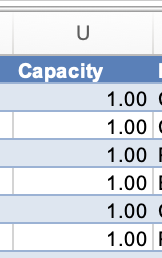Why am I getting the warning 'The allocation plan cannot be saved due to an over allocation of the resources listed below'?
Q: Why am I getting the warning message 'The allocation plan cannot be saved due to an over allocation of the resources listed below'?
A: This is because the resource(s) you are trying to allocate a resource that has no, or not enough, capacity for one or more of the periods you are trying to add them to.
Dates
If the date for a resource plan is outside of the date that you are trying to allocate them to, or they do not have adequate capacity, then you will see the warning message 'The allocation plan cannot be saved due to an over allocation of the resources listed below'.
Capacity
It's also important to note that, the resource may have capacity in their resource plan, for example capacity is set to 1.0, but if they are already allocated in another project for a given month. If you then try to add more than they have left, this will also flag an error.
Example: In their resource plan they have capacity 1.0. They are already allocated to project A for the month of May at 0.5 - if you then try to allocate them to project B at 0.6 for the month of May, then they will be over allocated as this will bring their allocation up to 1.1; their max is 1.0 (or 100%)
If you are new to Fluid, you may have set up your users so that their resource plans start from the date that you created their account in Fluid. However, it's most likely that they have been at the company for longer than this.
If you would like to allocate them to a project at an earlier date to show their prior allocations, then you will need to amend the start dates of their resource plans first. You may have a lot of users to amend; the bulk edit feature makes this a quick and efficient process!
Click here to jump to the section on using bulk edit to manage your resource plans.
Check and Update a User's Resource Plan
You can check whether a particular resource has capacity within a given period by following these steps:
Click you profile icon in the top right hand corner of Fluid and select User Management from the list.
Click on the user's name from the list you want to check to access their account settings.
Scroll down to the 'Resource Plans' section and check the start and end date of their resource plans and their capacity.
In the above example, you can see that this resource (user) has a resource plan that started 02 Dec 22 and a capacity of 1.00.
If I were to allocate hime anything prior to 02 Dec 22, this would be flagged as an overallocation as they have no capacity prior to this date.
Additionally, note that they have no end date on their resource plan. I can allocate dates in the future, but if there were an end date and I tried to allocate this resource beyond that end date, I would again receive a warning that the user is over allocated. This is particularly useful if someone has left the company as it stops them being allocated beyond their leaving date.You can edit the resource plan dates, capacity and other details relating to the resource plan by clicking the pencil icon next to the resource plan line you wish to edit (some resources will have multiple lines).
Edit the details and click 'Save'.
When you return to your project to manage allocations plans (Navigate to the project > scroll down to the 'Community' section > Click 'Edit Allocation'), you will be able to enter your resource forecasts for the months you have extended their resource plan to include.
Use Bulk Edit to Check and Update Multiple Users' Resource Plans
You can also use the bulk edit feature to download the resource plan for all users. Using this feature, you can check and update the resource plan dates and capacity for all resources in Fluid.
Once you have downloaded your file, you can see at a glance, all of the resource start and end dates...
...capacity,
...and any other field related to each resource (user) and their resource plans.You can then edit the data and re-upload the file, which will update Fluid with your changes.
There is a detailed article of how to use the 'Manage Resource Plans' bulk edit here.
When you return to your project to manage allocation plans (Navigate to the project > scroll down to the 'Community' section > Click 'Edit Allocation'), you will be able to enter your resource forecasts for the months you have extended their resource plan to include without getting a warning message.