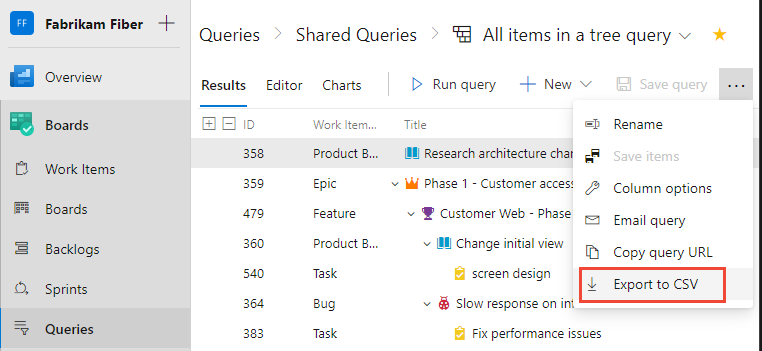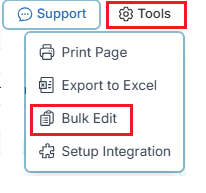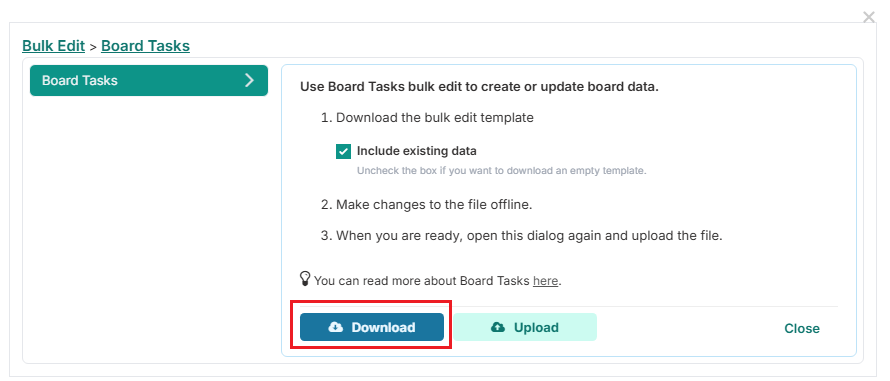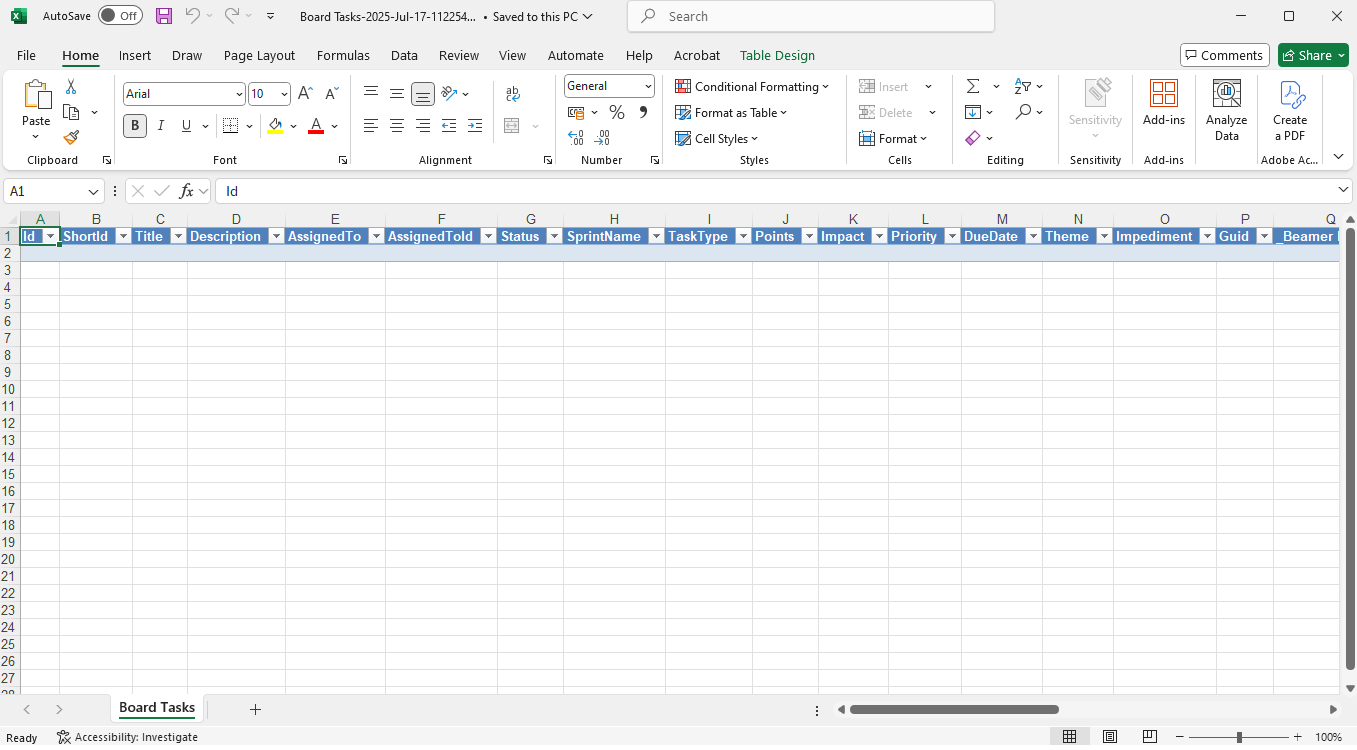Bulk edit and Import DevOps work items to a Fluid Board
If you already have an existing Azure DevOps project and want to import its work items into a Fluid board—so they become part of the Fluid ecosystem and can be linked to other elements such as schedule deliverables—you can use the Bulk Edit feature to load these items into Fluid.
Ensure that your board is already configured for Azure DevOps integration and that the associated configuration is correctly set up and enabled.
For detailed guidance on exporting work items from Azure DevOps, refer to the official Microsoft documentation here.
Query which work items you want to export from DevOps
Open the Azure DevOps Project
Sign in to Azure DevOps
Select your organization and open the project you want to work with
Go to Boards → Queries
In the left-hand navigation, select Boards → Queries.
Click New Query to create a new work item query.
Build the Query
In the query editor, build your query to match work items you want to export.
Be sure to include the work item ID as part of the query.
Your query needs to contain the below values in the response at a minimum:
ID - The work item ID
Work Item Type - The task type of the work item, eg. Epic, Feature etc
State - The state of the work item, eg. New, In Progress, Completed etc
Title - The Title of the work item
Save the Query (Optional)
If you plan to reuse the query:
Click Save Query.
Give it a descriptive name, e.g., All Epics Export.
Save it to My Queries or a Shared Queries folder.
Export to Excel
After running the query, click the “Export to CSV” button (found above the results grid).
This will download a .csv file which you can open in Excel.
Uploading tasks for board
From the board, download the Bulk Edit template document (refer to our knowledge article for guidance here).
On your Fluid board, top right of the main board view
Open the downloaded Excel file. This file represents items on the Fluid Board and should look similar to below
Required Columns for Bulk Edit Import
There are five key columns that must contain valid values for the Bulk Edit process to correctly create and link items. These are:
Title
Every work item in Azure DevOps requires a title — this is a mandatory field in DevOps.
Note: The title can be any placeholder value; it will be automatically updated with the actual title from DevOps when the import is processed.
Status
Represents the current status of the work item. You can use the first column status defined for your board.
During the linking process, Fluid will automatically update the status to reflect the corresponding mapped value in DevOps based on your board’s integration configuration.
TaskType
Specifies the work items task type to be created in Fluid and linked to the corresponding DevOps work item.
Note: If your Fluid task types use the same names as your DevOps work item types, you can reuse the same values exported from DevOps.
SprintName
Indicates the specific board or sprint where this Fluid card should be created and linked.
AzureDevOps
The unique numerical Work Item ID assigned by Azure DevOps for each work item. This ID is obtained from your previously exported DevOps query results.
Upload the data file
When you are happy with your changes, navigate back to the open Bulk Edit dialog in Fluid, and select Upload. Select the file that you just worked on and upload it.