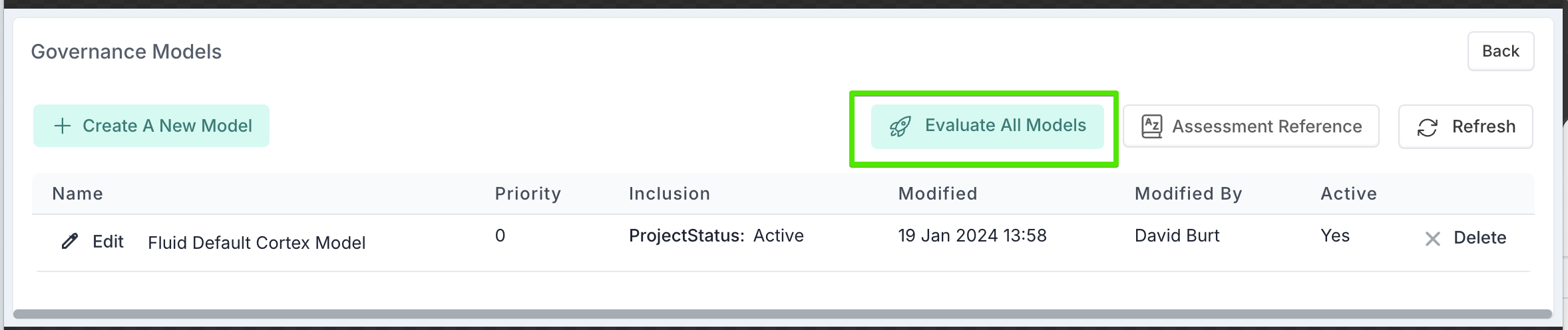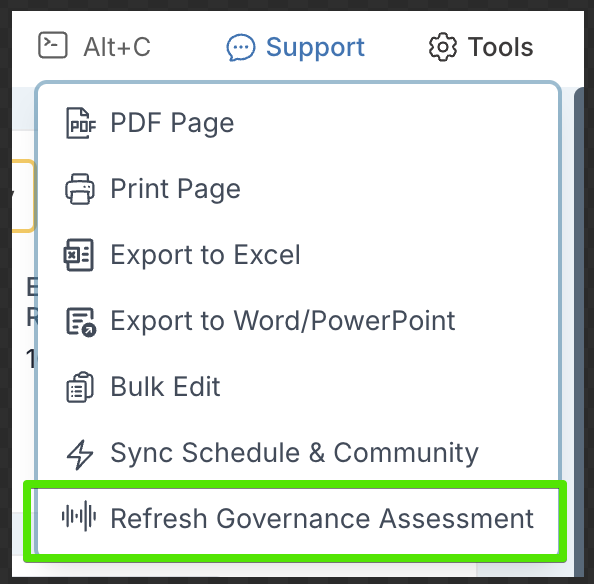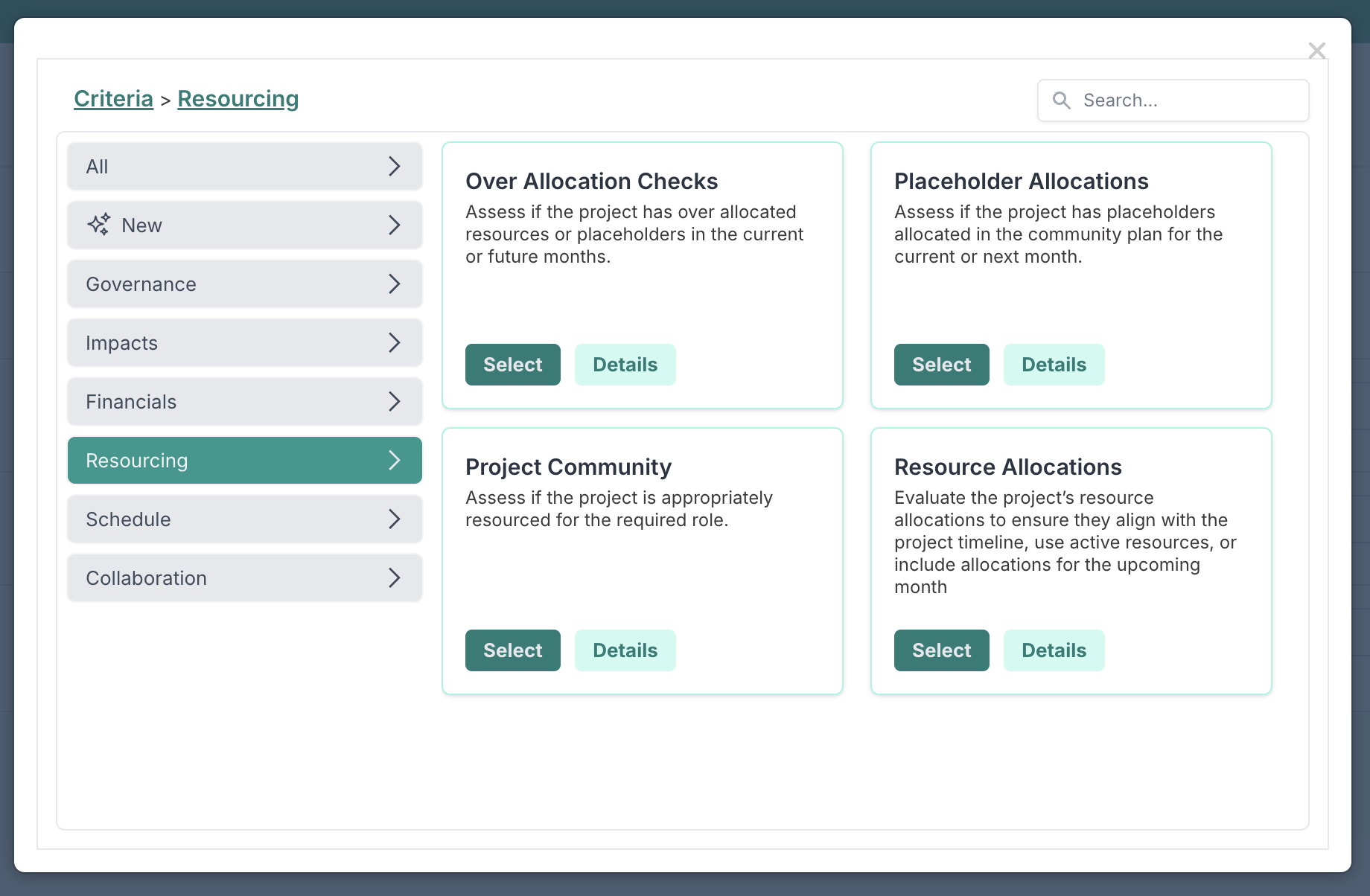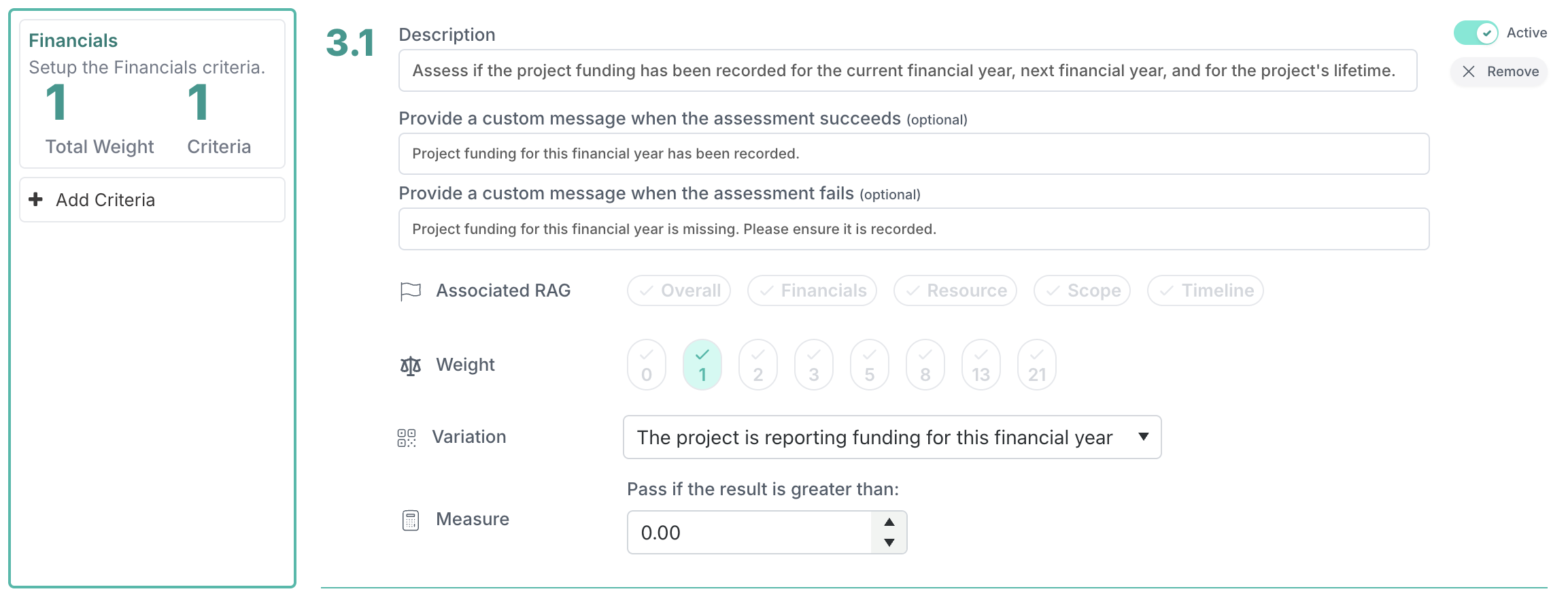Configuring Governance Models
Governance models in Fluid allow PMOs and project administrators to define how project compliance is assessed across the portfolio. These models form the basis of the governance engine, which automatically evaluates project data against pre-defined criteria to identify exceptions and assess project health.
Accessing Governance Models
To configure governance models:
Navigate to Administration Console > Governance Assessments
This page lists all governance models that have been created. Only models that are marked as Active will be applied during a governance run.
When Governance Is Applied
The governance engine runs automatically on a daily schedule. However, it can also be manually triggered:
To apply all active models across all applicable projects, select Evaluate All Models from the Governance Assessments page.
To run governance checks for a specific project, navigate to the project workspace > Tools menu > Refresh Governance Assessment. This action is available to project administrators and project managers.
Creating a Governance Model
To create a new model, select Create a New Model from the Governance Assessments page and provide the following:
Name – A clear and descriptive name for the model
Active – Toggle to indicate if the governance model should be run
Pass Score – The percentage of passed criteria required for the model to be considered successful
Priority – Used to determine which model is applied when multiple models match the same project. The model with the highest priority is used.
Project Type / Status / Portfolio – These fields define the scope of the model. You can use them to tailor governance models to different types of projects, for example by applying lighter assessments to early-stage initiatives or more rigorous checks to regulatory or high-risk portfolios. If these fields are left blank, the model will apply to all projects regardless of type, status, or portfolio.
Adding Criteria to a Model
Next step is to set the assessment criteria the model will use. These criteria are grouped by category: Governance, Impacts, Financials, Resourcing, Schedule, and Collaboration.
To add criteria:
Select the relevant category and choose the criteria to include
Each criterion can be configured with:
Description – Customise the assessment’s purpose or context
Success/Fail messages – Define what users see when the check passes or fails
Weight – Set the contribution of the criterion to the overall score
Variation – Some criteria can be refined .. from a set of predefined variations to refine the logic applied by the criterion. For example, in a resourcing check, you may choose to test whether resources are allocated beyond the project end date, whether inactive resources are allocated in upcoming months, or whether resources are forecasted for the next month.
Measure – Define which field or metric to evaluate, where applicable
You can include the same criterion multiple times within a model if you need to apply different variations or evaluation thresholds for that criterion.
Saving the Model
After you have finished configuring your model and selected the relevant criteria:
Review all configurations
Click Save to activate the model for use
Governance models are a powerful tool for enforcing consistent project assurance across your portfolio. By combining targeted model application with robust criteria and exception handling, PMOs can drive accountability, support strategic oversight, and ensure early intervention on projects that deviate from expectations.