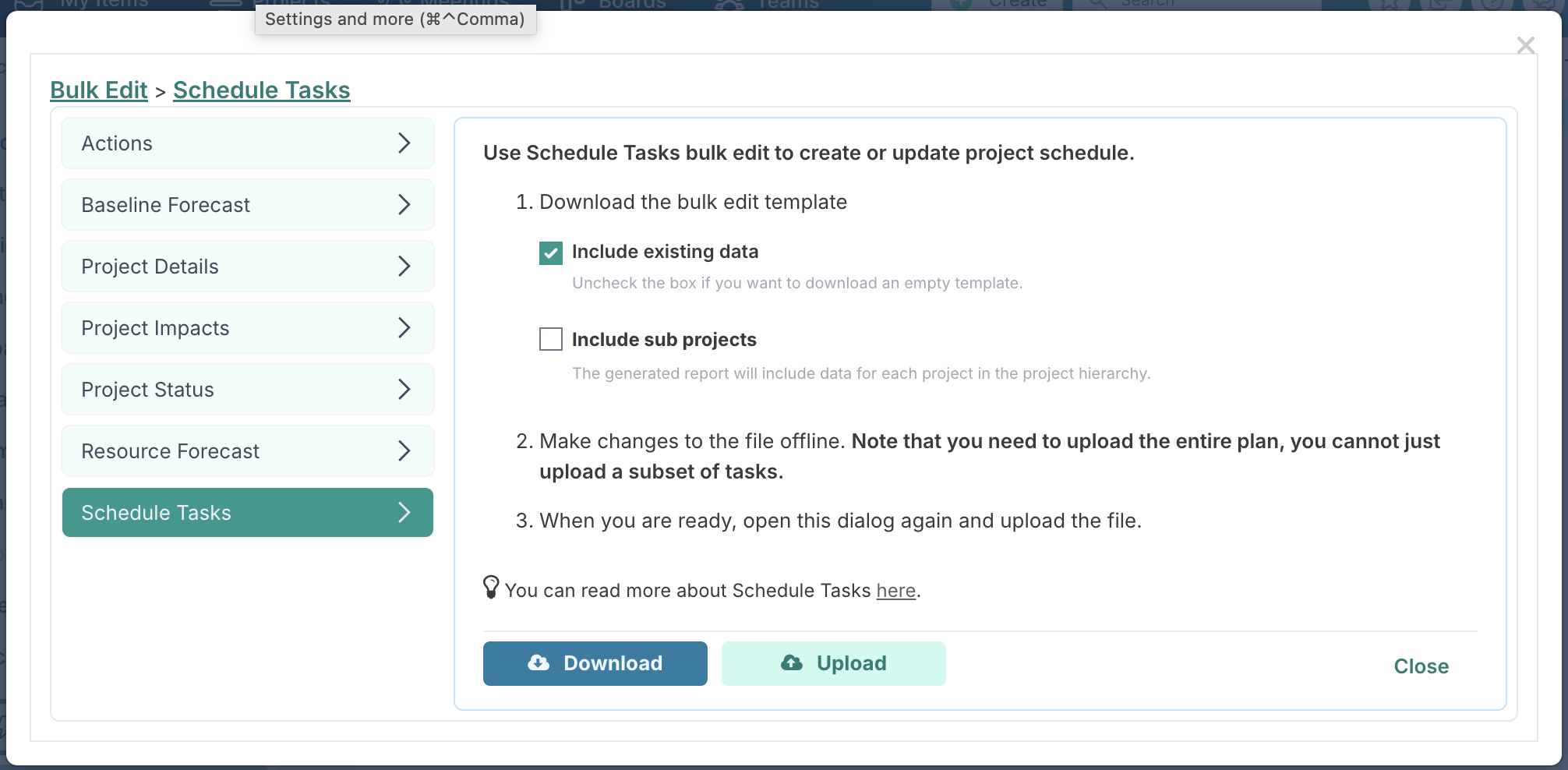How can I copy a project schedule from one project to another?
Q: Can I copy a project schedule from one project to another?
A: Yes, you can copy a schedule from one project to another using the Bulk Edit functionality. This allows you to export a project’s schedule, prepare it for reuse, and upload it into a different project.
Steps to copy a schedule
Open the project you want to copy the schedule from.
Go to Bulk Edit and download the Schedule file.
Open the exported file.
In the file, remove the values in the following columns:
ID
Guid
These values are unique identifiers for each task and must not be reused.
(Optional) Remove any tasks you don’t want to copy across.
Save the file.
Open the project you want to copy the schedule to.
Go to Bulk Edit and upload the updated schedule file.
All tasks from the file will now be created in the new project.
Note on deleting tasks in the original project
If you also want to delete tasks from the original project:
Download the schedule file again from the original project using Bulk Edit.
This time, keep the values in the ID and Guid columns.
In the DeleteRecord column, enter
Yesfor the tasks you want to remove.Re-upload the file to the original project.
The selected tasks will be deleted.