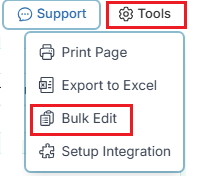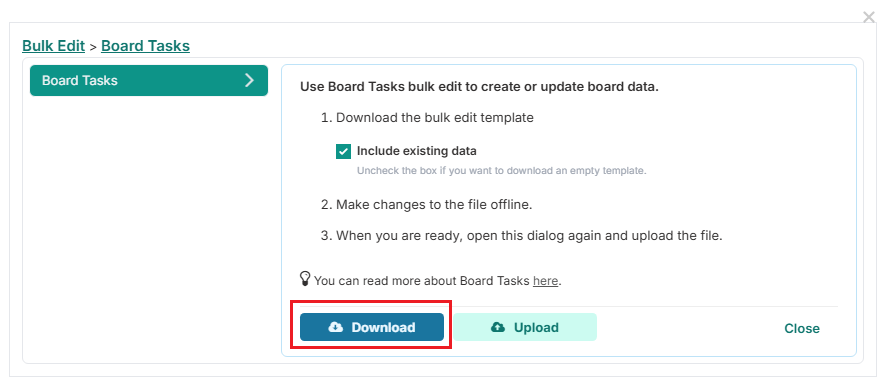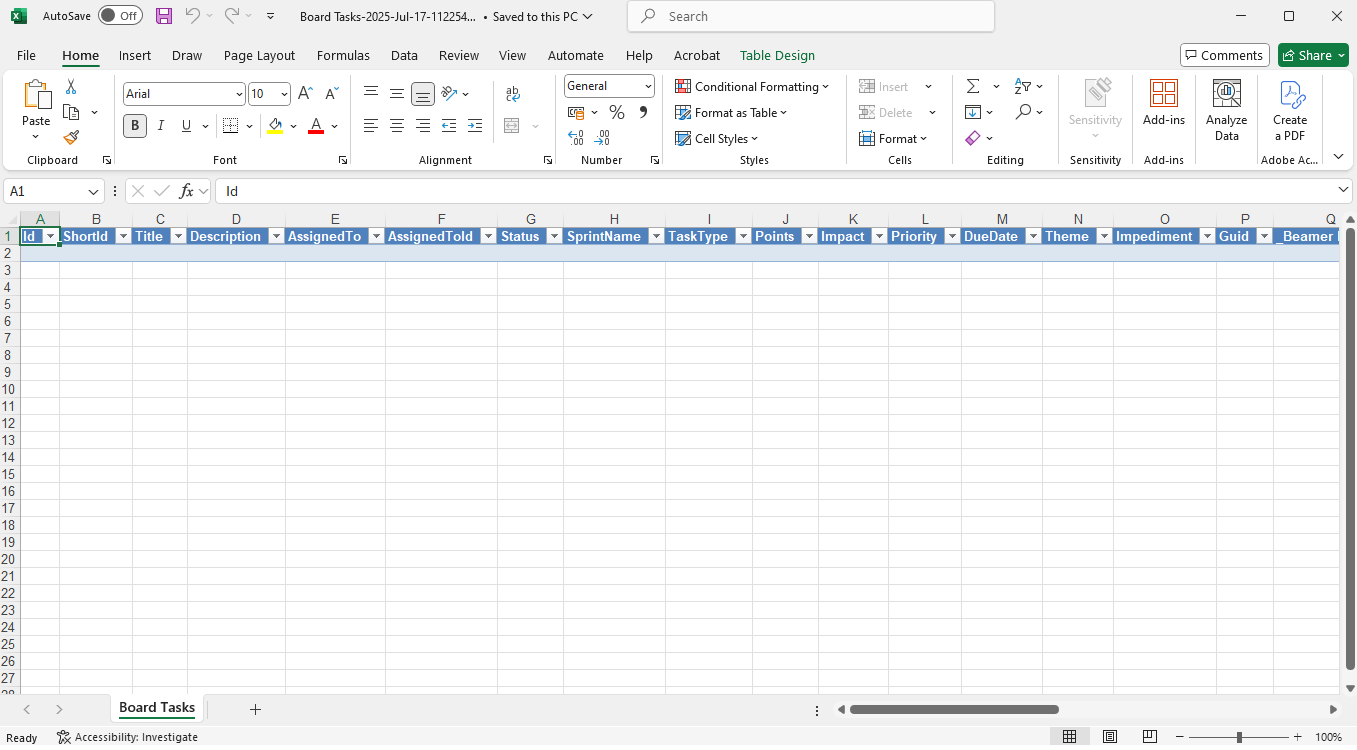Bulk edit and Import Jira issues to a Fluid Board
If you already have an existing Jira project and want to import its issues into a Fluid board—so they become part of the Fluid ecosystem and can be linked to other elements such as schedule deliverables—you can use the Bulk Edit feature to load these items into Fluid.
Ensure that your board is already configured for Jira integration and that the associated configuration is correctly set up and enabled.
For detailed guidance on search and exporting issues from Jira, refer to the official Jira documentation here.
Query which work items you want to export from Jira
This process lets you use JQL (Jira Query Language) to search for specific issues and define which fields you want to include in your export.
Search for issues. Go to Filters and select Advanced issue search. Run a JQL query or use the Basic search to find the issues you want to export.
Select columns to export. Above the list of issues, click the Columns button to customize the fields (e.g., status, assignee, description) that will appear in your file.
Initiate the export. Click the Export button (it may be a menu with three dots) in the top-right corner of the issue list. Select Export CSV (Current fields) to export only the columns you selected, or Export CSV (All fields) to include all available issue data.
Open in Excel. Open the downloaded
.csvfile with Microsoft Excel. If the data is all in one column, use the Text to Columns feature in Excel's Data tab to separate the data by the correct delimiter (usually a comma)
Uploading tasks for board
From the board, download the Bulk Edit template document (refer to our knowledge article for guidance here).
On your Fluid board, top right of the main board view
Open the downloaded Excel file. This file represents items on the Fluid Board and should look similar to below
Required Columns for Bulk Edit Import
There are five key columns that must contain valid values for the Bulk Edit process to correctly create and link items. These are:
Title
Every issue in Jira requires a title — this is a mandatory field in Jira.
Note: The title can be any placeholder value; it will be automatically updated with the actual title from Jira when the import is processed.
Status
Represents the current status of the issue. You can use the first column status defined for your board.
During the linking process, Fluid will automatically update the status to reflect the corresponding mapped value in Jira based on your board’s integration configuration.
TaskType
Specifies the Fluid issue task type to be created and linked to the corresponding Jira issue.
Note: If your Fluid task types use the same names as your Jira issue types, you can reuse the same values exported from Jira.
SprintName
Indicates the specific board or sprint where this issue should be created.
Jira
The unique Jira issue ID assigned by Jira for each issue. This ID is obtained from your previously exported Jira query results. This is the ID used to link the Fluid card to the external Jira issue.
Upload the data file
When you are happy with your changes, navigate back to the open Bulk Edit dialog in Fluid, and select Upload. Select the file that you just worked on and upload it.